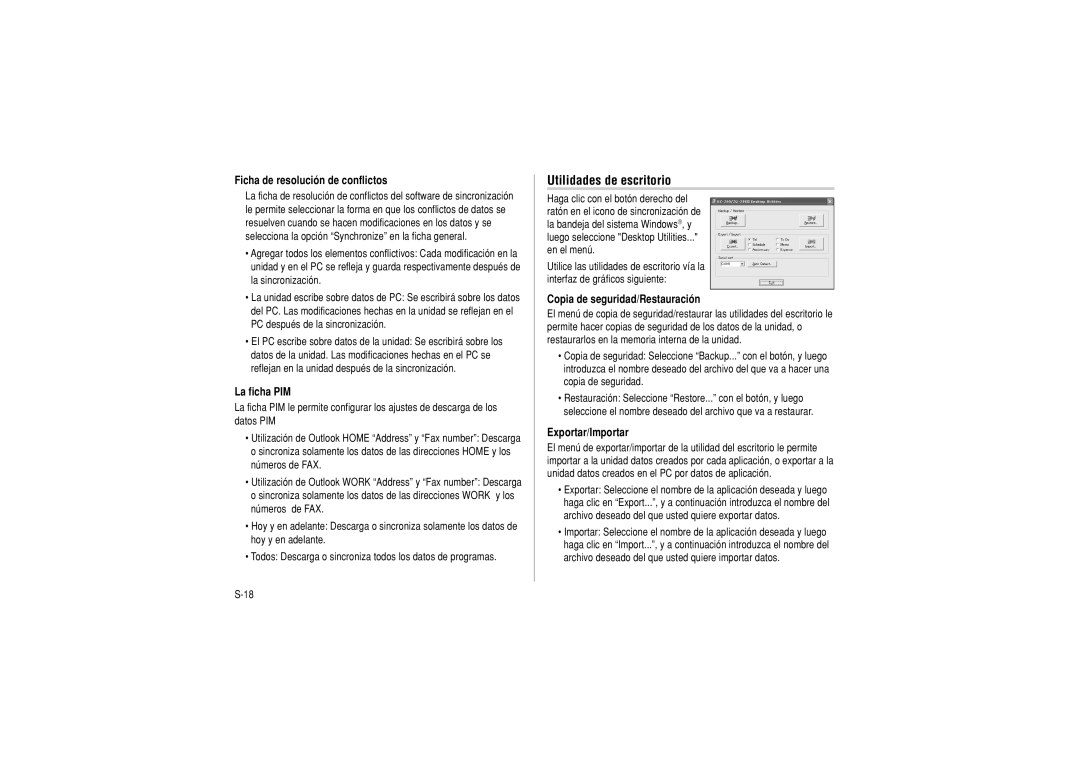OZ-290 specifications
The Sharp OZ-290, a remarkable piece of technology from the early 1990s, represents a significant advancement in portable computing and personal organization. As a member of the Zaurus series, it is particularly known for its blend of functionality and compact design, making it an ideal companion for professionals and tech enthusiasts of its era.One standout feature of the OZ-290 is its integrated LCD touchscreen display, offering a resolution that was impressive for its time. This display enabled users to interact directly with the device, facilitating a more intuitive navigation experience compared to traditional button interfaces. The touchscreen allowed for easy access to applications, enabling users to efficiently manage their tasks, appointments, and contacts.
The OZ-290 was equipped with a stylus, allowing for precision input and enhancing the usability of its various applications. This feature was particularly beneficial for note-taking and sketching, accommodating both personal and professional uses. Users could seamlessly annotate documents or create custom notes, enhancing productivity on the go.
In terms of storage, the OZ-290 featured a solid internal memory capacity, which could be expanded with the use of optional memory cards. This expandability ensured that users had ample space for documents, files, and applications, making it suitable for a wide range of professional tasks, from simple note-taking to managing complex projects.
Connectivity was another highlight of the Sharp OZ-290. It supported infrared communication, allowing users to transmit data wirelessly to other devices, such as printers or other Zaurus models. This capability was a forward-thinking feature that showcased Sharp's commitment to fostering connectivity in a wireless era.
The device ran on a custom version of the Linux operating system, providing a stable platform for the various applications available at the time. Users could run personal information management software, basic word processing, and various utility applications, making it a versatile tool that suited the needs of business professionals and students alike.
Additionally, the durable build quality of the OZ-290 ensured it could withstand the rigors of daily use, making it an excellent investment for those needing reliable technology in their lives. With its combination of user-friendly design, an expansive array of features, and impressive connectivity options, the Sharp OZ-290 remains a nostalgic reminder of early portable computing and represents a key step in the evolution of handheld devices.