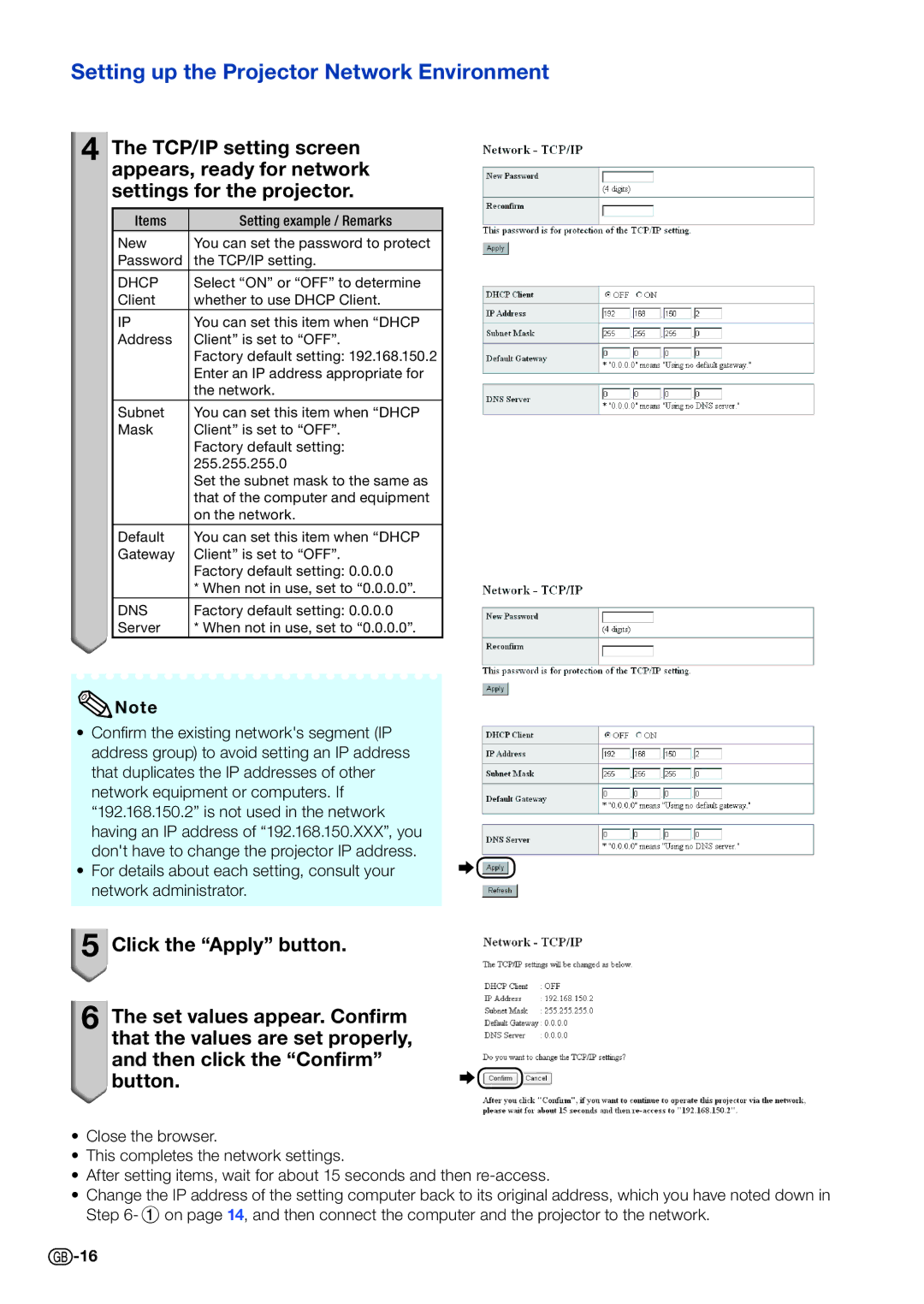PG-D3550W, PG-D3050W, PG-D2870W specifications
The Sharp PG-D3550W, PG-D2870W, and PG-D3050W are advanced projectors designed to meet the demands of a variety of presentation and viewing environments. Each model is tailored to provide high-quality visual performance while incorporating innovative technology and user-friendly features.The Sharp PG-D3550W is known for its impressive brightness of 3500 lumens, making it suitable for well-lit rooms. It supports a native resolution of 1280 x 800 pixels, delivering sharp and clear images that are ideal for professional presentations and educational settings. One of the standout features of this model is its extensive connectivity options, including HDMI, VGA, and USB inputs, allowing users to easily connect a wide range of devices. Additionally, the projector includes a 1.2x optical zoom lens, enabling flexible placement in various environments. The built-in speaker system further enhances presentations without the need for external audio equipment.
The PG-D2870W model shines with its optimized brightness of 2800 lumens, making it a robust choice for smaller conference rooms and classrooms. With a native resolution of 1280 x 800, this projector also guarantees high-quality images. It incorporates Sharp’s advanced color technology, which ensures vivid and accurate color reproduction. The PG-D2870W also features a user-friendly interface, allowing presenters to easily navigate settings and inputs. Its lightweight design and easy portability make it convenient for onsite presentations.
Lastly, the Sharp PG-D3050W is marked by its versatility and solid performance. With a brightness of 3000 lumens and a native resolution of 1280 x 800, it provides balanced performance across different lighting conditions. Users will appreciate its Quick Start feature, which allows for rapid power-up, reducing downtime before presentations. The projector comes equipped with dynamic contrast technology, enhancing image quality and depth. Its eco-friendly mode helps reduce energy consumption, making it a sustainable choice.
In summary, the Sharp PG-D3550W, PG-D2870W, and PG-D3050W projectors cater to a variety of professional and academic needs. Each model combines high brightness, versatile connectivity, and enhanced image quality, ensuring reliable performance and impressive visuals for any occasion. They exemplify Sharp's commitment to innovation and quality, making them essential tools for effective communication and engaging presentations.