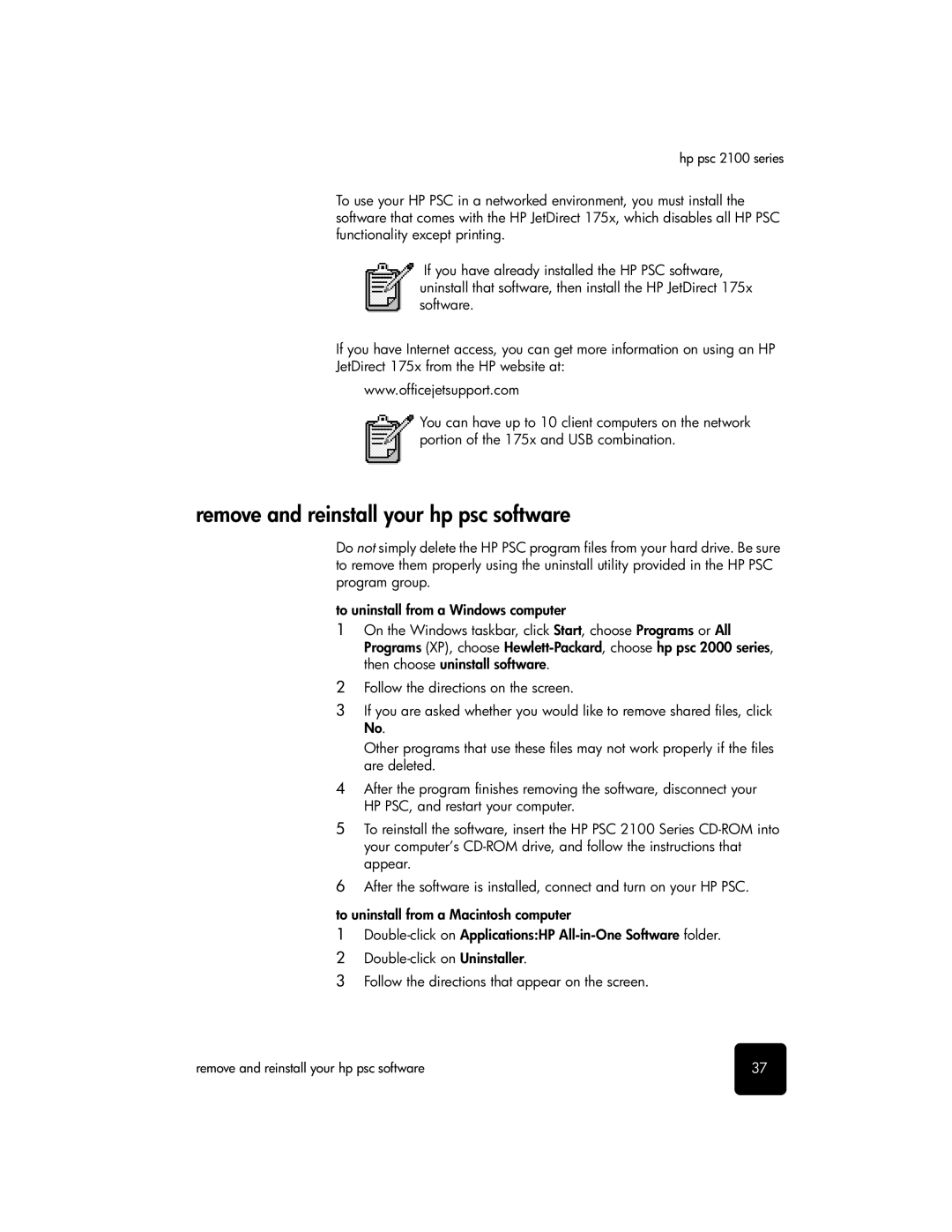2110, 2105, 2110xi specifications
The HP 2110xi and 2105 series are notable multifunction printers that emerged in the early 2000s, designed for home office use and small businesses. These printers incorporate advanced technology and practical features, ensuring users benefit from efficient printing, scanning, copying, and faxing capabilities in compact devices.One of the standout features of the HP 2110xi and 2105 is their printing speed. With the ability to print up to 22 pages per minute for black and white documents, and approximately 15 pages per minute for color prints, these printers significantly enhance productivity. The output quality is impressive as well, with prints reflecting sharp text and vibrant colors, making them suitable for both professional documents and graphics.
The HP 2110xi stands out with its additional touch-screen interface, enhancing user interaction and ease of navigation. This model screens various settings and job management options, enabling users to customize print jobs seamlessly. In contrast, the HP 2105 model opts for a more traditional interface, which may appeal to users who prefer simplicity.
Another key characteristic is the integrated scanning and copying functionalities. These printers boast high-resolution scanning capabilities, allowing users to create clear digital copies of documents and images. The copying feature includes numerous options like resizing and collating, making the devices versatile for various tasks.
Connectivity is a vital aspect of the HP 2110xi and 2105 series, which include USB ports for easy connection to computers. The 2110xi model also supports additional connectivity options, including wireless networking, promoting convenience for users with multiple devices or a clutter-free workspace.
Both models utilize HP's renowned inkjet technology, which ensures quality and longevity. Users can choose from high-capacity ink cartridges that provide excellent page yields, reducing the frequency and costs of replacements. Additionally, the printers support various paper sizes and types, offering flexibility to accommodate diverse printing needs.
In conclusion, the HP 2110xi and 2105 series feature a blend of speed, efficiency, and quality. With their multifunction capabilities, advanced technologies, and user-friendly interfaces, they stand out as reliable solutions for those seeking dependable printing options in a compact format, making them ideal for small-scale office environments.