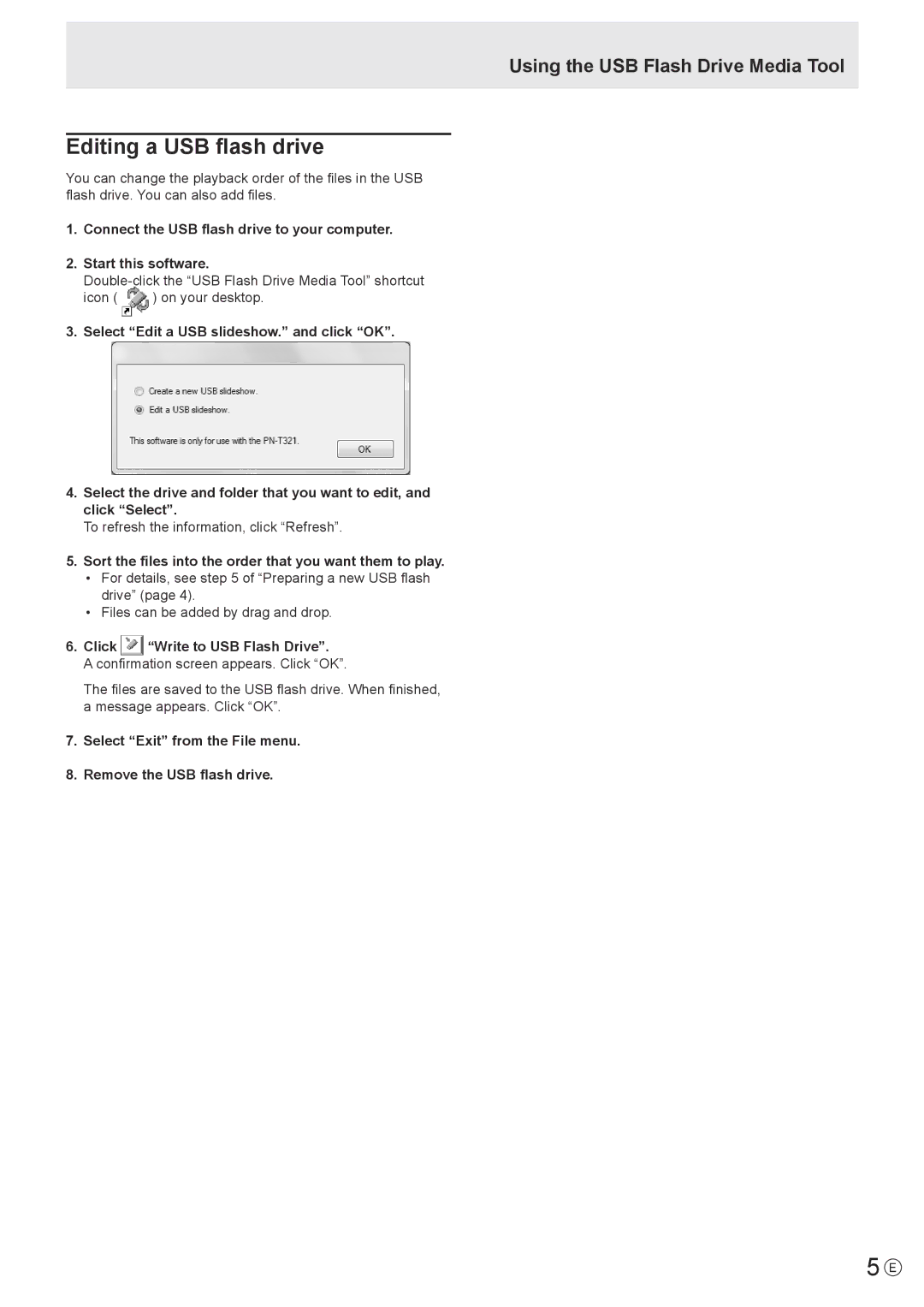PN-T321 specifications
The Sharp PN-T321 is a high-performance commercial display designed for a wide range of professional environments, including classrooms, conference rooms, retail spaces, and more. With its impressive features and advanced technologies, the PN-T321 stands out as a versatile solution for businesses looking to enhance their visual communication.One of the key characteristics of the Sharp PN-T321 is its stunning 32-inch LED display, which offers a Full HD resolution of 1920 x 1080 pixels. This ensures that images and videos are presented with remarkable clarity and vivid colors, making it an ideal choice for presentations, advertising, and interactive experiences. The display also features an anti-glare finish and wide viewing angles, allowing for clear visibility from various positions in a room.
The PN-T321 is equipped with advanced touchscreen technology, which enables interactive capabilities that foster engagement during presentations or collaborative sessions. The multi-touch functionality allows multiple users to interact with content simultaneously, making it perfect for brainstorming sessions or group activities. The display is compatible with various touch technologies, such as infrared and capacitive touch, providing flexibility based on user needs.
Connectivity options are abundant on the PN-T321, featuring multiple HDMI and VGA inputs alongside USB ports, which facilitate simple integration of various multimedia devices. This makes it easy to connect laptops, cameras, and other peripherals, ensuring a seamless experience for users. Additionally, the display includes built-in speakers, eliminating the need for external audio equipment in many scenarios.
The Sharp PN-T321 is designed with user-friendliness in mind, featuring an intuitive interface that makes navigation smooth and straightforward. Integrated software solutions, including Sharp's pen and finger touch applications, allow users to create dynamic presentations and annotations directly on the screen.
Durability is another notable characteristic of the PN-T321. The display is built for continuous operation, making it suitable for environments where it may be on for prolonged periods. It also includes features like a fanless design to minimize noise, ensuring a quiet operation in any setting.
In summary, the Sharp PN-T321 combines high-definition visuals, interactive features, and versatile connectivity options, making it an exceptional choice for organizations looking to enhance their communication and collaboration efforts. Its robust design and user-friendly interface further add to its appeal, ensuring that it meets the demands of diverse professional environments.