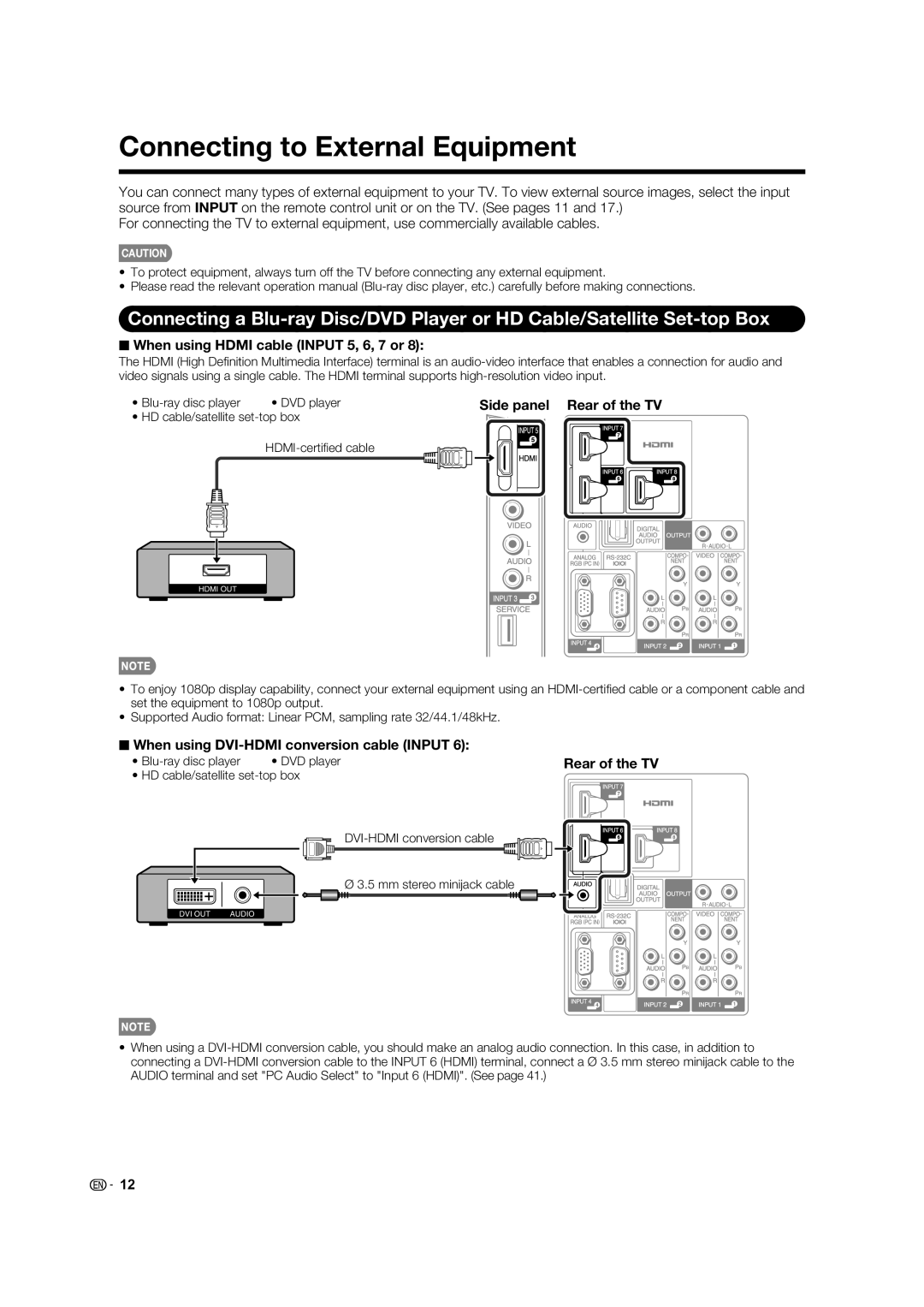Connecting to External Equipment
You can connect many types of external equipment to your TV. To view external source images, select the input source from INPUT on the remote control unit or on the TV. (See pages 11 and 17.)
For connecting the TV to external equipment, use commercially available cables.
CAUTION
•To protect equipment, always turn off the TV before connecting any external equipment.
•Please read the relevant operation manual
Connecting a
■When using HDMI cable (INPUT 5, 6, 7 or 8):
The HDMI (High Defi nition Multimedia Interface) terminal is an
•
• HD cable/satellite
HDMI OUT
•To enjoy 1080p display capability, connect your external equipment using an
•Supported Audio format: Linear PCM, sampling rate 32/44.1/48kHz.
■When using DVI-HDMI conversion cable (INPUT 6):
• | • DVD player | Rear of the TV |
• HD cable/satellite |
| |
Ø 3.5 mm stereo minijack cable |
DVI OUT | AUDIO |
•When using a
![]() 12
12