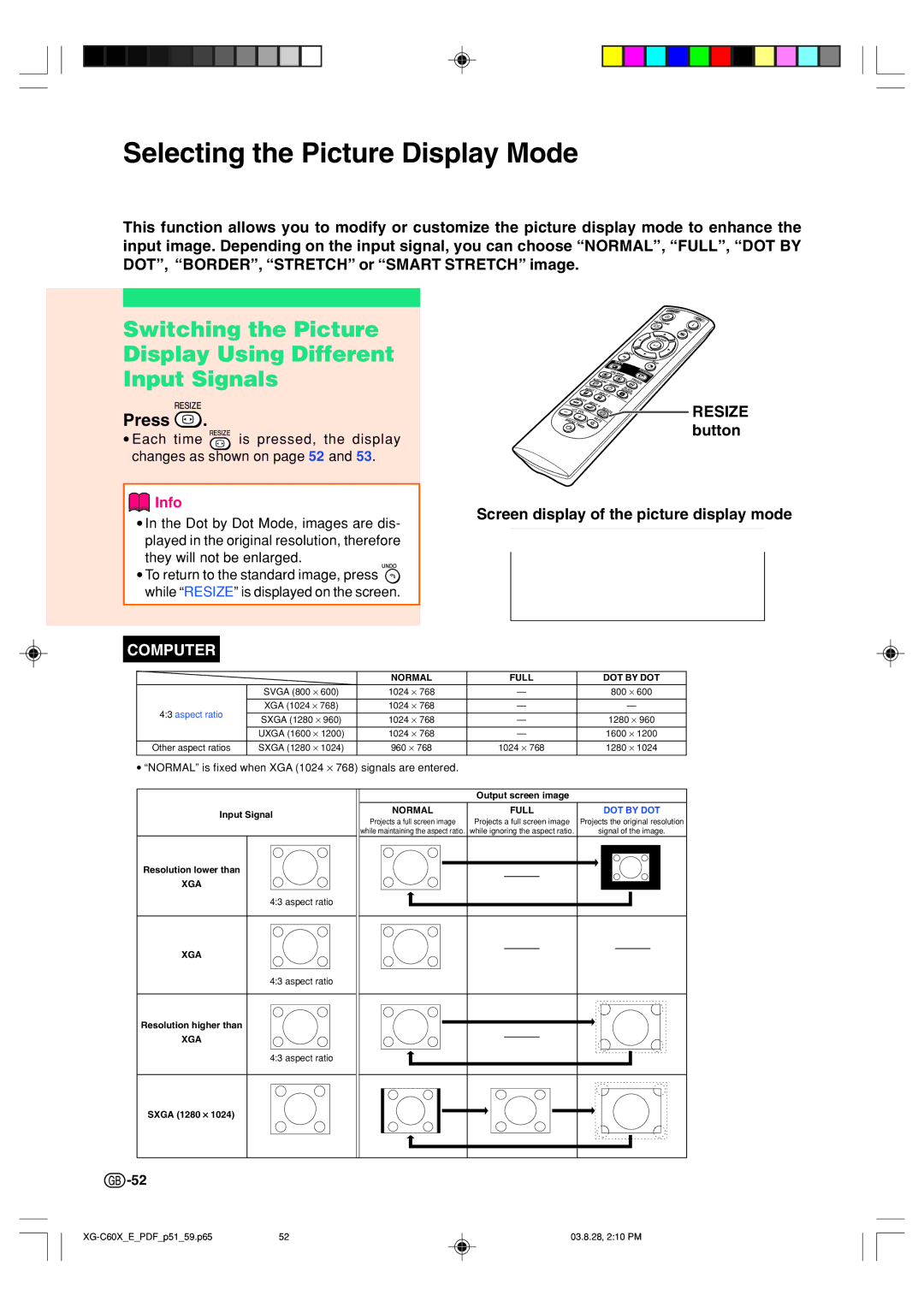XG-C60X specifications
The Sharp XG-C60X is an advanced DLP projector renowned for its vivid image quality and versatile functionality, making it an ideal choice for various applications, including business presentations, educational environments, and home cinema setups. This projector features a compact design, allowing for easy portability while still delivering exceptional performance.One of the main highlights of the Sharp XG-C60X is its bright 3000 ANSI lumens brightness. This high brightness level ensures clear and vibrant images even in well-lit rooms, reducing the need to dim lights during presentations or movie screenings. Coupled with a high contrast ratio of 2500:1, the XG-C60X provides deep blacks and bright whites, enhancing overall image clarity and detail.
The XG-C60X utilizes DLP (Digital Light Processing) technology, which offers remarkable color accuracy and consistency. This ensures that colors remain true to life, providing a superior viewing experience. The projector supports a native resolution of XGA (1024 x 768), making it suitable for displaying text-heavy content and detailed visuals. Additionally, it can handle various input resolutions, ensuring compatibility with different video sources.
Another notable feature of the XG-C60X is its extensive connectivity options. It includes multiple inputs such as HDMI, VGA, S-Video, and composite video, allowing users to connect a wide range of devices, from computers and laptops to DVD players and gaming consoles. This versatility makes it easy to integrate the projector into existing setups and adapt to various presentation needs.
Portability is further enhanced by the projector's lightweight design. Weighing in at just a few pounds, it can be easily transported between locations, making it an excellent choice for traveling professionals. The built-in speaker adds an extra level of convenience for presentations, eliminating the need for external audio equipment in smaller settings.
The XG-C60X also features eco-friendly technologies, including a long lamp life of up to 4000 hours in eco mode. This not only reduces maintenance costs but also minimizes environmental impact. The easy-to-use control panel and remote enhance user convenience, providing quick access to essential functions and settings.
In summary, the Sharp XG-C60X stands out as a powerful and flexible projector, combining excellent brightness, connectivity options, and portability. Whether for business use, educational purposes, or home entertainment, it meets a variety of projection needs with high-quality performance and user-friendly features.