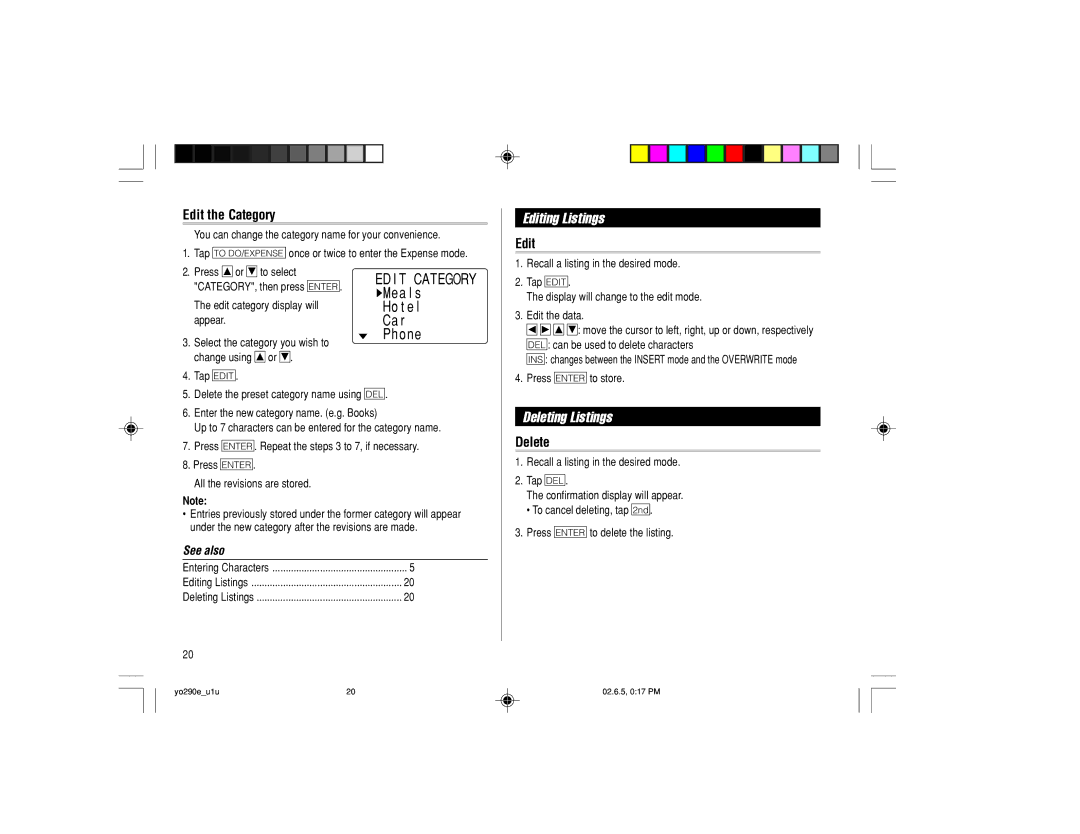YO-290 specifications
The Sharp YO-290 is a compact and innovative electronic organizer that emerged in the 1990s, reflecting the technological advancements of that era. Designed to cater to personal and professional needs, this cutting-edge device brought together a multitude of features that appealed to business users and tech enthusiasts alike.At the core of the YO-290's appeal is its sleek and portable design. Weighing just a few ounces and fitting comfortably in the hand, it was easy to carry around, making it perfect for on-the-go individuals. The device boasted a high-resolution LCD screen, which provided clear visibility, and offered a user-friendly interface that enhanced the overall user experience.
One of the standout features of the Sharp YO-290 was its extensive address book capability. Users could store and manage a substantial number of contacts, making it a vital tool for networking and communication. Additionally, it included a calendar function that allowed users to schedule appointments, set reminders, and keep track of important dates, ensuring efficient time management.
The device also incorporated a comprehensive note-taking feature. With ample storage for memos and notes, users could jot down thoughts or important information quickly and easily. This feature was particularly advantageous for students and professionals who needed to capture ideas or details on the fly.
In terms of additional functionalities, the YO-290 came equipped with a calculator, making it suitable for quick calculations and financial management. The device supported various file formats, enabling users to organize information in a way that best suited their needs.
The Sharp YO-290 operated on batteries, ensuring portability without the need for constant charging. Durability was also a consideration; the device was designed to withstand the rigors of everyday use while maintaining functionality.
Overall, the Sharp YO-290 epitomized the transition towards personal electronic devices that integrated multiple functionalities. Its main features, including a robust contact management system, a calendar and note-taking capabilities, and its compact design, made it a popular choice during its time. This iconic device served as a precursor to contemporary smartphones and digital assistants, laying the groundwork for future innovations in personal organization technology. The YO-290 remains a nostalgic reminder of an era when electronic organizers were at the forefront of personal productivity tools.