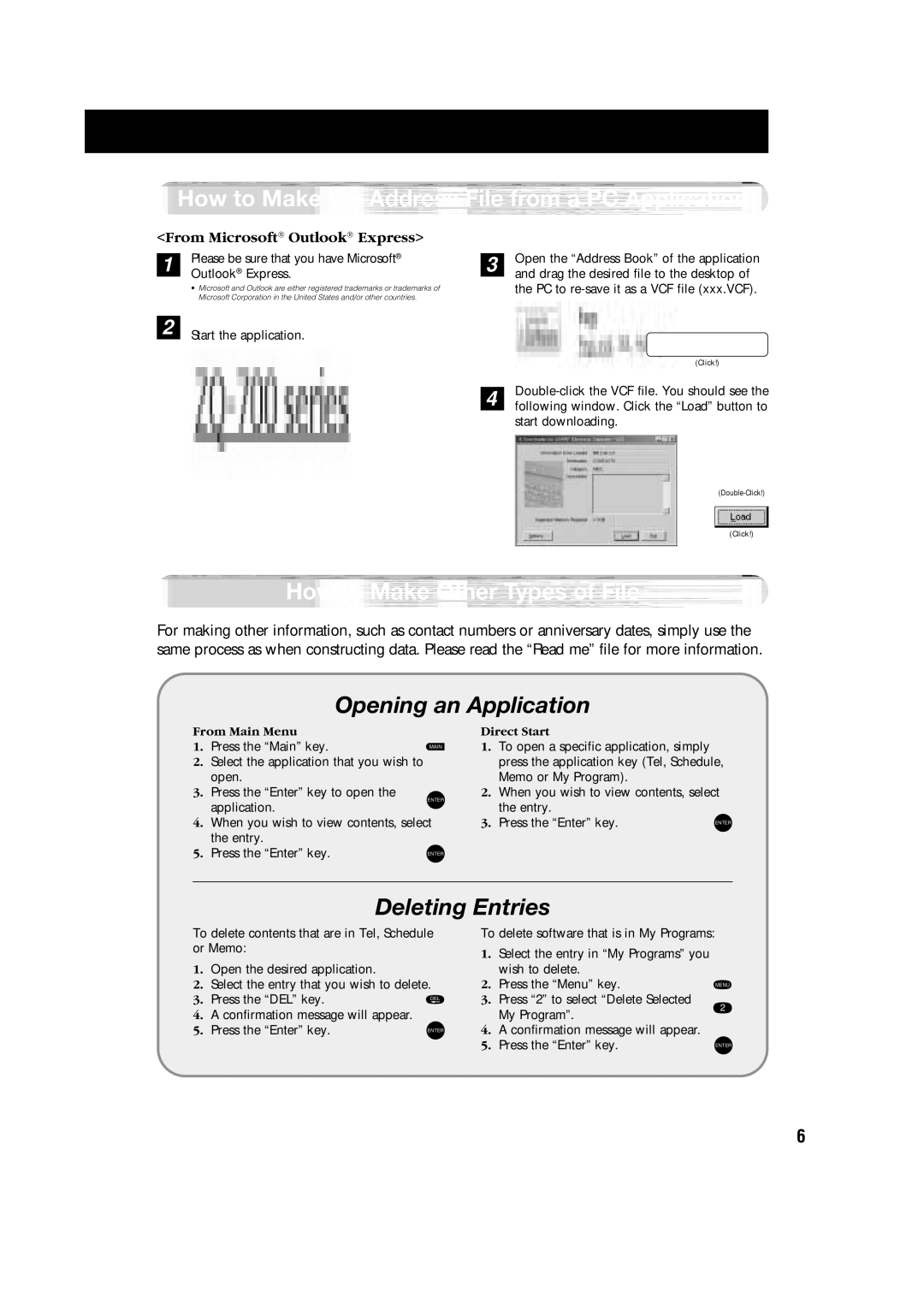How to Make the Address File from a PC Application
<From Microsoft® Outlook® Express>
1 | Please be sure that you have Microsoft® |
Outlook® Express. |
• Microsoft and Outlook are either registered trademarks or trademarks of Microsoft Corporation in the United States and/or other countries.
2 | Start the application. |
|
3 | Open the “Address Book” of the application | |
and drag the desired file to the desktop of | ||
| ||
| the PC to |
(Click!)
4 following window. Click the “Load” button to start downloading.
(Click!)
How to Make Other Types of File
For making other information, such as contact numbers or anniversary dates, simply use the same process as when constructing data. Please read the “Read me” file for more information.
Opening an Application
From Main Menu |
|
1. Press the “Main” key. | MAIN |
|
2.Select the application that you wish to open.
3.Press the “Enter” key to open the
ENTER
application.
4.When you wish to view contents, select the entry.
5. Press the “Enter” key. | ENTER |
|
Direct Start
1.To open a specific application, simply press the application key (Tel, Schedule, Memo or My Program).
2.When you wish to view contents, select
the entry.
3. Press the “Enter” key. | ENTER |
Deleting Entries
To delete contents that are in Tel, Schedule or Memo:
1.Open the desired application.
2.Select the entry that you wish to delete.
3. Press the “DEL” key. | DEL |
To delete software that is in My Programs:
1.Select the entry in “My Programs” you
wish to delete.
2. Press the “Menu” key. | MENU |
|
3.Press “2” to select “Delete Selected
4.A confirmation message will appear.
My Program”.
2
5. Press the “Enter” key. | ENTER |
4.A confirmation message will appear.
5. Press the “Enter” key. | ENTER |
6