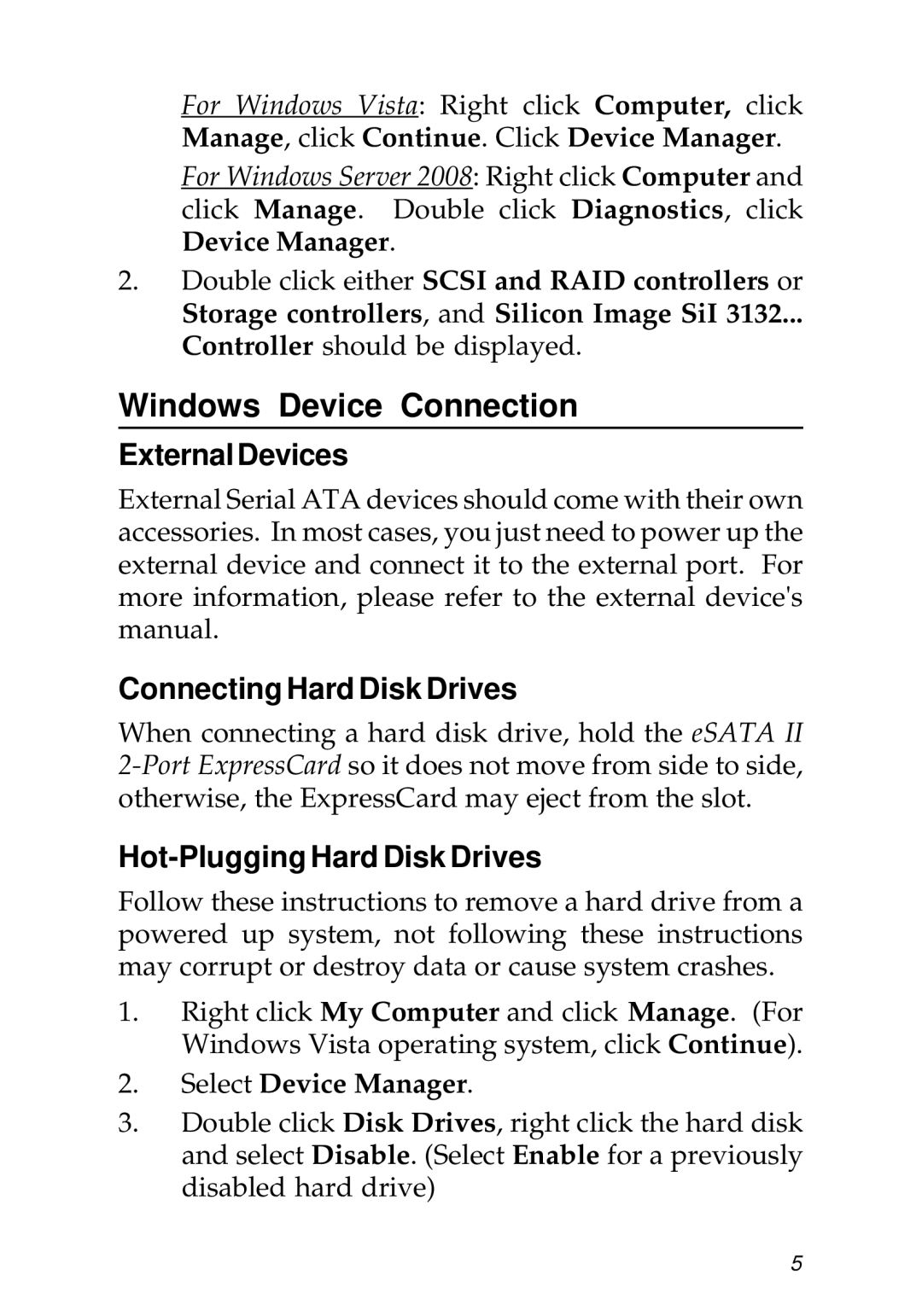For Windows Vista: Right click Computer, click Manage, click Continue. Click Device Manager.
For Windows Server 2008: Right click Computer and click Manage. Double click Diagnostics, click Device Manager.
2.Double click either SCSI and RAID controllers or Storage controllers, and Silicon Image SiI 3132...
Controller should be displayed.
Windows Device Connection
External Devices
External Serial ATA devices should come with their own accessories. In most cases, you just need to power up the external device and connect it to the external port. For more information, please refer to the external device's manual.
Connecting Hard Disk Drives
When connecting a hard disk drive, hold the eSATA II
Hot-Plugging Hard Disk Drives
Follow these instructions to remove a hard drive from a powered up system, not following these instructions may corrupt or destroy data or cause system crashes.
1.Right click My Computer and click Manage. (For Windows Vista operating system, click Continue).
2.Select Device Manager.
3.Double click Disk Drives, right click the hard disk and select Disable. (Select Enable for a previously disabled hard drive)
5