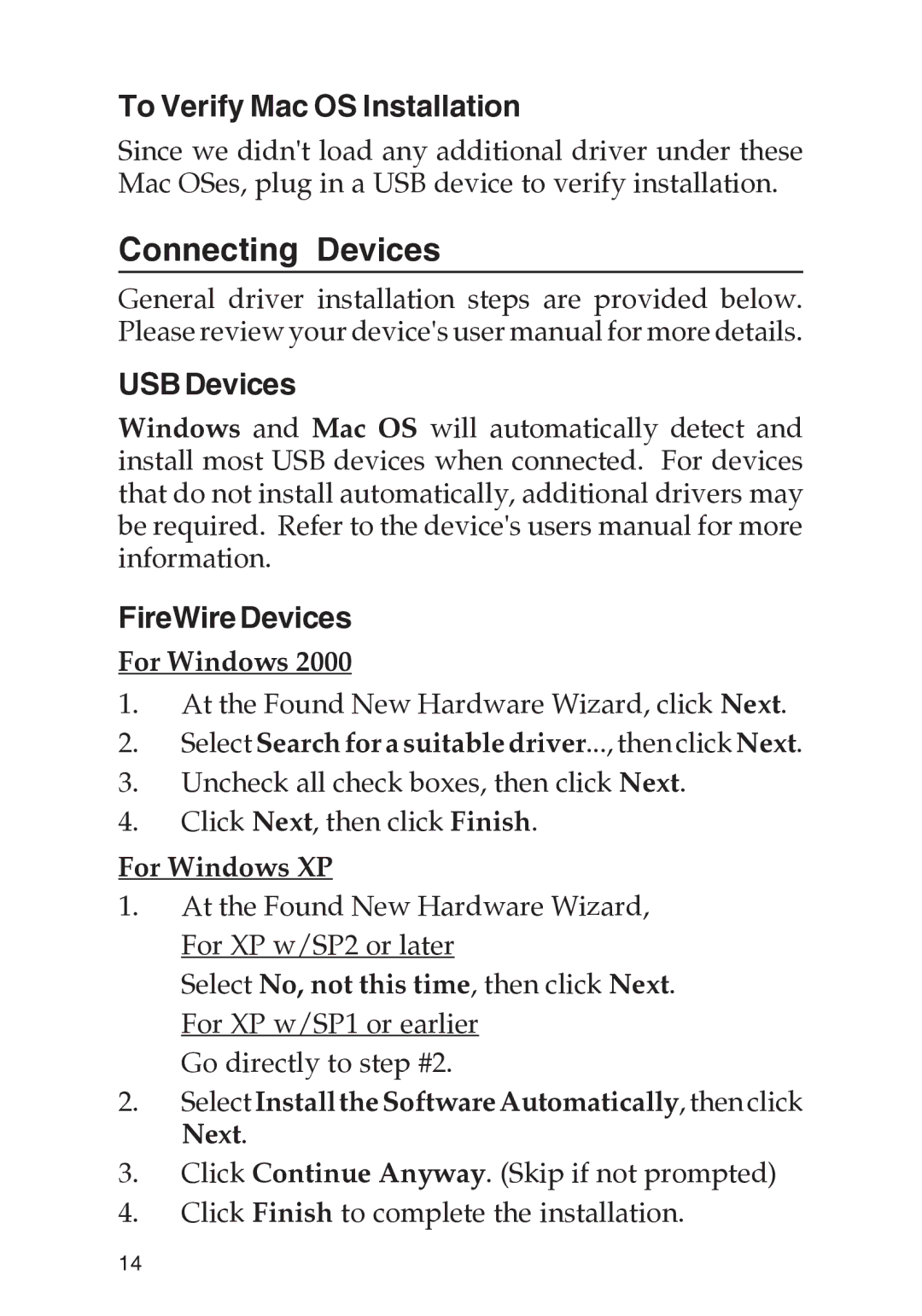To Verify Mac OS Installation
Since we didn't load any additional driver under these Mac OSes, plug in a USB device to verify installation.
Connecting Devices
General driver installation steps are provided below. Please review your device's user manual for more details.
USBDevices
Windows and Mac OS will automatically detect and install most USB devices when connected. For devices that do not install automatically, additional drivers may be required. Refer to the device's users manual for more information.
FireWireDevices
For Windows 2000
1.At the Found New Hardware Wizard, click Next.
2.Select Search for a suitable driver..., then click Next.
3.Uncheck all check boxes, then click Next.
4.Click Next, then click Finish.
For Windows XP
1.At the Found New Hardware Wizard, For XP w/SP2 or later
Select No, not this time, then click Next. For XP w/SP1 or earlier
Go directly to step #2.
2.Select Install the Software Automatically, then click Next.
3.Click Continue Anyway. (Skip if not prompted)
4.Click Finish to complete the installation.
14