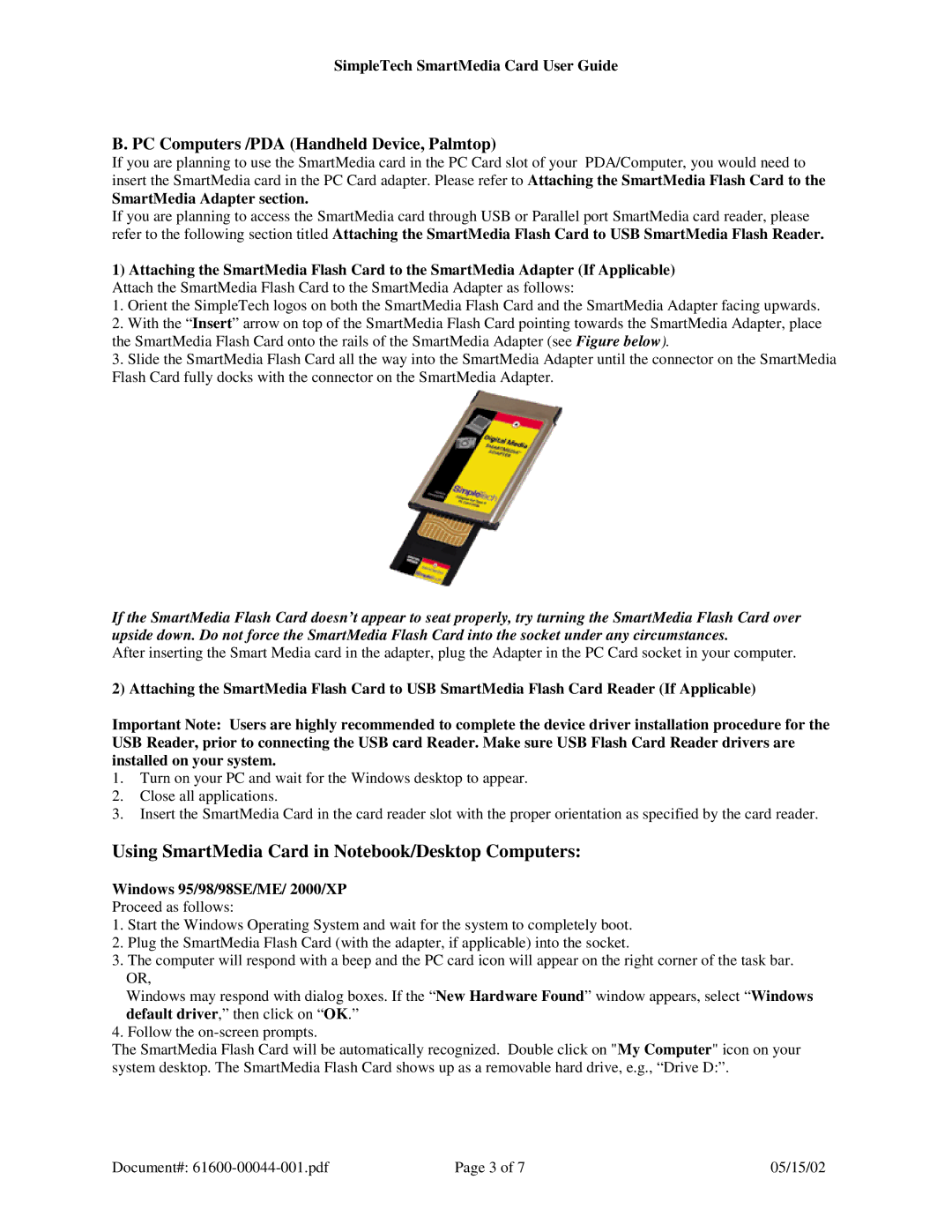SimpleTech SmartMedia Card User Guide
B. PC Computers /PDA (Handheld Device, Palmtop)
If you are planning to use the SmartMedia card in the PC Card slot of your PDA/Computer, you would need to insert the SmartMedia card in the PC Card adapter. Please refer to Attaching the SmartMedia Flash Card to the
SmartMedia Adapter section.
If you are planning to access the SmartMedia card through USB or Parallel port SmartMedia card reader, please refer to the following section titled Attaching the SmartMedia Flash Card to USB SmartMedia Flash Reader.
1)Attaching the SmartMedia Flash Card to the SmartMedia Adapter (If Applicable) Attach the SmartMedia Flash Card to the SmartMedia Adapter as follows:
1. Orient the SimpleTech logos on both the SmartMedia Flash Card and the SmartMedia Adapter facing upwards.
2. With the “Insert” arrow on top of the SmartMedia Flash Card pointing towards the SmartMedia Adapter, place the SmartMedia Flash Card onto the rails of the SmartMedia Adapter (see Figure below).
3. Slide the SmartMedia Flash Card all the way into the SmartMedia Adapter until the connector on the SmartMedia Flash Card fully docks with the connector on the SmartMedia Adapter.
If the SmartMedia Flash Card doesn’t appear to seat properly, try turning the SmartMedia Flash Card over upside down. Do not force the SmartMedia Flash Card into the socket under any circumstances.
After inserting the Smart Media card in the adapter, plug the Adapter in the PC Card socket in your computer.
2) Attaching the SmartMedia Flash Card to USB SmartMedia Flash Card Reader (If Applicable)
Important Note: Users are highly recommended to complete the device driver installation procedure for the USB Reader, prior to connecting the USB card Reader. Make sure USB Flash Card Reader drivers are installed on your system.
1.Turn on your PC and wait for the Windows desktop to appear.
2.Close all applications.
3.Insert the SmartMedia Card in the card reader slot with the proper orientation as specified by the card reader.
Using SmartMedia Card in Notebook/Desktop Computers:
Windows 95/98/98SE/ME/ 2000/XP
Proceed as follows:
1.Start the Windows Operating System and wait for the system to completely boot.
2.Plug the SmartMedia Flash Card (with the adapter, if applicable) into the socket.
3.The computer will respond with a beep and the PC card icon will appear on the right corner of the task bar. OR,
Windows may respond with dialog boxes. If the “New Hardware Found” window appears, select “Windows default driver,” then click on “OK.”
4.Follow the
The SmartMedia Flash Card will be automatically recognized. Double click on "My Computer" icon on your system desktop. The SmartMedia Flash Card shows up as a removable hard drive, e.g., “Drive D:”.
Document#: | Page 3 of 7 | 05/15/02 |