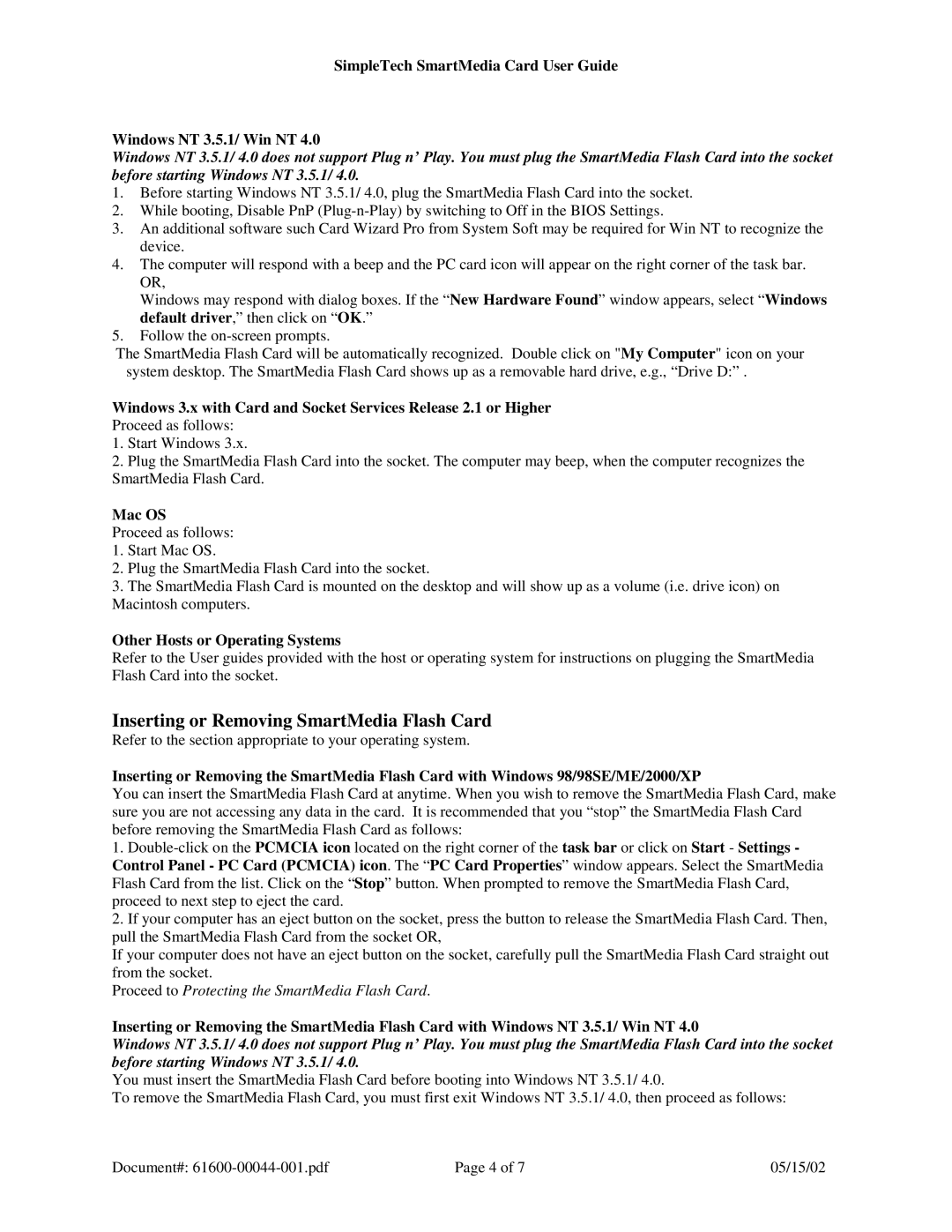SimpleTech SmartMedia Card User Guide
Windows NT 3.5.1/ Win NT 4.0
Windows NT 3.5.1/ 4.0 does not support Plug n’ Play. You must plug the SmartMedia Flash Card into the socket before starting Windows NT 3.5.1/ 4.0.
1.Before starting Windows NT 3.5.1/ 4.0, plug the SmartMedia Flash Card into the socket.
2.While booting, Disable PnP
3.An additional software such Card Wizard Pro from System Soft may be required for Win NT to recognize the device.
4.The computer will respond with a beep and the PC card icon will appear on the right corner of the task bar. OR,
Windows may respond with dialog boxes. If the “New Hardware Found” window appears, select “Windows default driver,” then click on “OK.”
5.Follow the
The SmartMedia Flash Card will be automatically recognized. Double click on "My Computer" icon on your system desktop. The SmartMedia Flash Card shows up as a removable hard drive, e.g., “Drive D:” .
Windows 3.x with Card and Socket Services Release 2.1 or Higher
Proceed as follows:
1.Start Windows 3.x.
2.Plug the SmartMedia Flash Card into the socket. The computer may beep, when the computer recognizes the SmartMedia Flash Card.
Mac OS
Proceed as follows:
1.Start Mac OS.
2.Plug the SmartMedia Flash Card into the socket.
3.The SmartMedia Flash Card is mounted on the desktop and will show up as a volume (i.e. drive icon) on Macintosh computers.
Other Hosts or Operating Systems
Refer to the User guides provided with the host or operating system for instructions on plugging the SmartMedia Flash Card into the socket.
Inserting or Removing SmartMedia Flash Card
Refer to the section appropriate to your operating system.
Inserting or Removing the SmartMedia Flash Card with Windows 98/98SE/ME/2000/XP
You can insert the SmartMedia Flash Card at anytime. When you wish to remove the SmartMedia Flash Card, make sure you are not accessing any data in the card. It is recommended that you “stop” the SmartMedia Flash Card before removing the SmartMedia Flash Card as follows:
1.
2.If your computer has an eject button on the socket, press the button to release the SmartMedia Flash Card. Then, pull the SmartMedia Flash Card from the socket OR,
If your computer does not have an eject button on the socket, carefully pull the SmartMedia Flash Card straight out from the socket.
Proceed to Protecting the SmartMedia Flash Card.
Inserting or Removing the SmartMedia Flash Card with Windows NT 3.5.1/ Win NT 4.0
Windows NT 3.5.1/ 4.0 does not support Plug n’ Play. You must plug the SmartMedia Flash Card into the socket before starting Windows NT 3.5.1/ 4.0.
You must insert the SmartMedia Flash Card before booting into Windows NT 3.5.1/ 4.0.
To remove the SmartMedia Flash Card, you must first exit Windows NT 3.5.1/ 4.0, then proceed as follows:
Document#: | Page 4 of 7 | 05/15/02 |