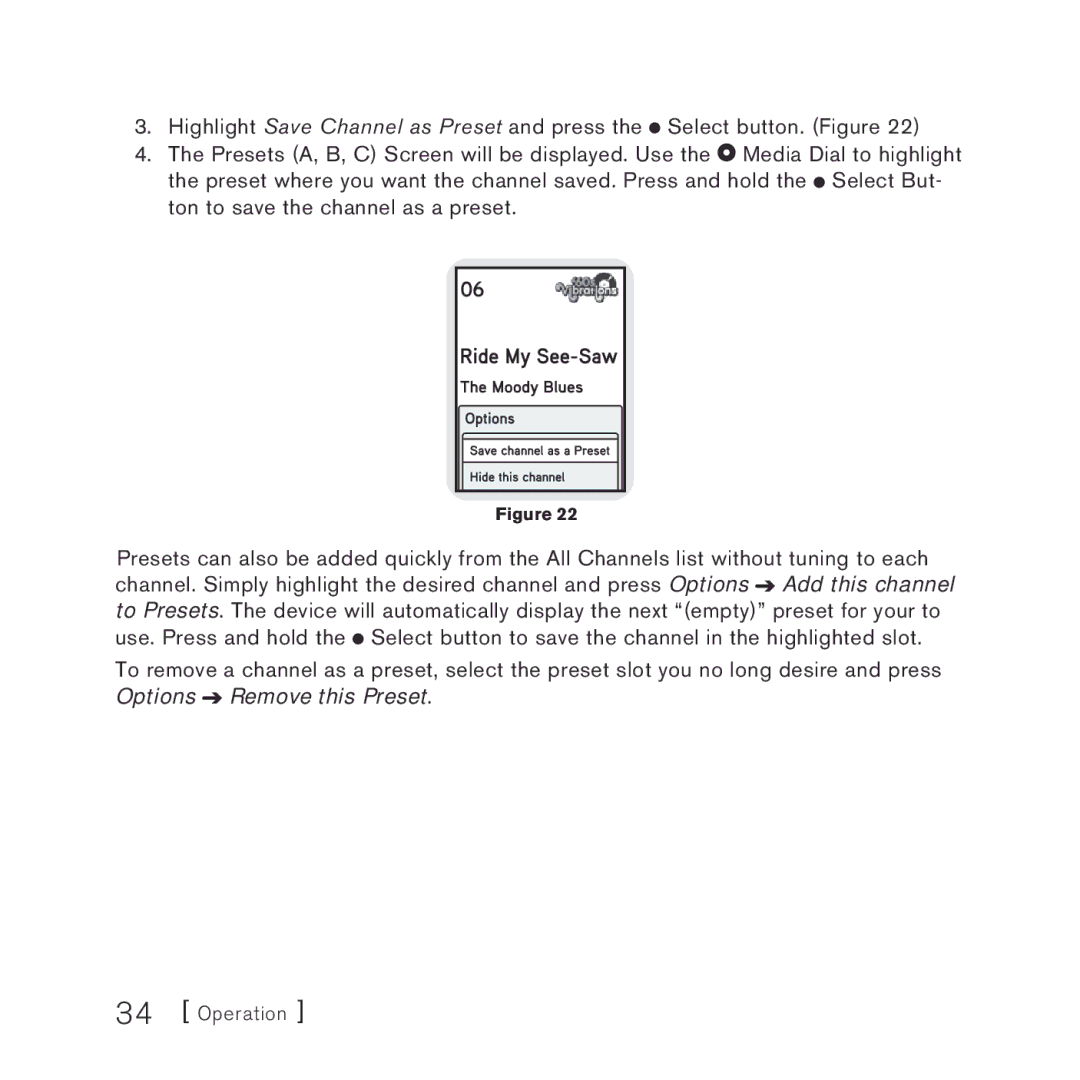3.Highlight Save Channel as Preset and press the ![]() Select button. (Figure 22)
Select button. (Figure 22)
4.The Presets (A, B, C) Screen will be displayed. Use the ![]() Media Dial to highlight the preset where you want the channel saved. Press and hold the
Media Dial to highlight the preset where you want the channel saved. Press and hold the ![]() Select But- ton to save the channel as a preset.
Select But- ton to save the channel as a preset.
Figure 22
Presets can also be added quickly from the All Channels list without tuning to each channel. Simply highlight the desired channel and press Options ![]() Add this channel to Presets. The device will automatically display the next “(empty)” preset for your to use. Press and hold the
Add this channel to Presets. The device will automatically display the next “(empty)” preset for your to use. Press and hold the ![]() Select button to save the channel in the highlighted slot.
Select button to save the channel in the highlighted slot.
To remove a channel as a preset, select the preset slot you no long desire and press Options ![]() Remove this Preset.
Remove this Preset.