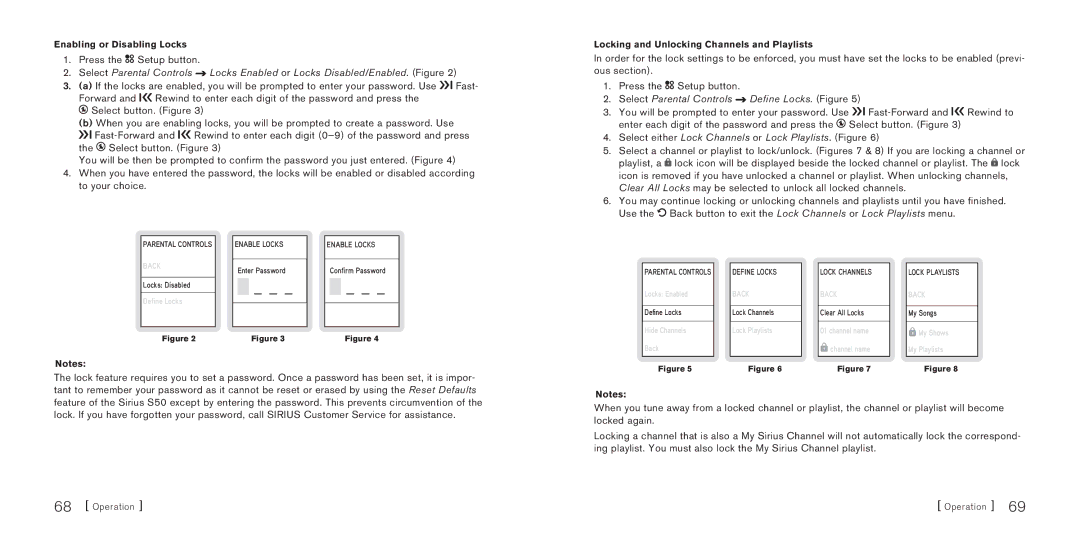S50 specifications
Sirius Satellite Radio S50 was a groundbreaking portable satellite radio receiver that revolutionized the way listeners could enjoy satellite radio on the go. Launched in the mid-2000s, the S50 was designed to provide a robust selection of music, news, sports, and entertainment programming, all with the convenience of portability.One of the standout features of the S50 was its ability to store and playback content. With a built-in memory capable of holding up to 50 hours of recorded material, users could easily pause, rewind, and replay their favorite shows, ensuring that they never missed a moment of their desired programming. The S50 employed an innovative flash memory technology that not only improved the efficiency of playback but also provided quick access to stored content.
The S50 also boasted a high-resolution color display that made navigation easy and visually appealing. The large screen allowed users to view channel information, artist details, and song titles at a glance, enhancing the overall listening experience. Coupled with a user-friendly interface, this feature made it easy for both tech-savvy individuals and casual listeners to operate the device effortlessly.
Another significant aspect of the S50 was its dual functionality. It was equipped with both satellite and terrestrial antennas, allowing users to receive signals in just about any environment. This hybrid technology ensured that even in areas with limited satellite reception, users could continue enjoying their favorite programming through terrestrial broadcast signals.
The compact and sleek design of the S50 made it portable and easy to carry. Weighing in at just a few ounces, it easily fit into pockets or bags, making it ideal for both commuters and outdoor enthusiasts. Additionally, the device came with a variety of mounting options for vehicles, further enhancing its versatility.
Battery life was another key feature of the S50. With the ability to operate for several hours on a single charge, users could listen to their favorite shows without worrying about running out of power during long trips or extended listening sessions.
In conclusion, the Sirius Satellite Radio S50 was a pioneering device that combined portability, functionality, and a rich array of features. Its ability to store and replay content, vibrant display, robust reception technology, and compact design positioned it as a favorite among satellite radio enthusiasts. As satellite radio technology has continued to evolve, the S50 remains a noteworthy milestone in the journey of mobile audio entertainment.