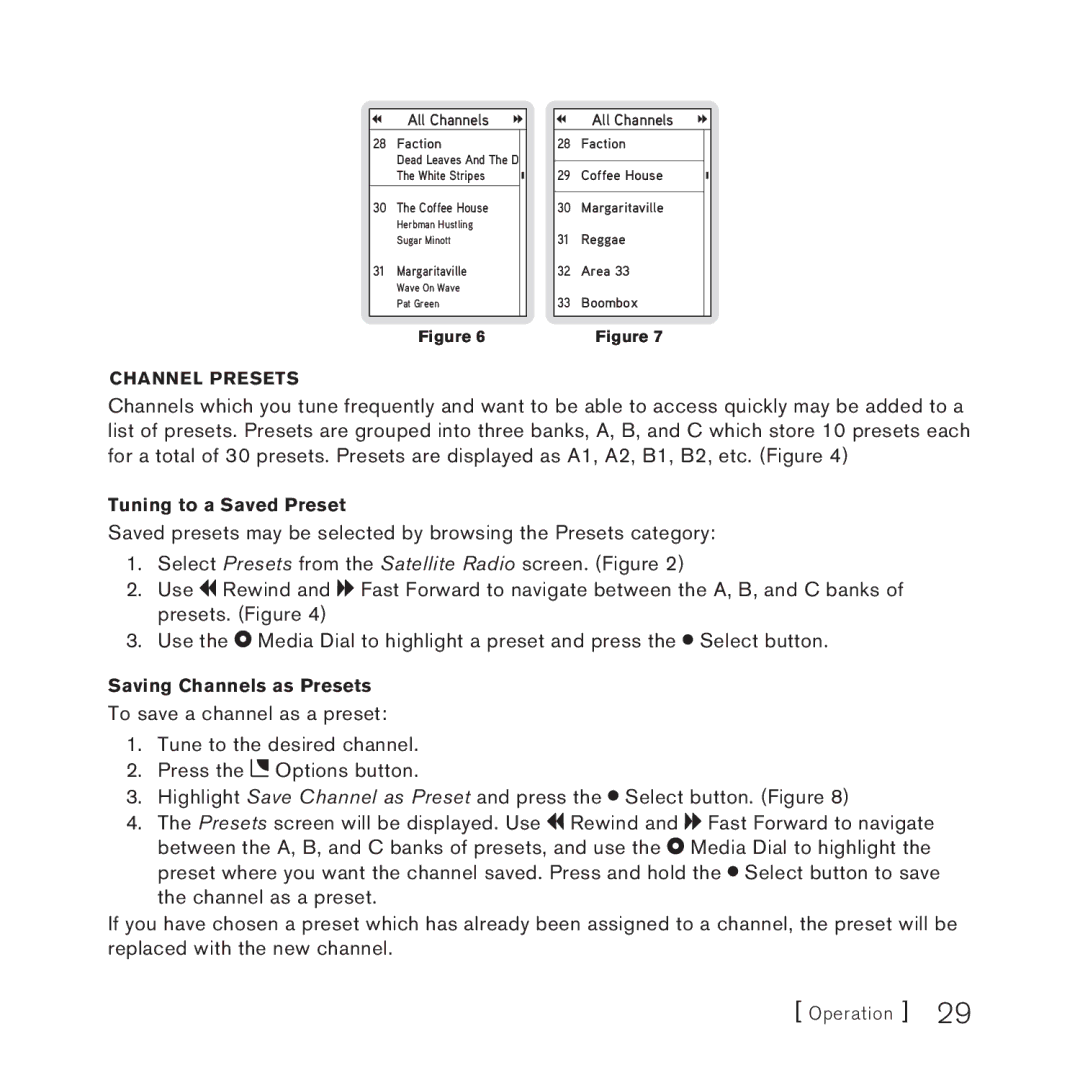All Channels
28Faction
Dead Leaves And The D The White Stripes
30The Coffee House
Herbman Hustling Sugar Minott
31Margaritaville
Wave On Wave Pat Green
Figure 6
All Channels
28Faction
29Coffee House
30Margaritaville
31Reggae
32Area 33
33Boombox
Figure 7
Channel Presets
Channels which you tune frequently and want to be able to access quickly may be added to a list of presets. Presets are grouped into three banks, A, B, and C which store 10 presets each for a total of 30 presets. Presets are displayed as A1, A2, B1, B2, etc. (Figure 4)
Tuning to a Saved Preset
Saved presets may be selected by browsing the Presets category:
1.Select Presets from the Satellite Radio screen. (Figure 2)
2.Use ![]()
![]() Rewind and
Rewind and ![]()
![]() Fast Forward to navigate between the A, B, and C banks of presets. (Figure 4)
Fast Forward to navigate between the A, B, and C banks of presets. (Figure 4)
3.Use the ![]() Media Dial to highlight a preset and press the
Media Dial to highlight a preset and press the ![]() Select button.
Select button.
Saving Channels as Presets
To save a channel as a preset:
1.Tune to the desired channel.
2.Press the ![]() Options button.
Options button.
3.Highlight Save Channel as Preset and press the ![]() Select button. (Figure 8)
Select button. (Figure 8)
4.The Presets screen will be displayed. Use ![]()
![]() Rewind and
Rewind and ![]()
![]() Fast Forward to navigate between the A, B, and C banks of presets, and use the
Fast Forward to navigate between the A, B, and C banks of presets, and use the ![]() Media Dial to highlight the preset where you want the channel saved. Press and hold the
Media Dial to highlight the preset where you want the channel saved. Press and hold the ![]() Select button to save the channel as a preset.
Select button to save the channel as a preset.
If you have chosen a preset which has already been assigned to a channel, the preset will be replaced with the new channel.
[ Operation ] 29