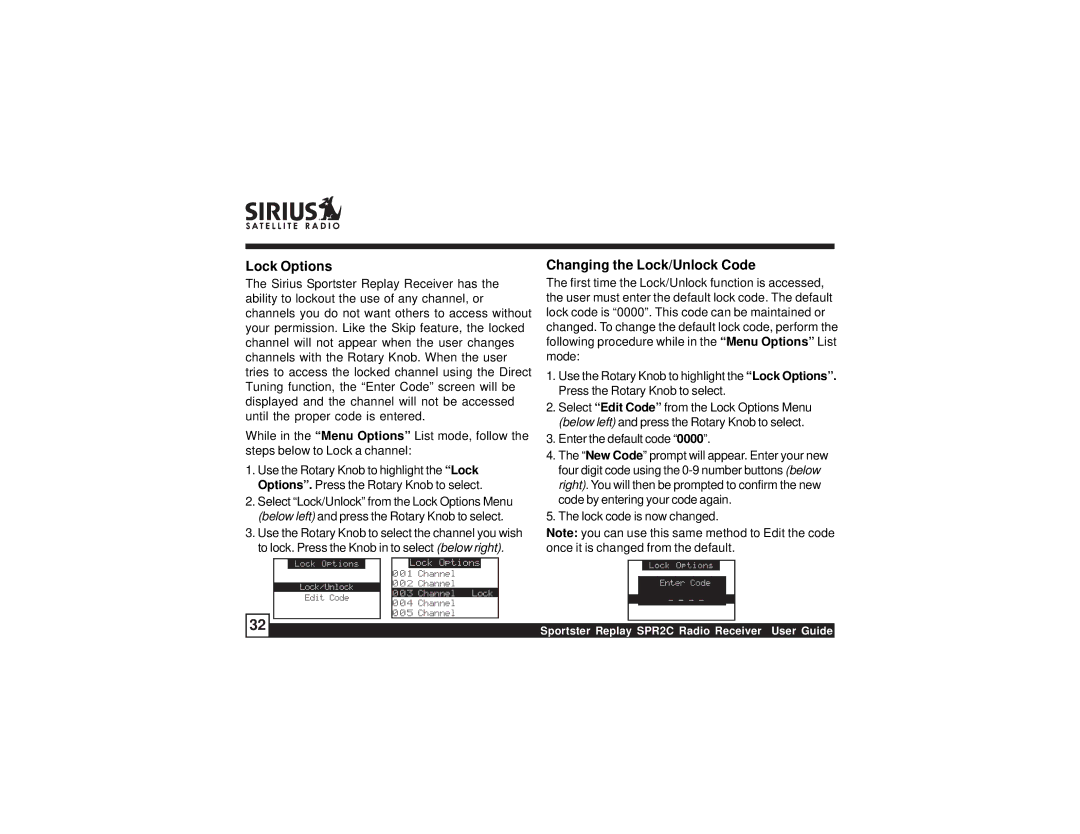Lock Options
The Sirius Sportster Replay Receiver has the ability to lockout the use of any channel, or channels you do not want others to access without your permission. Like the Skip feature, the locked channel will not appear when the user changes channels with the Rotary Knob. When the user tries to access the locked channel using the Direct Tuning function, the “Enter Code” screen will be displayed and the channel will not be accessed until the proper code is entered.
While in the “Menu Options” List mode, follow the steps below to Lock a channel:
1. Use the Rotary Knob to highlight the “Lock Options”. Press the Rotary Knob to select.
2. Select “Lock/Unlock” from the Lock Options Menu (below left) and press the Rotary Knob to select.
3. Use the Rotary Knob to select the channel you wish to lock. Press the Knob in to select (below right).
Changing the Lock/Unlock Code
The first time the Lock/Unlock function is accessed, the user must enter the default lock code. The default lock code is “0000”. This code can be maintained or changed. To change the default lock code, perform the following procedure while in the “Menu Options” List mode:
1. Use the Rotary Knob to highlight the “Lock Options”. Press the Rotary Knob to select.
2. Select “Edit Code” from the Lock Options Menu (below left) and press the Rotary Knob to select.
3. Enter the default code “0000”.
4. The “New Code” prompt will appear. Enter your new four digit code using the
5. The lock code is now changed.
Note: you can use this same method to Edit the code once it is changed from the default.
32 ![]()
![]()