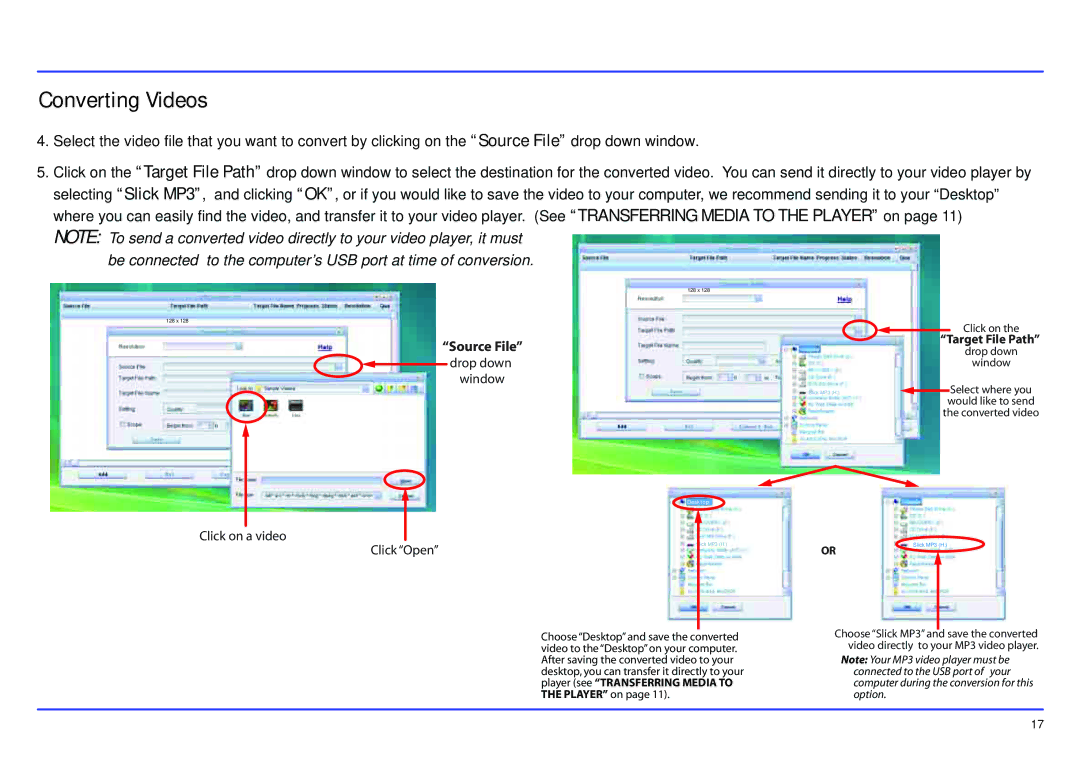MP413-2 specifications
The Slick MP413-2 is a dynamic and innovative audio solution designed to meet the needs of modern sound enthusiasts. This compact yet powerful speaker blends cutting-edge technology with user-friendly features, making it an essential addition for both casual listeners and audiophiles alike.At the heart of the Slick MP413-2 is its advanced acoustic engineering. The speaker is equipped with high-fidelity drivers that deliver exceptional sound quality, producing crisp highs, balanced mids, and deep lows. This ensures that every note and tone is rendered with clarity, allowing users to enjoy their favorite music, podcasts, or audiobooks as intended.
One of the standout features of the MP413-2 is its wireless connectivity options. The speaker supports Bluetooth 5.0, providing a stable and efficient connection with a range of devices, including smartphones, tablets, and laptops. With an impressive range, users can move freely without compromising audio quality. In addition to Bluetooth, the MP413-2 also offers auxiliary and USB ports, catering to a variety of connectivity preferences.
The design of the Slick MP413-2 is another highlight. With a sleek and modern aesthetic, it seamlessly integrates into any environment, whether at home, in the office, or on the go. Its lightweight and portable design make it easy to transport, while durable materials ensure longevity. The user-friendly interface features intuitive controls, allowing for effortless adjustments to volume and track selection.
Battery life is crucial for portable devices, and the MP413-2 excels in this area. With a long-lasting battery, users can enjoy hours of uninterrupted playtime on a single charge, making it ideal for gatherings, outdoor events, or just relaxing at home.
In terms of sound customization, the Slick MP413-2 comes with built-in equalization settings, enabling users to adjust the audio output to match personal preferences. This feature is particularly beneficial for those who enjoy specific genres or styles of music, allowing for a tailored listening experience.
Overall, the Slick MP413-2 is a versatile and high-performance speaker that caters to individuals seeking premium sound quality without sacrificing convenience and portability. Its blend of modern technology, sophisticated design, and practical features makes it a noteworthy choice for anyone looking to enhance their audio experience.