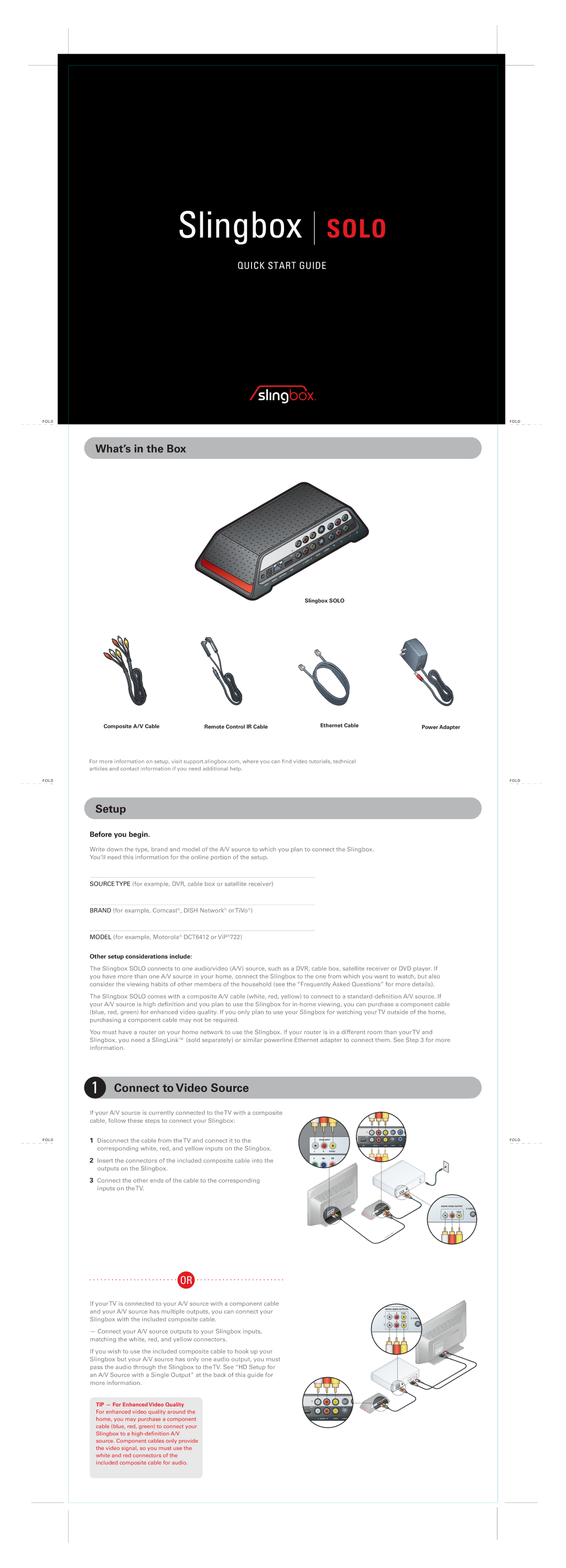FOLD
FOLD
FOLD
Slingbox SOLO
QUICK START GUIDE
FOLD
What’s in the Box
Slingbox SOLO
Composite A/V Cable | Remote Control IR Cable | Ethernet Cable | Power Adapter |
For more information on setup, visit support.slingbox.com, where you can find video tutorials, technical articles and contact information if you need additional help.
Setup
Before you begin.
Write down the type, brand and model of the A/V source to which you plan to connect the Slingbox.
You’ll need this information for the online portion of the setup.
SOURCETYPE (for example, DVR, cable box or satellite receiver)
BRAND (for example, Comcast®, DISH Network® orTiVo®)
MODEL (for example, Motorola® DCT6412 or ViP®722)
Other setup considerations include:
The Slingbox SOLO connects to one audio/video (A/V) source, such as a DVR, cable box, satellite receiver or DVD player. If you have more than one A/V source in your home, connect the Slingbox to the one from which you want to watch, but also consider the viewing habits of other members of the household (see the “Frequently Asked Questions” for more details).
The Slingbox SOLO comes with a composite A/V cable (white, red, yellow) to connect to a
You must have a router on your home network to use the Slingbox. If your router is in a different room than yourTV and Slingbox, you need a SlingLink™ (sold separately) or similar powerline Ethernet adapter to connect them. See Step 3 for more information.
1 Connect to Video Source
If your A/V source is currently connected to theTV with a composite cable, follow these steps to connect your Slingbox:
1 | Disconnect the cable from theTV and connect it to the | VIDEO INPUT |
| corresponding white, red, and yellow inputs on the Slingbox. |
|
2 | Insert the connectors of the included composite cable into the | AUD |
|
outputs on the Slingbox.
3 Connect the other ends of the cable to the corresponding inputs on theTV.
OR
If yourTV is connected to your A/V source with a component cable and your A/V source has multiple outputs, you can connect your Slingbox with the included composite cable.
— Connect your A/V source outputs to your Slingbox inputs, matching the white, red, and yellow connectors.
If you wish to use the included composite cable to hook up your Slingbox but your A/V source has only one audio output, you must pass the audio through the Slingbox to theTV. See “HD Setup for an A/V Source with a Single Output” at the back of this guide for more information.
TIP — For Enhanced Video Quality For enhanced video quality around the home, you may purchase a component cable (blue, red, green) to connect your Slingbox to a
FOLD
FOLD
FOLD