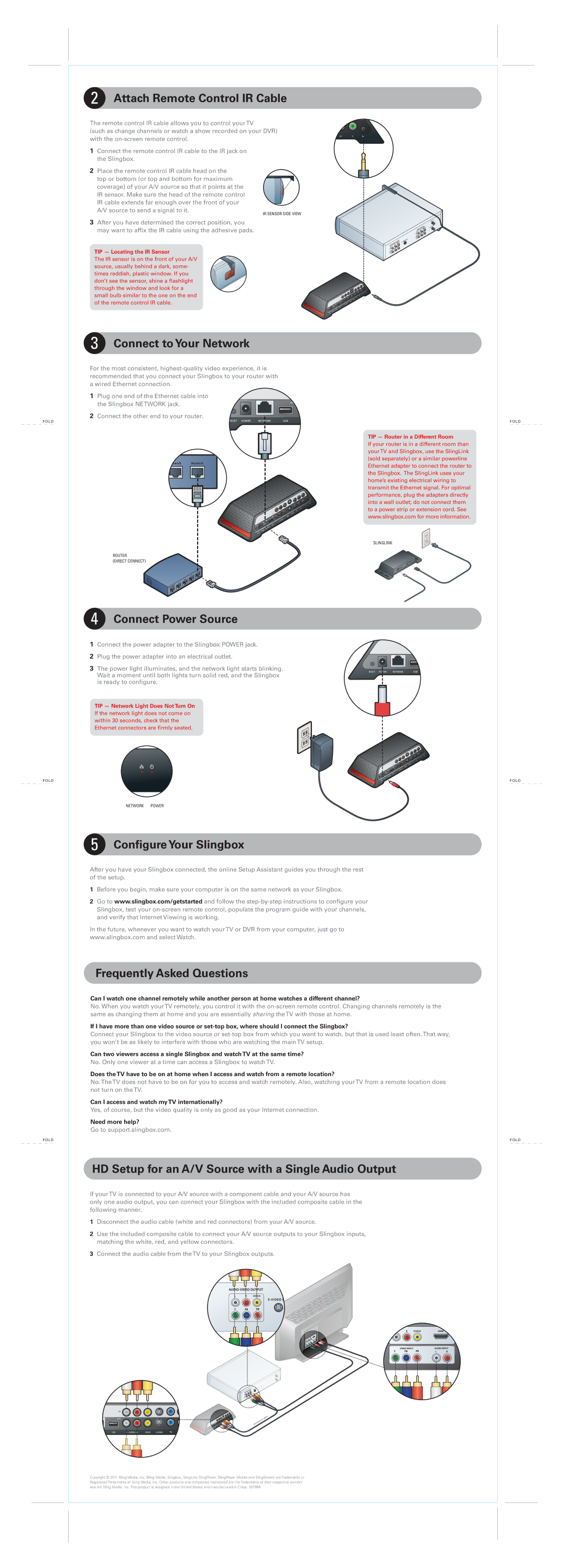FOLD
FOLD
FOLD
2 Attach Remote Control IR Cable
The remote control IR cable allows you to control yourTV
(such as change channels or watch a show recorded on your DVR) with the
1 | Connect the remote control IR cable to the IR jack on |
|
|
| |
| the Slingbox. |
|
|
| |
2 | Place the remote control IR cable head on the |
|
|
| |
| top or bottom (or top and bottom for maximum |
|
|
|
|
|
|
|
|
| |
| coverage) of your A/V source so that it points at the |
|
|
| |
| IR sensor. Make sure the head of the remote control |
|
|
| |
| IR cable extends far enough over the front of | your |
|
|
|
|
|
|
|
| |
| A/V source to send a signal to it. | IR SENSOR SIDE VIEW | |||
|
|
| |||
3 | After you have determined the correct position, you |
|
|
| |
| may want to affix the IR cable using the adhesive pads. |
|
|
| |
TIP — Locating the IR Sensor
The IR sensor is on the front of your A/V source, usually behind a dark, some- times reddish, plastic window. If you don’t see the sensor, shine a flashlight through the window and look for a small bulb similar to the one on the end of the remote control IR cable.
3 Connect to Your Network
For the most consistent,
1 Plug one end of the Ethernet cable into the Slingbox NETWORK jack.
2 Connect the other end to your router.
TIP — Router in a Different Room
If your router is in a different room than yourTV and Slingbox, use the SlingLink (sold separately) or a similar powerline Ethernet adapter to connect the router to the Slingbox. The SlingLink uses your home’s existing electrical wiring to transmit the Ethernet signal. For optimal performance, plug the adapters directly into a wall outlet; do not connect them to a power strip or extension cord. See www.slingbox.com for more information.
SLINGLINK
ROUTER
(DIRECT CONNECT)
4 Connect Power Source
1Connect the power adapter to the Slingbox POWER jack.
2 Plug the power adapter into an electrical outlet.
3The power light illuminates, and the network light starts blinking.
Wait a moment until both lights turn solid red, and the Slingbox is ready to configure.
TIP — Network Light Does Not Turn On If the network light does not come on within 30 seconds, check that the Ethernet connectors are firmly seated.
NETWORK POWER
5 Configure Your Slingbox
After you have your Slingbox connected, the online Setup Assistant guides you through the rest of the setup.
1Before you begin, make sure your computer is on the same network as your Slingbox.
2Go to www.slingbox.com/getstarted and follow the
In the future, whenever you want to watch yourTV or DVR from your computer, just go to
www.slingbox.com and select Watch.
Frequently Asked Questions
Can I watch one channel remotely while another person at home watches a different channel?
No. When you watch yourTV remotely, you control it with the
If I have more than one video source or
Connect your Slingbox to the video source or
Can two viewers access a single Slingbox and watch TV at the same time?
No. Only one viewer at a time can access a Slingbox to watchTV.
Does the TV have to be on at home when I access and watch from a remote location?
No.TheTV does not have to be on for you to access and watch remotely. Also, watching yourTV from a remote location does not turn on theTV.
Can I access and watch my TV internationally?
Yes, of course, but the video quality is only as good as your Internet connection.
Need more help?
Go to support.slingbox.com.
HD Setup for an A/V Source with a Single Audio Output
If yourTV is connected to your A/V source with a component cable and your A/V source has only one audio output, you can connect your Slingbox with the included composite cable in the following manner.
1Disconnect the audio cable (white and red connectors) from your A/V source.
2Use the included composite cable to connect your A/V source outputs to your Slingbox inputs, matching the white, red, and yellow connectors.
3Connect the audio cable from theTV to your Slingbox outputs.
HDMI
VIDEO INPUT | AUDIO INPUT | |||
|
|
|
|
|
|
|
|
|
|
|
|
|
|
|
|
|
|
|
|
Copyright © 2011 Sling Media, Inc. Sling Media, Slingbox, SlingLink,SlingPlayer, SlingPlayer Mobile and SlingStream are Trademarks or Registered Trademarks of Sling Media, Inc. Other products and companies mentioned are the Trademarks of their respective owners and not Sling Media, Inc. This product is designed in the United States and manufactured in China. 187988
FOLD
FOLD
FOLD