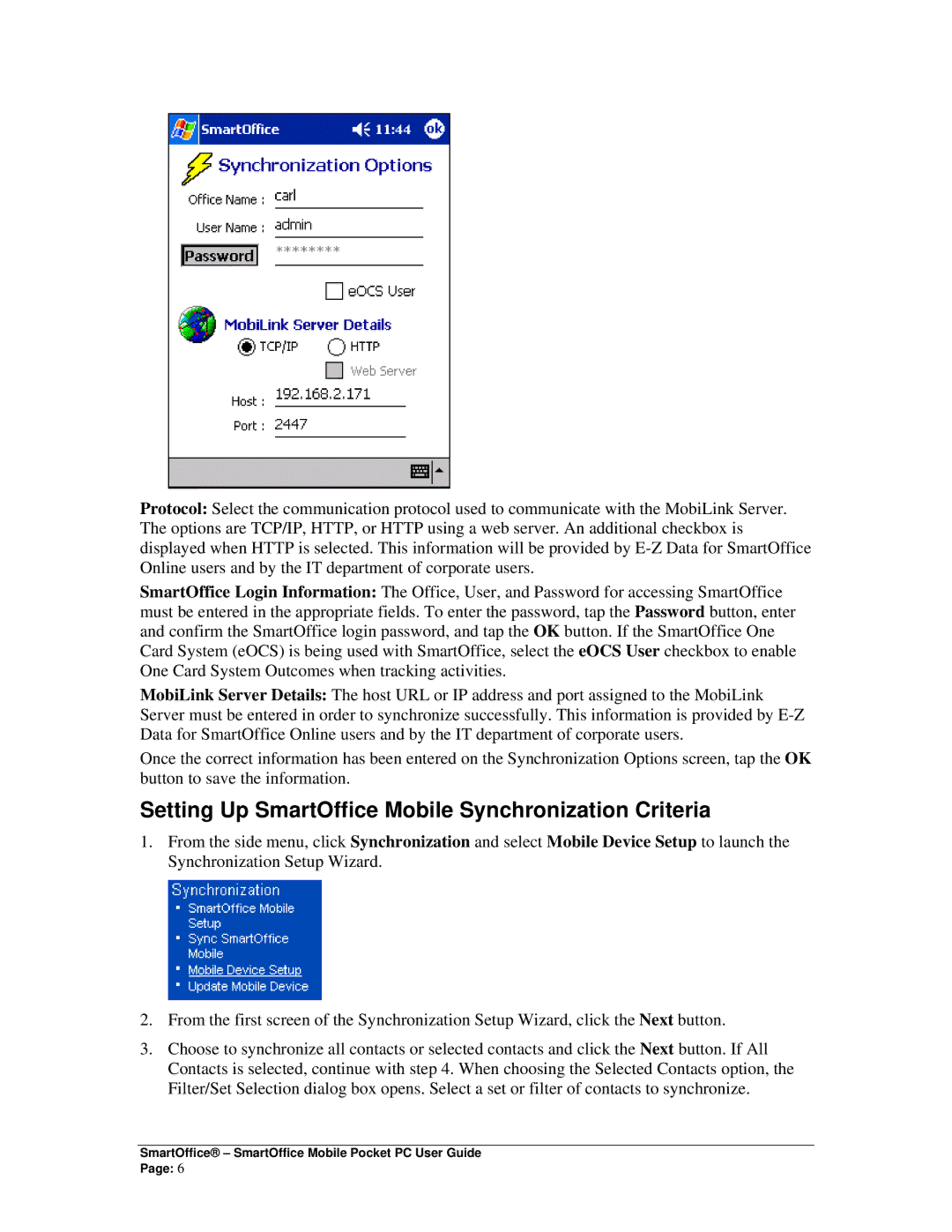Mobile for Pocket PC specifications
Smart Parts Mobile for Pocket PC emerged as a revolutionary application designed to enhance productivity and streamline workflows on handheld devices. Built specifically for Windows Mobile powered Pocket PCs, this software allowed users to take full advantage of their devices while on the go.One of the standout features of Smart Parts Mobile was its user-friendly interface, which catered to individuals accustomed to desktop environments. This ease of use made it simple for users to navigate their documents and applications without requiring a steep learning curve. The mobile version boasted optimized touch-screen controls, enabling quick access to essential functionalities.
Smart Parts Mobile excelled in its ability to seamlessly integrate with existing document management systems. Utilizing advanced synchronization technologies, users could easily transfer information between their Pocket PCs and office-based systems. This ensured that data was consistently up-to-date, allowing for real-time collaboration and decision-making.
The application supported a wide range of file formats, including Microsoft Office documents, PDFs, and various image types. This versatility allowed users to access critical files and presentations from anywhere, fostering a mobile work culture that was increasingly becoming the norm.
Smart Parts Mobile also embraced wireless connectivity options, enabling users to stay connected through Wi-Fi and mobile networks. Push notifications and alerts kept users informed on project updates and deadlines, further enhancing productivity. The software featured a built-in calendar and task manager, allowing for streamlined scheduling and resource allocation.
For enhanced functionality, Smart Parts Mobile included customization options, enabling users to tailor their workspace according to their preferences. With the option to add shortcuts and frequently used tools, productivity was maximized, empowering users to work efficiently.
Security was another area where Smart Parts Mobile did not compromise. The application implemented native encryption and password protection features, ensuring sensitive information remained secure while being accessed on portable devices.
Overall, Smart Parts Mobile for Pocket PC epitomized the integration of technology into daily workflows, proving to be an indispensable tool for professionals seeking to enhance their productivity while managing tasks remotely. Its commitment to user experience, integration capabilities, and security positioned it as a leader in mobile productivity solutions.