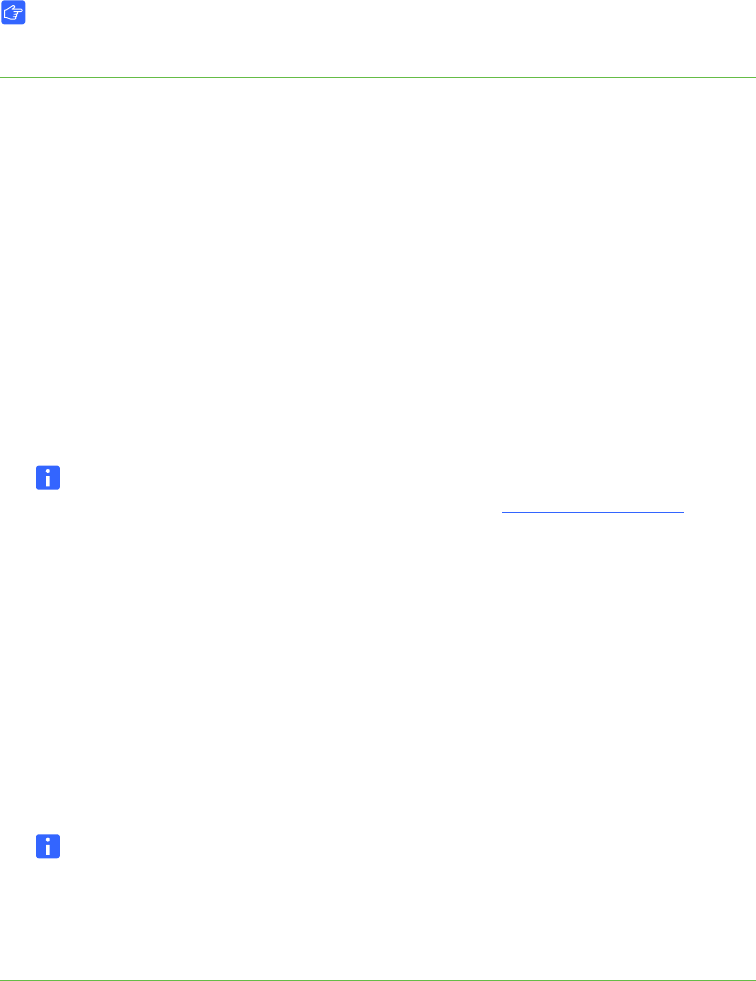
45 | CHAPTER 4 – MAINTAINING YOUR SMART HUB
Upgrading Your SMART Hub VE220 Using a Product Key FileIMPORTANT
This section applies to the SMART Hub VE220 only.
To upgrade your VE220
using a product key file
1. Connect a USB storage device to your computer’s USB interface.
2. Create a folder named SMART on the USB storage device.
3. Create a text file with the following text:
_PRODUCT_KEY =SE-XXXX-XXXX-XXXX-XXXX
Replace the XXXX section with your product key.
4. Save the file as SMART_upgrade_keys.txt in the SMART folder on the USB
storage device.
5. If you have an activation key, you can add it to the text file in this format:
_ACTIVATION _KEY = XXXXXXXXXXXXXXXXXXXXXX
NOTE
If you don’t have your activation key, contact the SMART Support site and
they will send it to you. You must provide your product key and installation ID
in order to receive your activation key.
6. Disconnect the USB storage device from your computer and connect it to the
SMART Hub VE220’s USB interface.
7. Select System > Settings.
8. Select Upgrade Hub to SE240.
9. Press the Get from File button.
10. Press Upgrade.
NOTES
– You don’t have to type dashes when you enter your activation or product
key numbers.
– Your Installation ID is unique to your SMART Hub VE220.