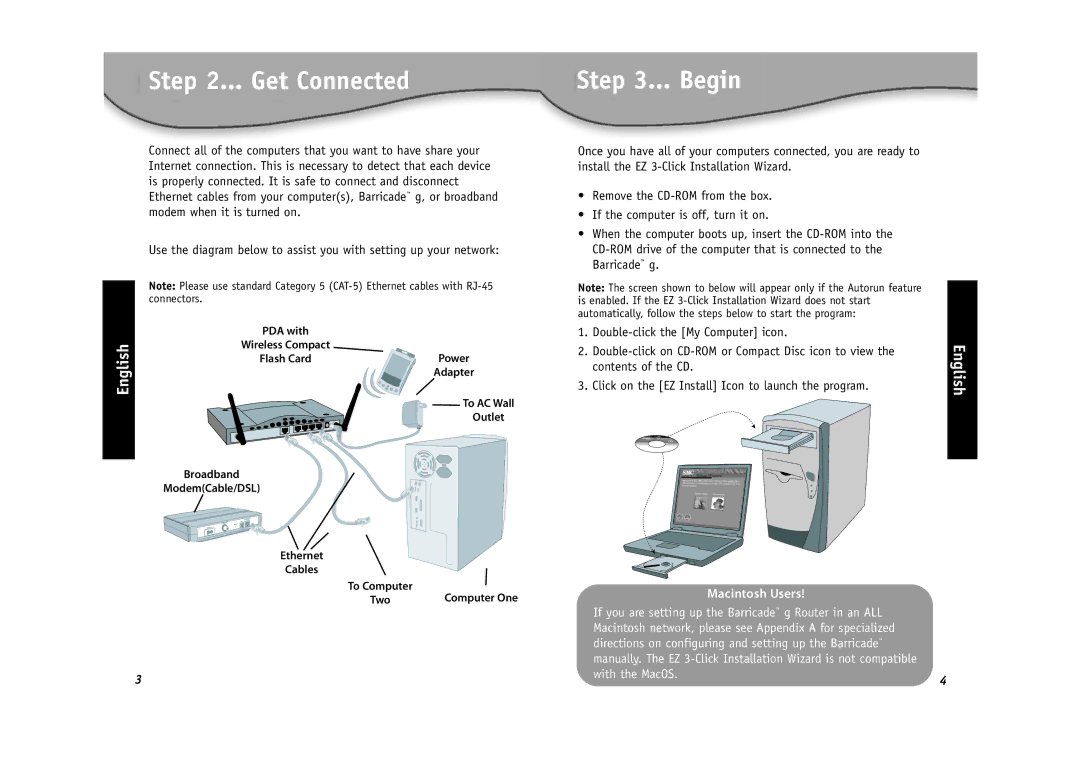Step 2... Get Connected
Connect all of the computers that you want to have share your Internet connection. This is necessary to detect that each device is properly connected. It is safe to connect and disconnect Ethernet cables from your computer(s), Barricade™ g, or broadband modem when it is turned on.
Use the diagram below to assist you with setting up your network:
Note: Please use standard Category 5
| PDA with |
| |
English | Wireless Compact |
| |
Flash Card | Power | ||
| |||
|
| Adapter | |
|
| To AC Wall | |
|
| Outlet | |
| Broadband |
| |
| Modem(Cable/DSL) |
|
Ethernet
Cables
To Computer | Computer One |
Two |
3
Step 3... Begin
Once you have all of your computers connected, you are ready to install the EZ
•Remove the
•If the computer is off, turn it on.
•When the computer boots up, insert the
Note: The screen shown to below will appear only if the Autorun feature is enabled. If the EZ
1.
2. | English | |
| ||
| contents of the CD. |
|
3. | Click on the [EZ Install] Icon to launch the program. |
|
Macintosh Users! |
|
If you are setting up the Barricade™ g Router in an ALL |
|
Macintosh network, please see Appendix A for specialized |
|
directions on configuring and setting up the Barricade™ |
|
manually. The EZ |
|
with the MacOS. | 4 |
|