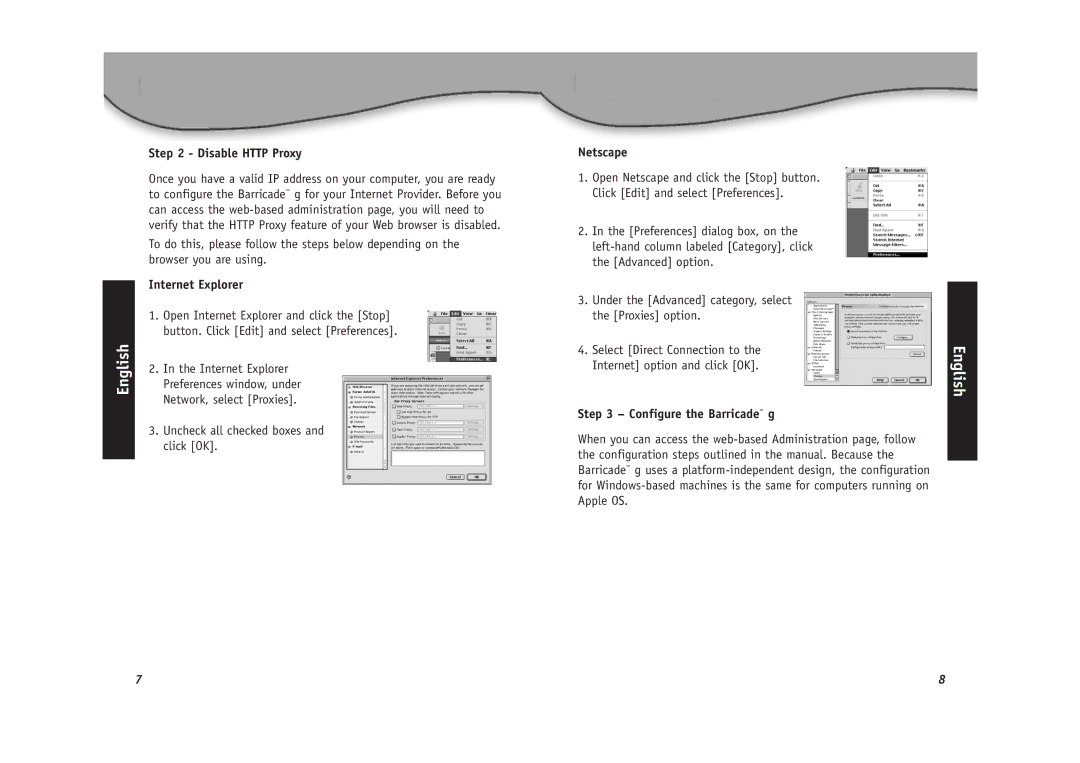English
Step 2 - Disable HTTP Proxy
Once you have a valid IP address on your computer, you are ready to configure the Barricade™ g for your Internet Provider. Before you can access the
To do this, please follow the steps below depending on the browser you are using.
Internet Explorer
1.Open Internet Explorer and click the [Stop] button. Click [Edit] and select [Preferences].
2.In the Internet Explorer Preferences window, under Network, select [Proxies].
3.Uncheck all checked boxes and click [OK].
Netscape
1.Open Netscape and click the [Stop] button. Click [Edit] and select [Preferences].
2.In the [Preferences] dialog box, on the
3.Under the [Advanced] category, select the [Proxies] option.
4.Select [Direct Connection to the Internet] option and click [OK].
Step 3 – Configure the Barricade™ g
When you can access the
English
7 | 8 |