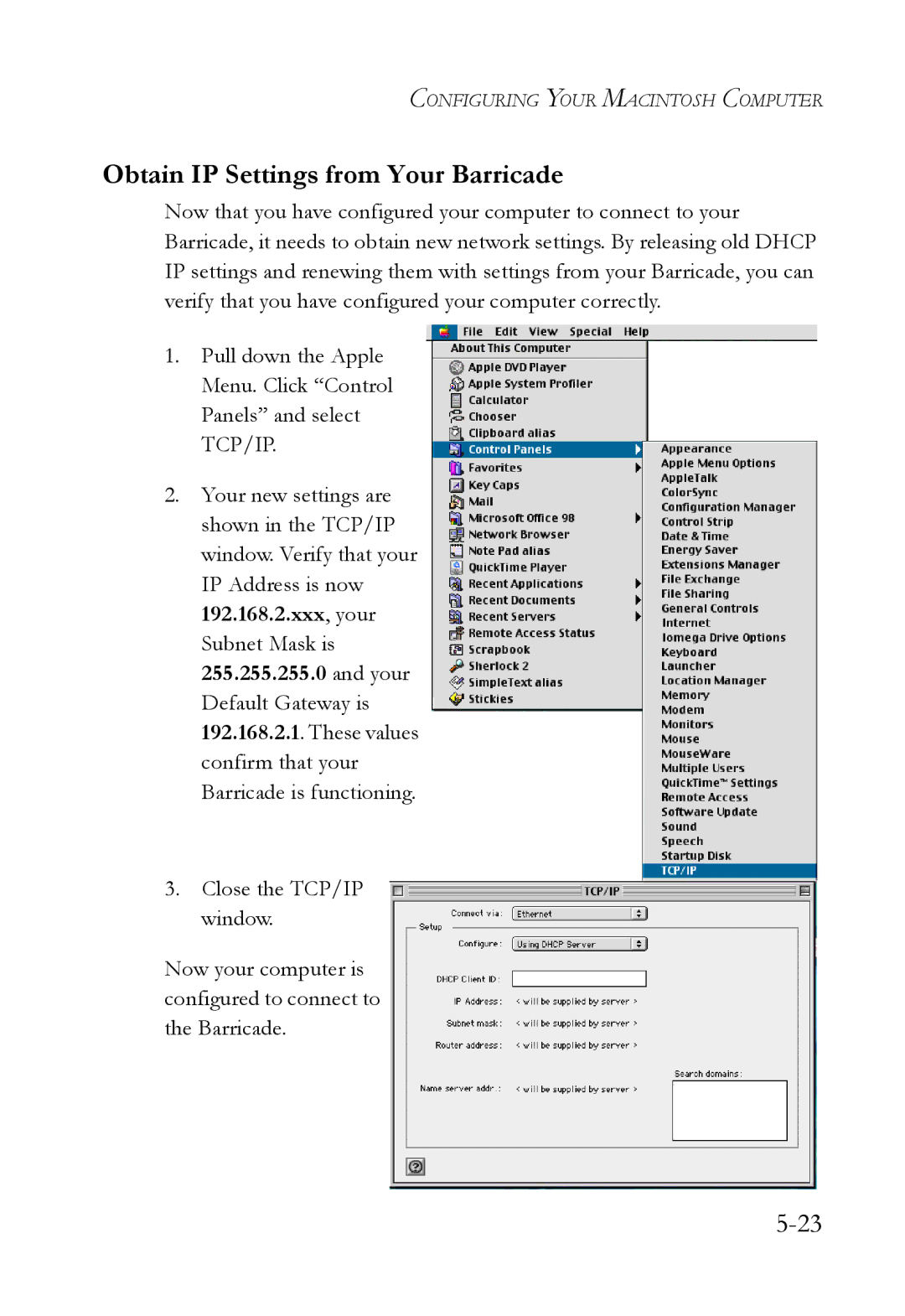SMC7404WBRA specifications
The SMC Networks SMC7404WBRA is a versatile and robust device designed to meet the demands of home and small office networking. This ADSL2+ router modem combines high-speed internet access with advanced routing capabilities, making it a preferred choice for users seeking reliable connectivity.One of the key features of the SMC7404WBRA is its ability to support ADSL2+ technology, which enables faster internet speeds and more stable connections. With download speeds reaching up to 24 Mbps and upload speeds of up to 1 Mbps, users can enjoy seamless browsing, streaming, and online gaming. This capability ensures that multiple devices can connect and operate efficiently without compromising performance.
The SMC7404WBRA also includes multiple Ethernet ports, allowing for a wired connection to several devices. With four 10/100 Mbps LAN ports, users can connect computers, printers, or other networked devices directly, ensuring a fast and stable connection for tasks that require consistent network performance.
Wireless connectivity is another highlight of this device. The SMC7404WBRA features built-in 802.11g wireless technology, which provides decent wireless coverage for homes or small offices. Users can connect laptops, smartphones, and tablets wirelessly, enjoying flexibility and mobility within the network environment.
Security is a top priority with the SMC7404WBRA, which incorporates various security protocols to keep your network safe. It supports WPA/WPA2 encryption for wireless connections, protecting sensitive data from unauthorized access. Additionally, the device features a built-in firewall to defend against external threats.
Installation and setup of the SMC7404WBRA is straightforward, with a user-friendly web interface that guides users through the configuration process. This ease of use makes it an ideal choice for individuals who may not have extensive technical knowledge.
In terms of compatibility, the SMC7404WBRA is designed to work with various ISPs and supports PPPoE, PPPoA, and RFC 1483 encapsulation methods, providing flexibility for different internet service setups.
Overall, the SMC Networks SMC7404WBRA is a feature-rich, reliable option for users seeking high-speed internet access and robust networking capabilities. Its combination of ADSL2+ support, Ethernet connectivity, wireless functionality, and security features make it an excellent choice for accommodating the connected lifestyle of today.