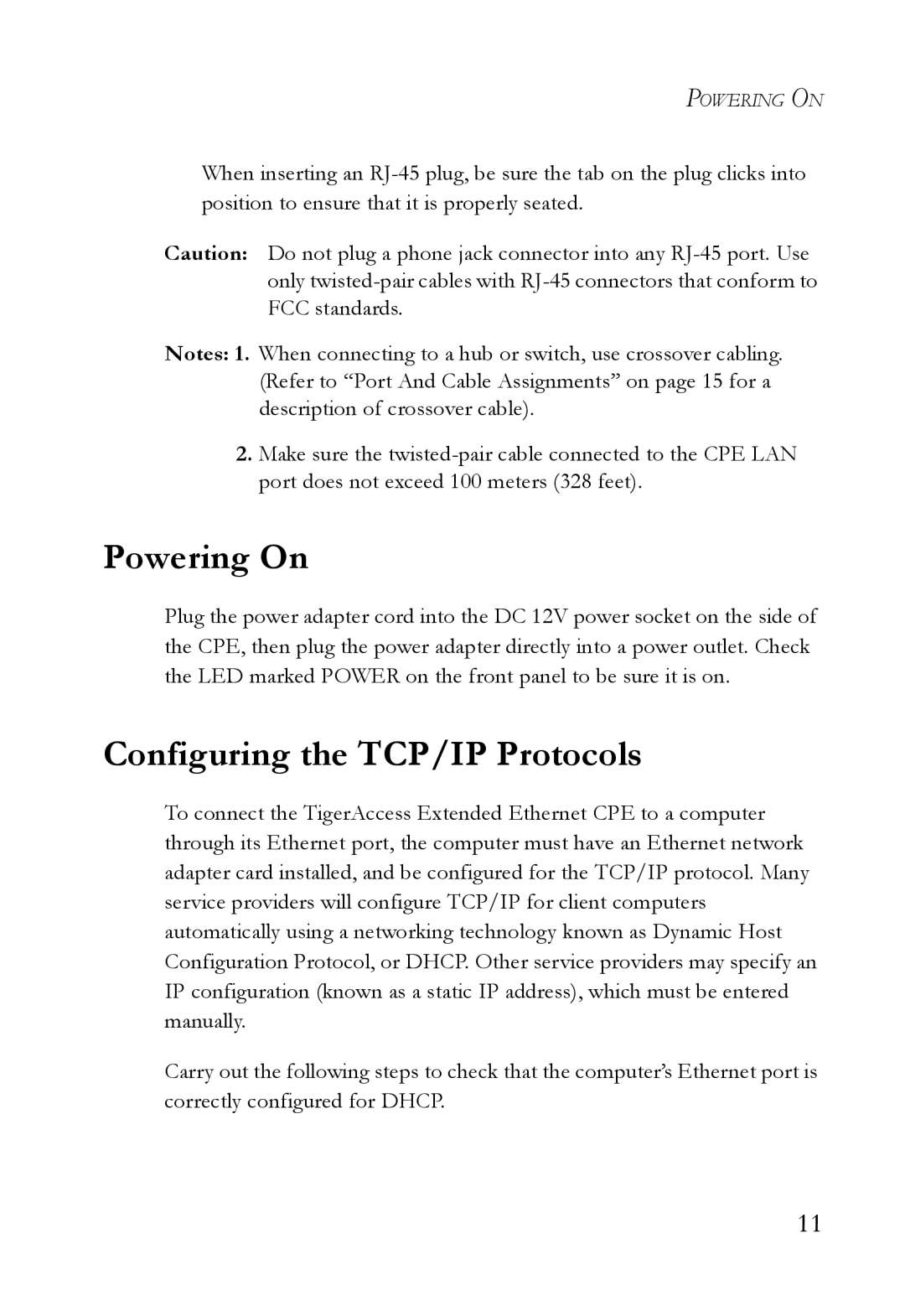SMC7500A/VCP specifications
The SMC Networks SMC7500A/VCP is a versatile and powerful hardware device that caters to a variety of networking needs. Designed primarily for small to medium-sized businesses, it stands out due to its combination of efficiency, reliability, and advanced features.One of the key features of the SMC7500A/VCP is its high-performance routing capabilities. It supports various WAN technologies, making it suitable for diverse network environments. The device provides integrated support for Ethernet over DSL, cable, and fiber connections, allowing seamless integration with existing infrastructure. This flexibility helps organizations optimize their connectivity and makes it easier to scale as demand grows.
In terms of security, the SMC7500A/VCP is equipped with advanced firewall features and Virtual Private Network (VPN) support. The built-in firewall protects the network from unauthorized access and potential threats, while the VPN capabilities enable secure remote access for employees working from various locations. This is particularly important in today’s increasingly mobile workforce, where robust security protocols are essential for protecting sensitive company data.
Management and monitoring are made straightforward with the SMC7500A/VCP due to its user-friendly web interface. Network administrators can easily configure settings, monitor performance, and diagnose issues from a central point of control. This ergonomic design simplifies management tasks and enhances operational efficiency.
Moreover, the SMC7500A/VCP supports Quality of Service (QoS) protocols, allowing for traffic prioritization. This is crucial for applications requiring stable connectivity, such as VoIP and video conferencing, ensuring that bandwidth is allocated effectively to maintain the quality of service.
Another notable characteristic of the SMC7500A/VCP is its support for IPv6, the next-generation internet protocol. This prepares organizations for future growth and ensures compatibility with modern devices and networks.
In summary, the SMC Networks SMC7500A/VCP is an excellent choice for businesses seeking a feature-rich and reliable networking solution. With its high-performance routing, robust security measures, easy management, and support for advanced technologies, it positions itself as a valuable asset for organizations aiming for enhanced connectivity and streamlined operations. Its versatility and advanced capabilities make it a strong contender in the competitive networking equipment market.