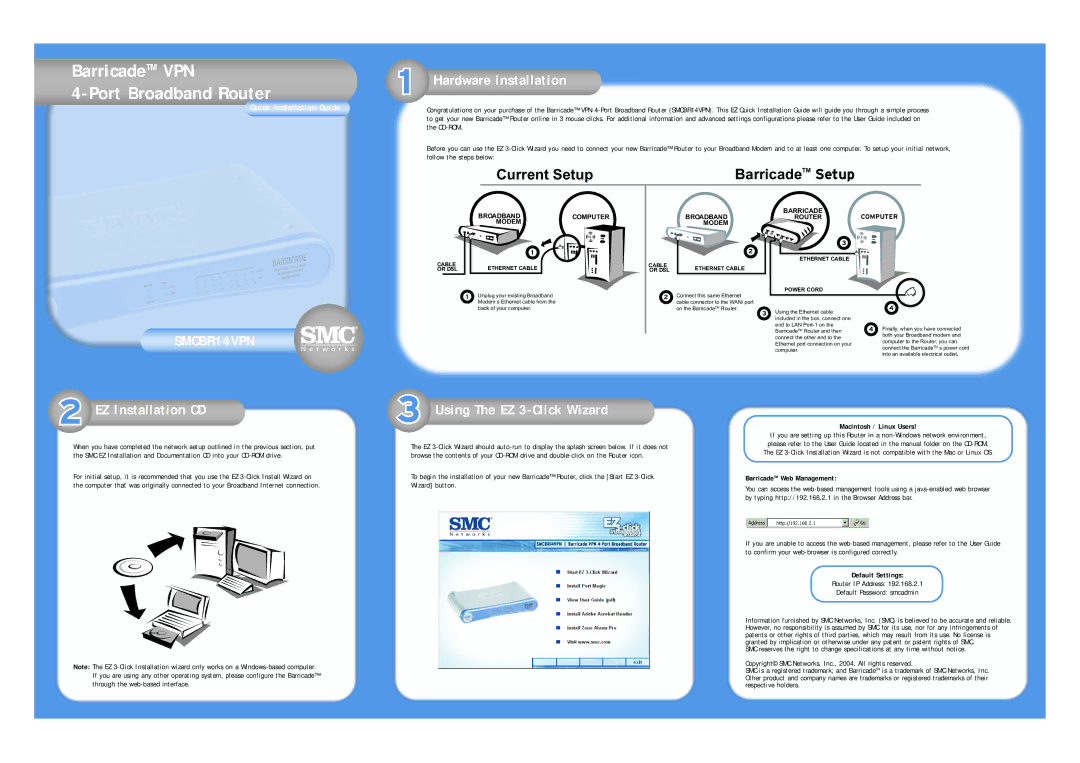BarricadeTM VPN
4-Port Broadband Router
Quick Installation Guide
Hardware installation
Congratulations on your purchase of the Barricade™ VPN
Before you can use the EZ
Current Setup | BarricadeTM Setup |
SMCBR14VPN
CABLE
OR DSL
1
BROADBANDCOMPUTER MODEM
1
ETHERNET CABLE
Unplug your existing Broadband Modem s Ethernet cable from the back of your computer.
BROADBAND
MODEM
2
CABLE | ETHERNET CABLE | |
OR DSL | ||
|
2Connect this same Ethernet cable connector to the WAN/ port on the BarricadeTM Router.
BARRICADE
ROUTER
3
ETHERNET CABLE
POWER CORD
3Using the Ethernet cable included in the box, connect one end to LAN
COMPUTER
4
4Finally, when you have connected both your Broadband modem and computer to the Router, you can connect the BarricadeTM s power cord into an available electrical outlet.
EZ Installation CD
When you have completed the network setup outlined in the previous section, put the SMC EZ Installation and Documentation CD into your
For initial setup, it is recommended that you use the EZ
Note: The EZ
Using The EZ 3-Click Wizard
The EZ
To begin the installation of your new Barricade™ Router, click the [Start EZ
Macintosh / Linux Users!
If you are setting up this Router in a
please refer to the User Guide located in the manual folder on the
BarricadeTM Web Management:
You can access the
If you are unable to access the
Default Settings:
Router IP Address: 192.168.2.1
Default Password: smcadmin
Information furnished by SMC Networks, Inc. (SMC) is believed to be accurate and reliable. However, no responsibility is assumed by SMC for its use, nor for any infringements of patents or other rights of third parties, which may result from its use. No license is granted by implication or otherwise under any patent or patent rights of SMC.
SMC reserves the right to change specifications at any time without notice.
Copyright© SMC Networks, Inc., 2004. All rights reserved.
SMC is a registered trademark; and BarricadeTM is a trademark of SMC Networks, Inc. Other product and company names are trademarks or registered trademarks of their respective holders.