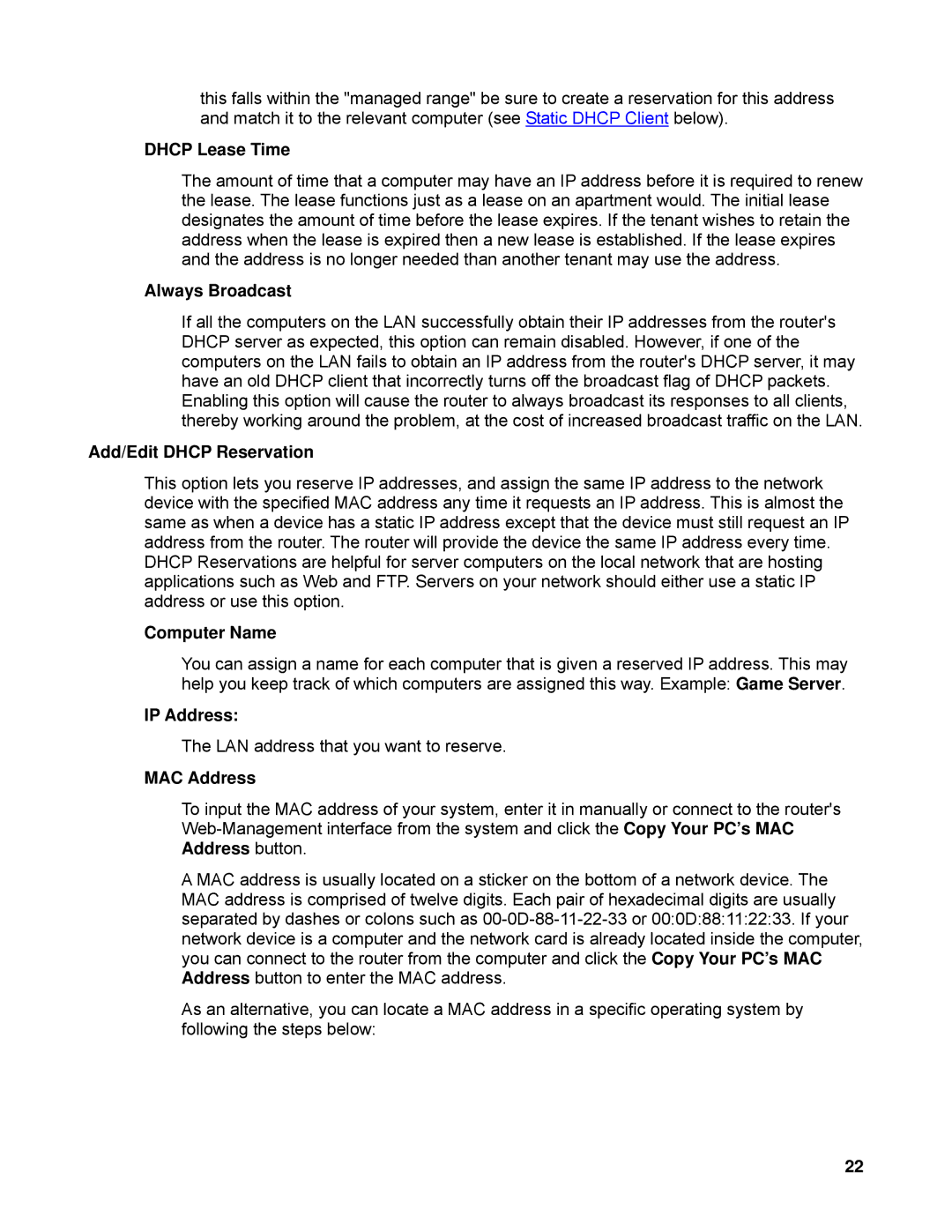SMCWBR14-N specifications
The SMC Networks SMCWBR14-N is a wireless router that has established itself as a reliable choice for both home and small office environments. This device is renowned for its balance of performance, flexibility, and cost-effectiveness, making it a popular option among budget-conscious consumers looking for stable connectivity.One of the primary features of the SMCWBR14-N is its compliance with the IEEE 802.11n wireless standard. This technology allows it to deliver significantly higher data rates than older standards like 802.11g, making it ideal for tasks such as streaming video, online gaming, and large file transfers. It operates on both the 2.4 GHz frequency band, which provides extensive coverage range, and it can reach speeds of up to 300 Mbps. This dual-band functionality ensures that multiple devices can connect simultaneously without significant interference.
The router comes equipped with four 10/100 Mbps Ethernet ports, enabling wired connections for devices such as gaming consoles, desktop computers, and smart TVs. The data transfer rates over wired connections are stable, ensuring low latency and reliable performance, which is essential for users engaged in intensive online activities.
A notable feature of the SMCWBR14-N is its built-in firewall and various security options. This includes Wi-Fi Protected Access (WPA/WPA2) encryption, which significantly enhances the security of the wireless network. The router also supports MAC address filtering, which allows users to define which devices can connect to the network, adding an additional layer of security.
Configuration and management of the SMCWBR14-N are user-friendly, thanks to its web-based interface. Users can easily access the settings via any web browser, allowing for quick adjustments and monitoring of the network. The router supports Quality of Service (QoS) features, enabling users to prioritize bandwidth for specific applications, thus ensuring a smooth operation for real-time activities like VoIP calls and video conferencing.
Furthermore, the SMCWBR14-N supports various advanced features such as DHCP server functionality and dynamic DNS, making it suitable for users who desire a more hands-on approach to their networking setup.
In summary, the SMC Networks SMCWBR14-N wireless router is an excellent choice for individuals and small businesses seeking a robust and versatile networking solution. Its blend of high-speed wireless connectivity, comprehensive security options, and easy management makes it a compelling option for navigating the demands of modern internet usage.