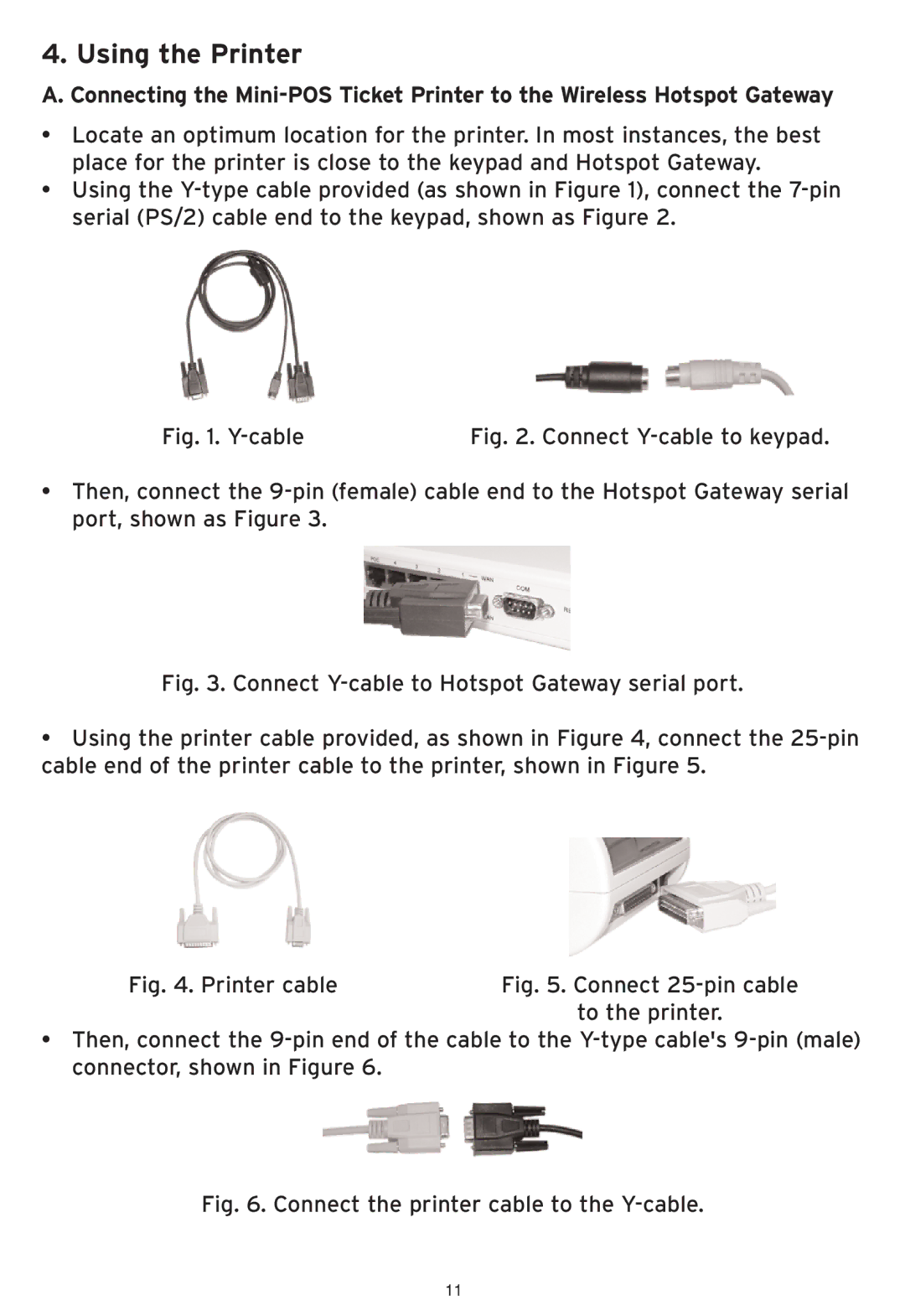4. Using the Printer
A. Connecting the
•Locate an optimum location for the printer. In most instances, the best place for the printer is close to the keypad and Hotspot Gateway.
•Using the
Fig. 1. | Fig. 2. Connect |
•Then, connect the
Fig. 3. Connect Y-cable to Hotspot Gateway serial port.
•Using the printer cable provided, as shown in Figure 4, connect the 25-pin cable end of the printer cable to the printer, shown in Figure 5.
Fig. 4. Printer cable | Fig. 5. Connect |
| to the printer. |
•Then, connect the
Fig. 6. Connect the printer cable to the Y-cable.
11