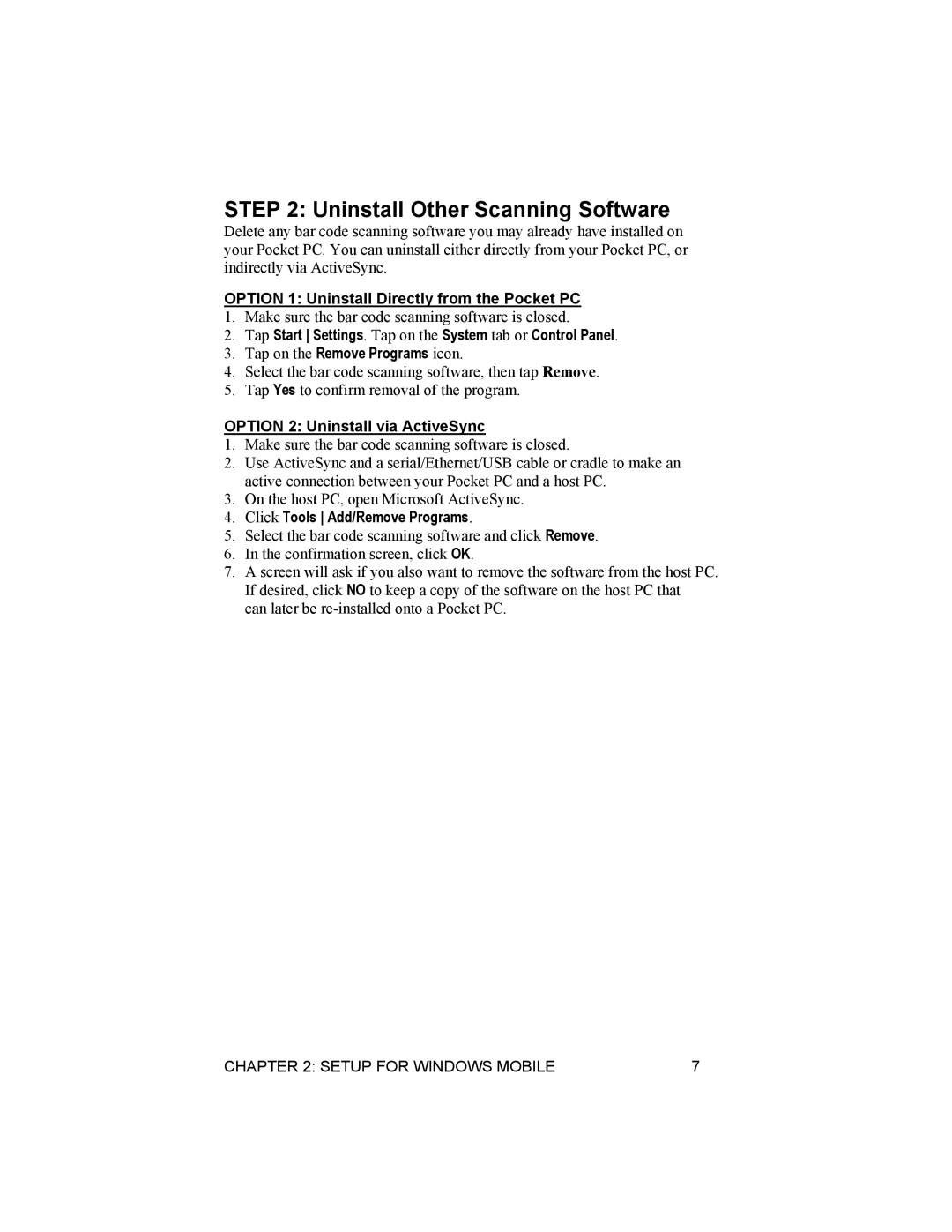STEP 2: Uninstall Other Scanning Software
Delete any bar code scanning software you may already have installed on your Pocket PC. You can uninstall either directly from your Pocket PC, or indirectly via ActiveSync.
OPTION 1: Uninstall Directly from the Pocket PC
1.Make sure the bar code scanning software is closed.
2.Tap Start Settings. Tap on the System tab or Control Panel.
3.Tap on the Remove Programs icon.
4.Select the bar code scanning software, then tap Remove.
5.Tap Yes to confirm removal of the program.
OPTION 2: Uninstall via ActiveSync
1.Make sure the bar code scanning software is closed.
2.Use ActiveSync and a serial/Ethernet/USB cable or cradle to make an active connection between your Pocket PC and a host PC.
3.On the host PC, open Microsoft ActiveSync.
4.Click Tools Add/Remove Programs.
5.Select the bar code scanning software and click Remove.
6.In the confirmation screen, click OK.
7.A screen will ask if you also want to remove the software from the host PC. If desired, click NO to keep a copy of the software on the host PC that can later be
CHAPTER 2: SETUP FOR WINDOWS MOBILE | 7 |