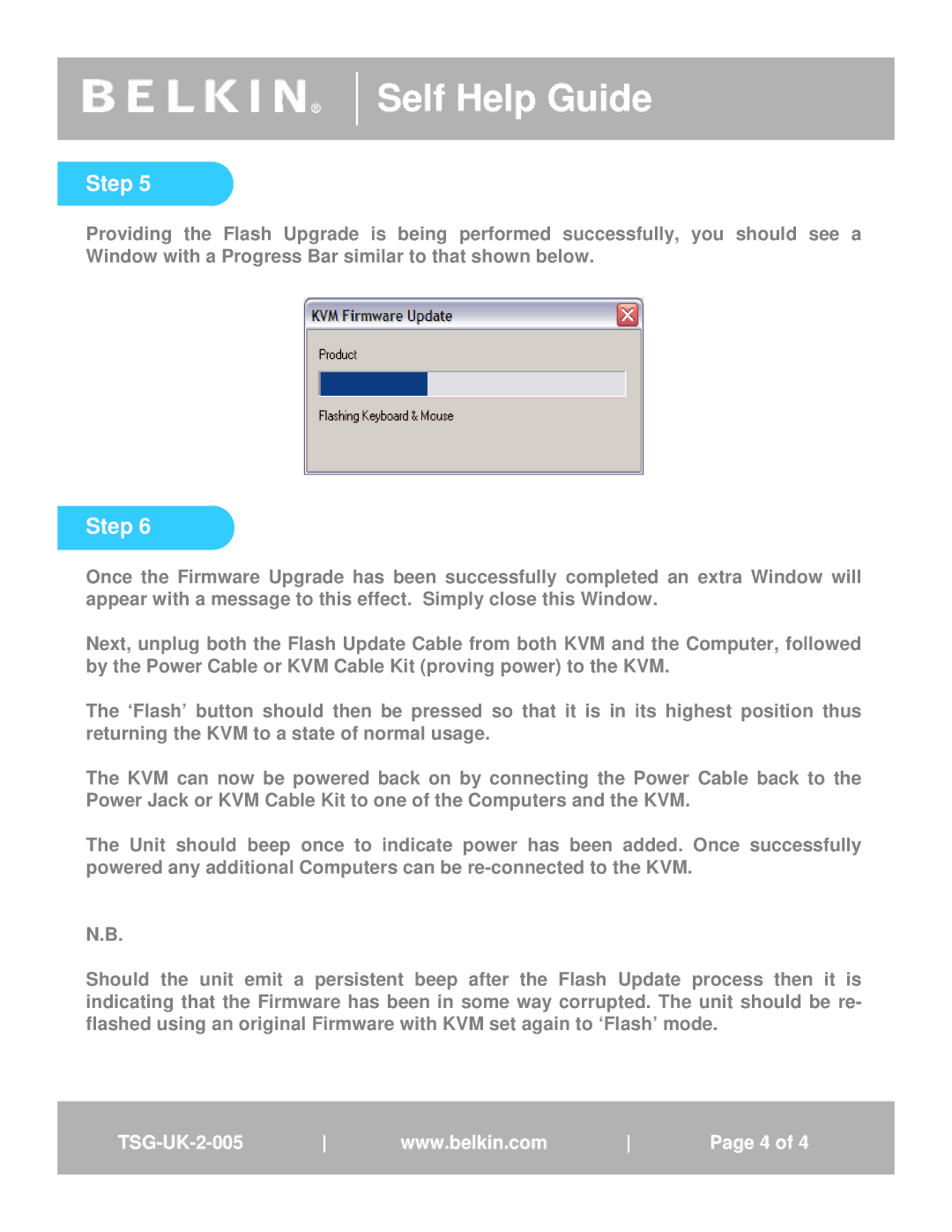®
Self Help Guide
Step 5
TextProviding the Flash Upgrade is being performed successfully, you should see a Window with a Progress Bar similar to that shown below.
Step 6
Once the Firmware Upgrade has been successfully completed an extra Window will appear with a message to this effect. Simply close this Window.
Next, unplug both the Flash Update Cable from both KVM and the Computer, followed by the Power Cable or KVM Cable Kit (proving power) to the KVM.
The ‘Flash’ button should then be pressed so that it is in its highest position thus returning the KVM to a state of normal usage.
The KVM can now be powered back on by connecting the Power Cable back to the Power Jack or KVM Cable Kit to one of the Computers and the KVM.
The Unit should beep once to indicate power has been added. Once successfully powered any additional Computers can be
N.B.
Should the unit emit a persistent beep after the Flash Update process then it is indicating that the Firmware has been in some way corrupted. The unit should be re- flashed using an original Firmware with KVM set again to ‘Flash’ mode.
wwww.belkin. .com. | Page41of41 |