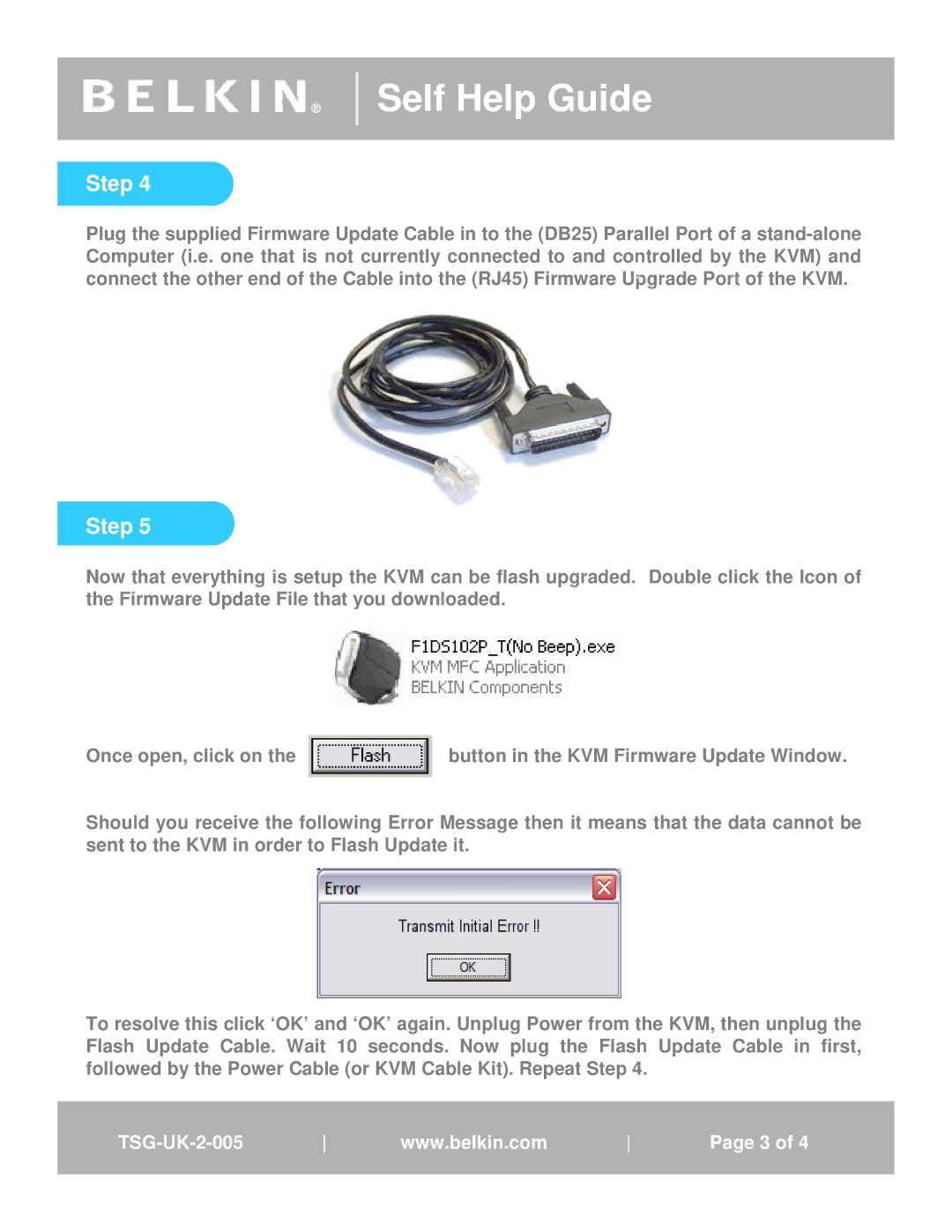®
Self Help Guide
Step 4
TextPlug the supplied Firmware Update Cable in to the (DB25) Parallel Port of a
Step 5
Now that everything is setup the KVM can be flash upgraded. Double click the Icon of the Firmware Update File that you downloaded.
Once open, click on the ![]() button in the KVM Firmware Update Window.
button in the KVM Firmware Update Window.
Should you receive the following Error Message then it means that the data cannot be sent to the KVM in order to Flash Update it.
To resolve this click ‘OK’ and ‘OK’ again. Unplug Power from the KVM, then unplug the Flash Update Cable. Wait 10 seconds. Now plug the Flash Update Cable in first, followed by the Power Cable (or KVM Cable Kit). Repeat Step 4.
wwww.belkin. .com. | Page31of41 |