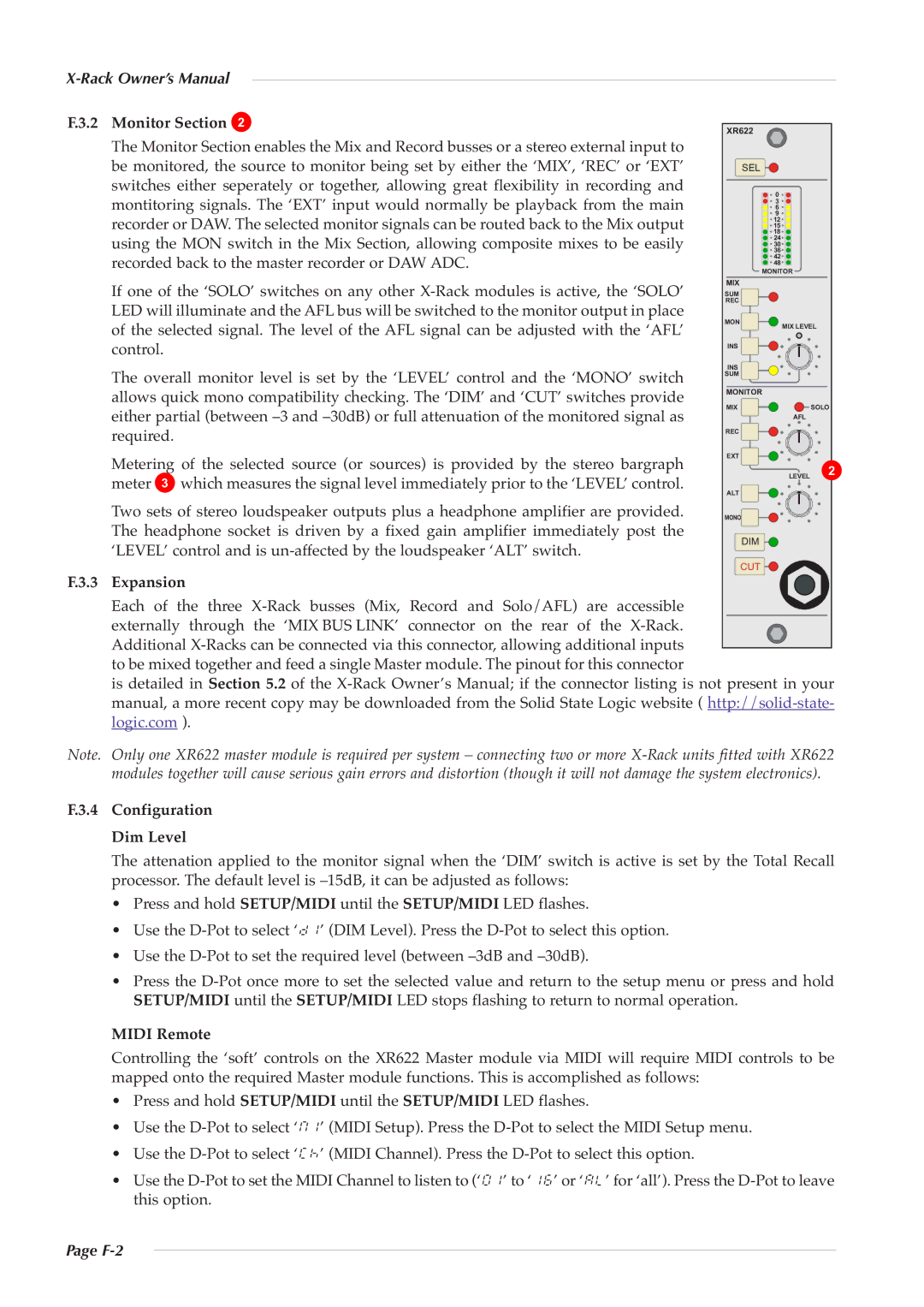XR622 specifications
The Solid State Logic XR622 is an advanced audio mixing console that represents the pinnacle of modern digital audio technology. Designed with both studio engineers and live sound professionals in mind, the XR622 thrives in a variety of environments, from high-end studios to dynamic live performance settings.One of the main features of the XR622 is its powerful processing capabilities. With a high channel count, users can enjoy seamless mixing for complex productions. The console incorporates SSL's renowned SuperAnalogue technology, which ensures unprecedented audio quality and clarity. This technology is complemented by the console's dual-path architecture, allowing for both analog and digital signal processing, while maintaining the warmth and richness that SSL is famous for.
The XR622 is equipped with a highly intuitive user interface that streamlines the mixing process. Its large touchscreen displays provide visual feedback and control over mixing parameters, effects, and routing, facilitating a more efficient workflow. Additionally, the console features a multitude of physical faders, knobs, and buttons, ensuring tactile control for engineers who prefer a hands-on approach.
One of the standout characteristics of the XR622 is its extensive connectivity options. With multiple inputs and outputs, it supports various audio formats and can easily integrate into different audio networks. This versatility makes it an ideal choice for both large-scale events and smaller productions. Furthermore, the built-in multi-track recording capabilities mean that users can capture their sessions directly from the console, streamlining the production process.
In terms of onboard effects, the XR622 includes a comprehensive suite of high-quality processors including equalizers, compressors, and reverbs. This allows sound engineers to tailor their mixes dynamically, adding depth and texture without the need for external processing gear. This integrated approach helps save space and reduces setup complexity, making the XR622 a powerful tool for any audio production.
Additionally, the XR622 boasts advanced automation features, allowing for precise control over various mixing parameters. This can be especially useful in live settings where changes need to be made rapidly and accurately, providing engineers with the confidence that their mixes will translate reliably across different environments.
In summary, the Solid State Logic XR622 is a feature-rich mixing console that combines superior audio quality with cutting-edge technology and intuitive control. With its versatility, extensive connectivity, and comprehensive processing capabilities, it is an invaluable asset for audio professionals seeking to deliver exceptional sound quality in any setting.