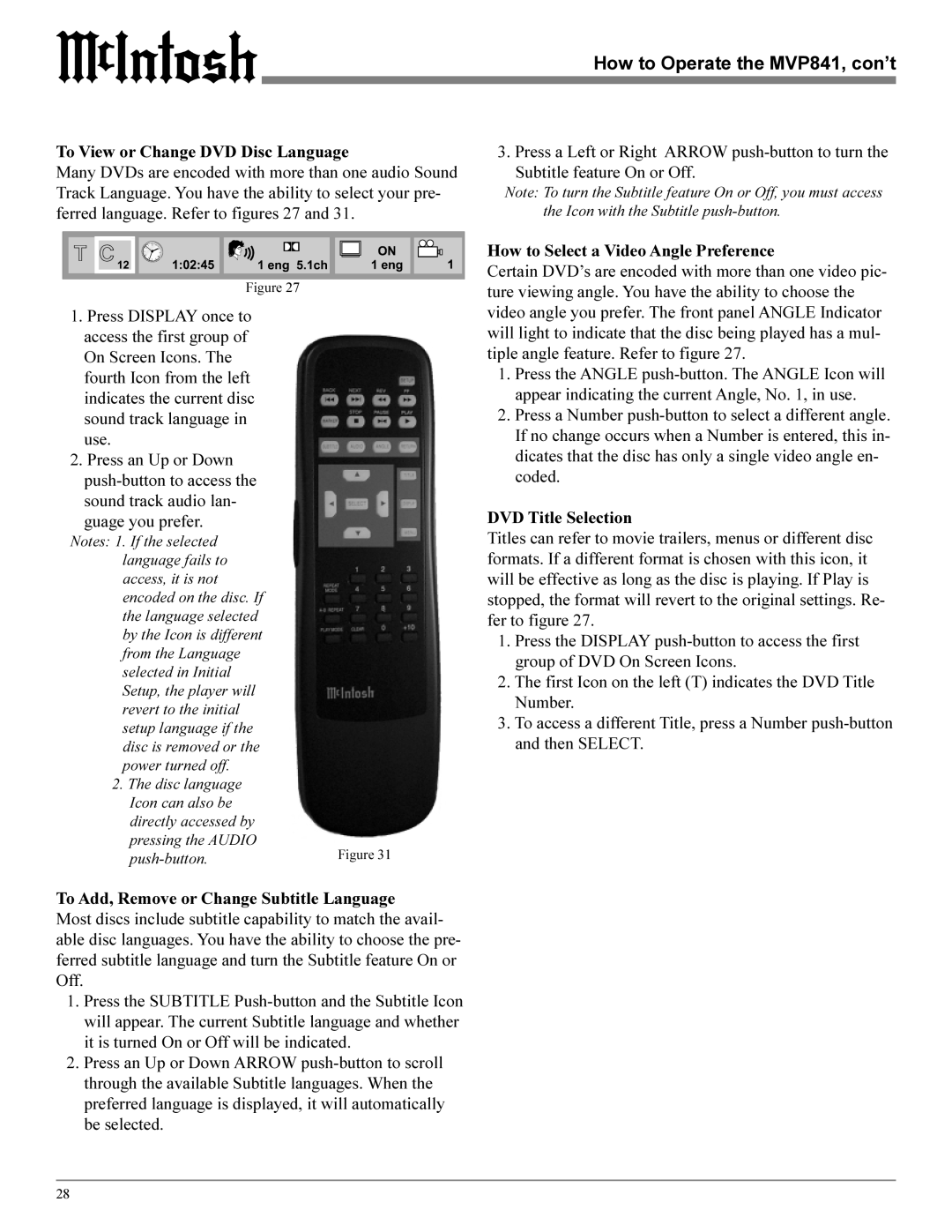MVP841 specifications
The Sonic Blue MVP841 is a robust and versatile wireless voice-over-IP (VoIP) device that revolutionizes traditional communication methods. Designed to meet the demands of modern businesses and home users alike, this device integrates cutting-edge technologies to provide seamless connectivity and high-quality voice transmission.One of the standout features of the MVP841 is its dual-band capability. It operates on both the 2.4 GHz and 5 GHz frequency bands, which significantly reduces interference and enhances network performance. This dual-band support is particularly advantageous in environments with multiple devices, ensuring that voice calls remain clear and uninterrupted even during peak internet usage.
The device comes equipped with advanced Quality of Service (QoS) features. This technology prioritizes voice traffic over other types of data, ensuring that calls are transmitted with minimal latency and jitter. The MVP841 is designed to handle multiple simultaneous calls without compromising on audio quality, making it an ideal choice for businesses that rely on consistent communication.
The MVP841 also supports a range of VoIP protocols, including SIP (Session Initiation Protocol), which provides flexibility in integration with various VoIP service providers. This compatibility allows users to take advantage of cost-effective calling options while maintaining high quality.
In terms of security, the Sonic Blue MVP841 offers robust encryption options to protect voice communications from unauthorized access. With features such as Secure Real-time Transport Protocol (SRTP) and Transport Layer Security (TLS), users can rest assured that their conversations are well-protected.
A user-friendly interface is another hallmark of the MVP841. It features a web-based management portal that allows for easy configuration and monitoring of the device. This simplifies the setup process and provides users with quick access to key settings and performance metrics.
Lastly, the MVP841’s compact design and energy-efficient technology make it a practical addition to any workspace or home environment. With its combination of high-performance capabilities, versatile compatibility, and enhanced security features, the Sonic Blue MVP841 is an excellent choice for those looking for a reliable and efficient VoIP solution for their communication needs.