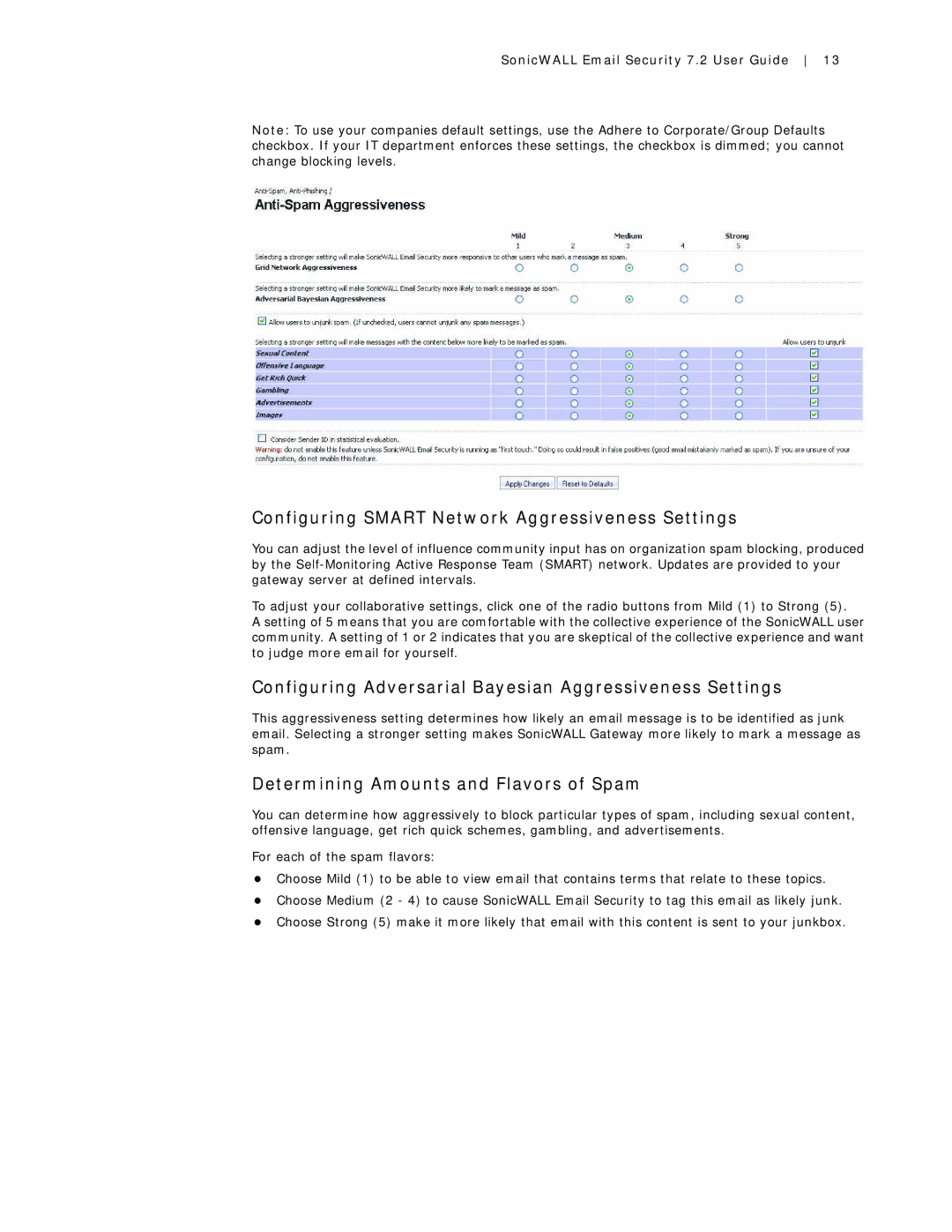7.2 specifications
SonicWALL 7.2 represents a significant advancement in network security, offering enhanced features and technologies that cater to the evolving needs of businesses in the digital landscape. This latest iteration builds upon its predecessors, delivering robust protection against an array of cyber threats while enhancing operational efficiency.One of the standout features of SonicWALL 7.2 is its Advanced Threat Protection (ATP), which leverages deep learning techniques and artificial intelligence to identify and neutralize sophisticated threats in real-time. By analyzing both encrypted and unencrypted traffic, ATP ensures that even the most elusive malware and ransomware are detected and mitigated before they can cause significant damage.
The platform also introduces Enhanced SSL Inspection capabilities, allowing organizations to inspect encrypted traffic without compromising performance. This is critical in today’s environment where a growing percentage of web traffic is encrypted, hiding potentially harmful activities from traditional security measures. SonicWALL 7.2 can decrypt, inspect, and re-encrypt traffic seamlessly, ensuring comprehensive threat visibility and defense.
In addition to these core features, SonicWALL 7.2 embraces a user-friendly interface that streamlines management and monitoring processes. The simplified dashboard provides administrators with real-time insights into security events, network performance, and potential vulnerabilities. This level of transparency is vital for rapidly addressing security incidents and maintaining compliance with industry regulations.
SonicWALL 7.2 also incorporates innovative technologies such as Capture Cloud Platform, which centralizes cybersecurity management and provides advanced analytics driven by machine learning. This cloud-based approach not only enhances responsiveness but also supports a more agile security posture, adapting to emerging threats as they arise.
Another key characteristic of SonicWALL 7.2 is its scalability. Whether a small business or a large enterprise, organizations can tailor their security solutions to meet their specific needs. The ability to easily scale allows businesses to grow without compromising their security infrastructure, enabling them to focus on core innovations and expansion.
In summary, SonicWALL 7.2 equips businesses with a powerful arsenal to combat today's cyber threats. With features such as Advanced Threat Protection, Enhanced SSL Inspection, a user-friendly interface, and the benefits of the Capture Cloud Platform, it addresses the critical demands for comprehensive security in an increasingly complex digital ecosystem. Organizations deploying SonicWALL 7.2 can expect not only improved security but also enhanced visibility and control over their network environments.