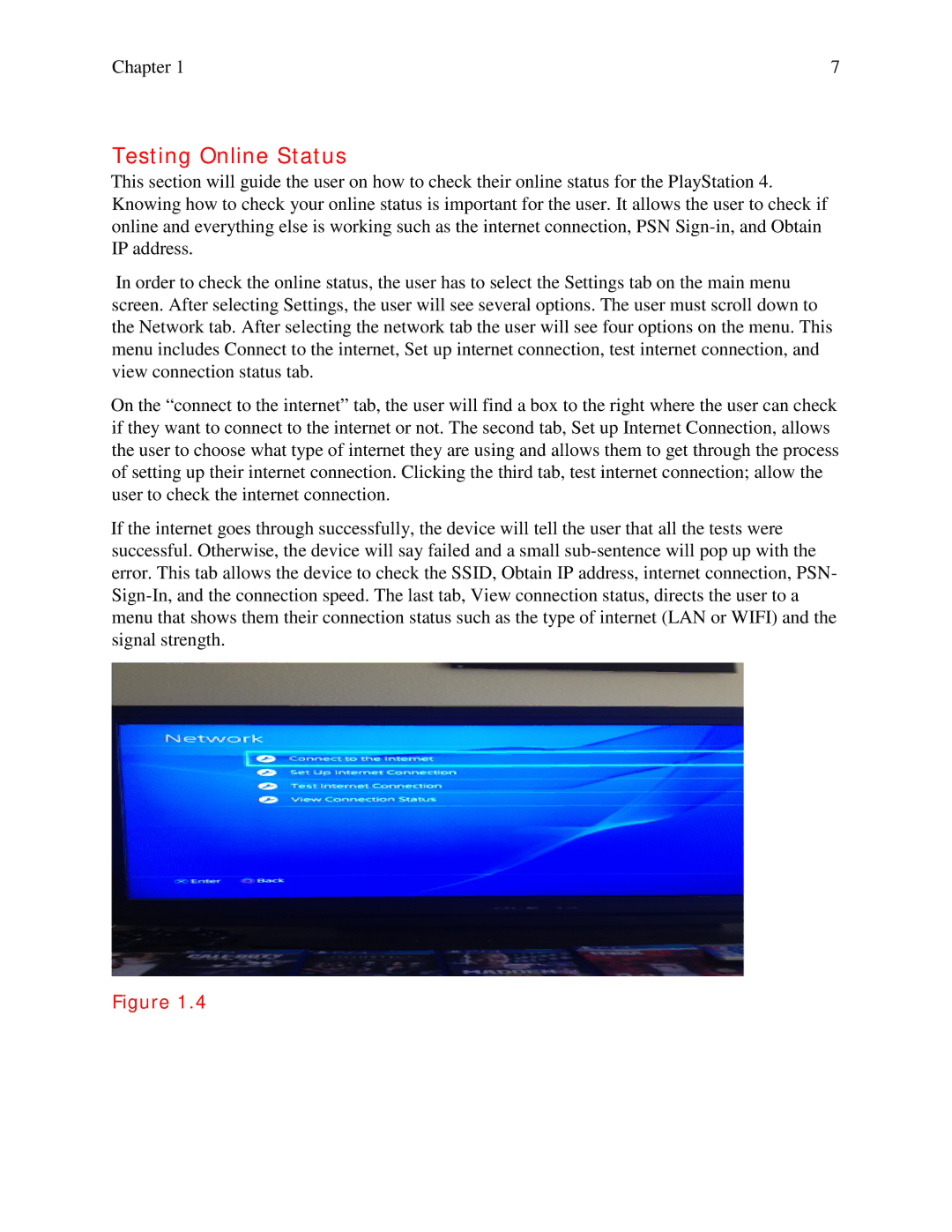Chapter 1 | 7 |
Testing Online Status
This section will guide the user on how to check their online status for the PlayStation 4. Knowing how to check your online status is important for the user. It allows the user to check if online and everything else is working such as the internet connection, PSN
In order to check the online status, the user has to select the Settings tab on the main menu screen. After selecting Settings, the user will see several options. The user must scroll down to the Network tab. After selecting the network tab the user will see four options on the menu. This menu includes Connect to the internet, Set up internet connection, test internet connection, and view connection status tab.
On the “connect to the internet” tab, the user will find a box to the right where the user can check if they want to connect to the internet or not. The second tab, Set up Internet Connection, allows the user to choose what type of internet they are using and allows them to get through the process of setting up their internet connection. Clicking the third tab, test internet connection; allow the user to check the internet connection.
If the internet goes through successfully, the device will tell the user that all the tests were successful. Otherwise, the device will say failed and a small
Figure 1.4