Using Network Features
With this TV, you can enjoy contents stored on
Devices that store and provide contents, such as photo/music files, is called “server.” The TV receives the photo/music files from the server via the network, and you can enjoy them on the TV even in other rooms.
To enjoy the home network, a DLNA- compatible device (VAIO,
Connecting the TV to the Network
TV
Enjoying Photo/Music Files via the Network
You can enjoy photo/music files on the server easily by selecting an icon on the Home menu of the TV.
1Press HOME.2Press G/g to select “Photo” or “Music.”3Press F/f to select a server, then press  . In “Music”, “List View” appears. In “Photo”, “Thumbnail View” appears. Press the yellow button to switch between “List View” and “Thumbnail View.”
. In “Music”, “List View” appears. In “Photo”, “Thumbnail View” appears. Press the yellow button to switch between “List View” and “Thumbnail View.”
Network cable (not supplied) 
Broadband router
To network device
Network cable (not supplied) 
DSL modem/
Cable modem
Internet
 .
.When you select a folder, select a file, then press  .
.
Playback starts.
z
•A map can be displayed with a photograph in the case of longitude and latitude information has been recorded to photograph’s EXIF data (page 28).
~
•Depending on the network device, it may be necessary to register the TV with the network device.
•Picture quality may appear coarse when using  (Photo) because images may be enlarged depending on the file. Also, images may not fill the entire screen depending on the image size and aspect ratio.
(Photo) because images may be enlarged depending on the file. Also, images may not fill the entire screen depending on the image size and aspect ratio.
•Some photo files may take some time to be displayed when using  (Photo).
(Photo).
•The file name and folder name support only English.
•To play the files which are received from a network device, they need to have one of the following file formats.
–Still images: JPEG format
–Music: MP3 format or linear PCM format Depending on the network device, the file format may be converted before transfer. In such cases, the file format resulting after conversion is used for playback. For details, see the instruction