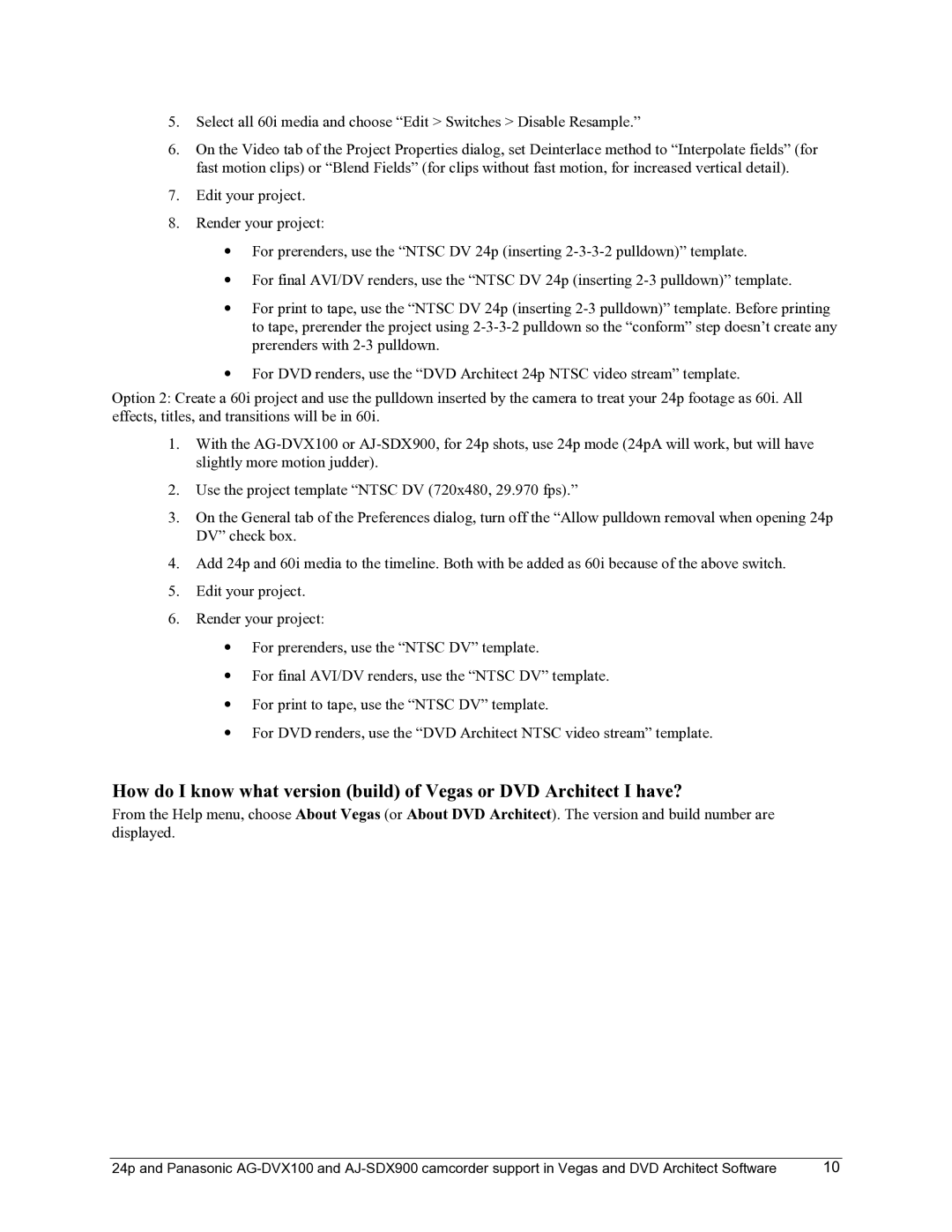5.Select all 60i media and choose “Edit > Switches > Disable Resample.”
6.On the Video tab of the Project Properties dialog, set Deinterlace method to “Interpolate fields” (for fast motion clips) or “Blend Fields” (for clips without fast motion, for increased vertical detail).
7.Edit your project.
8.Render your project:
•For prerenders, use the “NTSC DV 24p (inserting
•For final AVI/DV renders, use the “NTSC DV 24p (inserting
•For print to tape, use the “NTSC DV 24p (inserting
•For DVD renders, use the “DVD Architect 24p NTSC video stream” template.
Option 2: Create a 60i project and use the pulldown inserted by the camera to treat your 24p footage as 60i. All effects, titles, and transitions will be in 60i.
1.With the
2.Use the project template “NTSC DV (720x480, 29.970 fps).”
3.On the General tab of the Preferences dialog, turn off the “Allow pulldown removal when opening 24p DV” check box.
4.Add 24p and 60i media to the timeline. Both with be added as 60i because of the above switch.
5.Edit your project.
6.Render your project:
•For prerenders, use the “NTSC DV” template.
•For final AVI/DV renders, use the “NTSC DV” template.
•For print to tape, use the “NTSC DV” template.
•For DVD renders, use the “DVD Architect NTSC video stream” template.
How do I know what version (build) of Vegas or DVD Architect I have?
From the Help menu, choose About Vegas (or About DVD Architect). The version and build number are displayed.
24p and Panasonic | 10 |