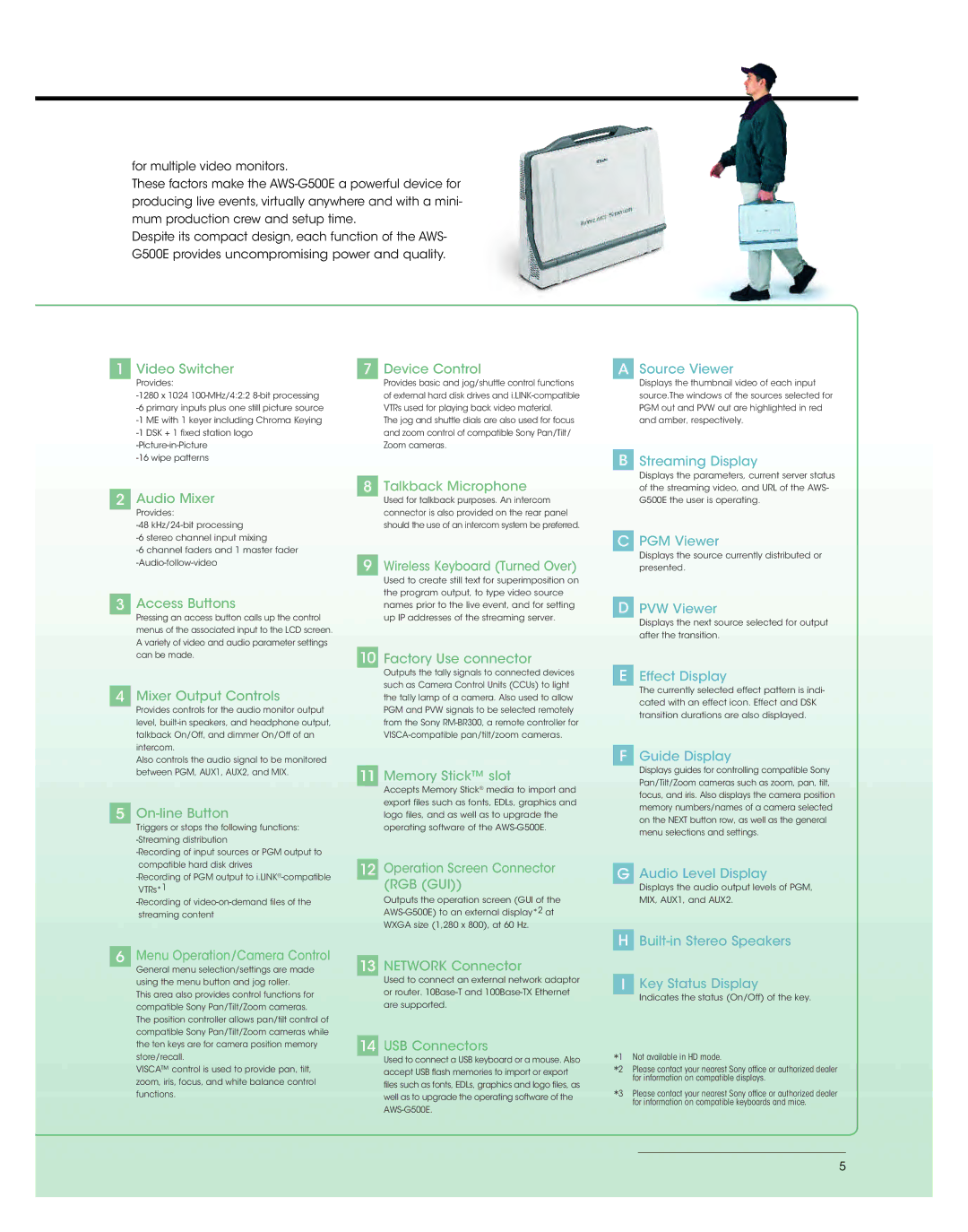AWS-G500E specifications
The Sony AWS-G500E is a high-performance broadcasting and professional audio mixer designed to meet the demands of modern broadcast environments. Known for its versatility and advanced technology, the AWS-G500E caters to various applications, including television broadcasting, live events, and studio recording.One of the standout features of the AWS-G500E is its integrated control surface, which offers intuitive operation and customization options. It includes a set of precision faders, knobs, and buttons that provide tactile feedback, ensuring smooth adjustments and responsiveness during mixing sessions. The layout is user-friendly, allowing operators to quickly access essential functions without disrupting workflows.
The AWS-G500E employs cutting-edge digital signal processing technology, offering superior audio quality and clarity. It supports high-resolution audio formats, ensuring that the sound produced meets the highest industry standards. The system also includes high-quality onboard effects, such as equalization and dynamics processing, which enhance audio output without the need for additional external hardware.
Another notable characteristic of the AWS-G500E is its extensive connectivity options. It features multiple input and output channels, allowing for simultaneous connections to various audio sources such as microphones, instruments, and playback devices. This flexibility makes it suitable for multi-source environments, where audio from different sources needs to be mixed seamlessly.
The mixer also incorporates advanced digital routing capabilities, enabling users to create custom signal paths tailored to specific production needs. This feature not only simplifies complex setups but also enhances the overall efficiency of the workflow.
In terms of monitoring, the AWS-G500E provides robust options for ensuring audio integrity. It supports multiple monitoring configurations, allowing operators to listen to different parts of the mix individually or as part of the overall soundscape. This is crucial in live broadcasting scenarios, where real-time adjustments are essential.
Additionally, the AWS-G500E is designed with durability in mind, making it reliable for both traveling and stationary setups. Its construction utilizes high-quality materials that withstand the rigors of professional use.
Overall, the Sony AWS-G500E combines advanced technology, user-friendly design, and exceptional audio quality, making it a preferred choice for professionals in the broadcasting industry. Whether for live performances or studio recordings, it offers the versatility, functionality, and reliability needed to achieve outstanding audio results.