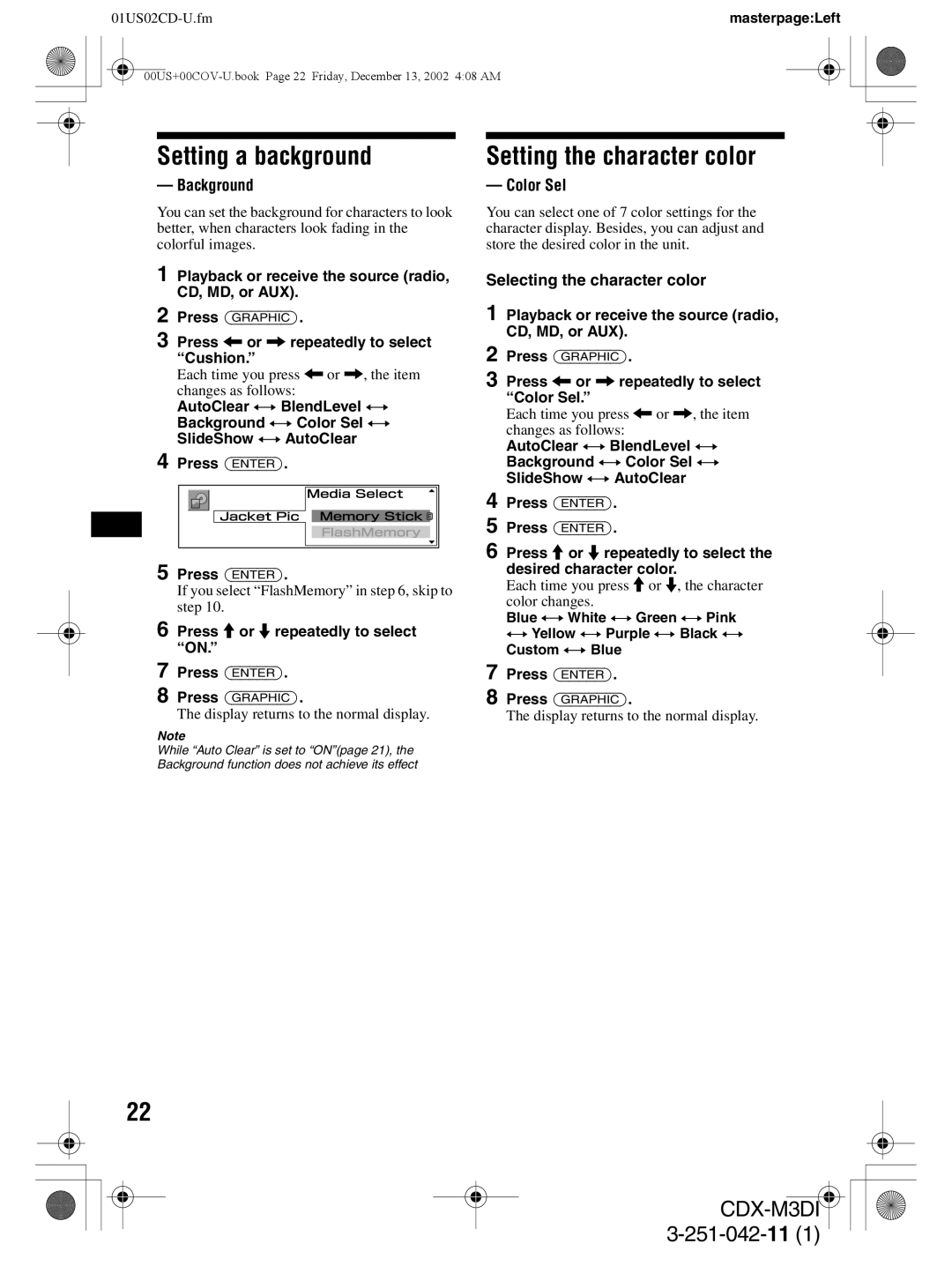CDX-M3DI specifications
The Sony CDX-M3DI is a versatile and feature-rich in-dash car stereo designed for audiophiles and casual listeners alike. This head unit stands out for its innovative technology and user-friendly interface, making it a popular choice among car enthusiasts looking to enhance their audio experience on the road.One of the most notable features of the CDX-M3DI is its ability to play a variety of media formats. It supports CD, MP3, WMA, and AAC, allowing users to enjoy their favorite tunes from multiple sources. The integrated CD player ensures you can still enjoy your physical media collection, while the digital formats provide flexibility for those who prefer to load their music onto USB drives or connect through other devices.
The front USB input and auxiliary input provide multiple connectivity options, making it easy to connect smartphones and other portable devices. The included Bluetooth connectivity offers wireless streaming capabilities, enabling users to play music, make hands-free calls, and access their playlists without the hassle of wires. This feature enhances safety and convenience while driving.
Sound quality is a critical aspect of any car audio system, and the Sony CDX-M3DI does not disappoint. It features a built-in 4x52W amplifier, delivering robust sound clear across various frequencies. Additionally, the unit supports dynamic sound staging with a 10-band equalizer, allowing users to customize their audio preferences according to their liking. With features like DSPL (Display Settings), you can easily read track information, making navigation straightforward.
The sleek design of the CDX-M3DI complements most car interiors, featuring a bright, clear display that is easy to read even in direct sunlight. Beyond aesthetics, the user interface is intuitive, ensuring ease of use while on the road. The rotary dial and hard buttons make it simple to adjust volume, switch tracks, and select sources.
In terms of durability, the CDX-M3DI is designed to withstand the rigors of daily use. Its robust construction ensures that it can handle varying temperatures and conditions commonly found inside vehicles.
Overall, the Sony CDX-M3DI stands as a solid choice for anyone in search of a reliable, high-quality car stereo. With its multitude of features, superior sound quality, and ease of use, it caters to both the tech-savvy driver and the casual music lover, making every journey more enjoyable.