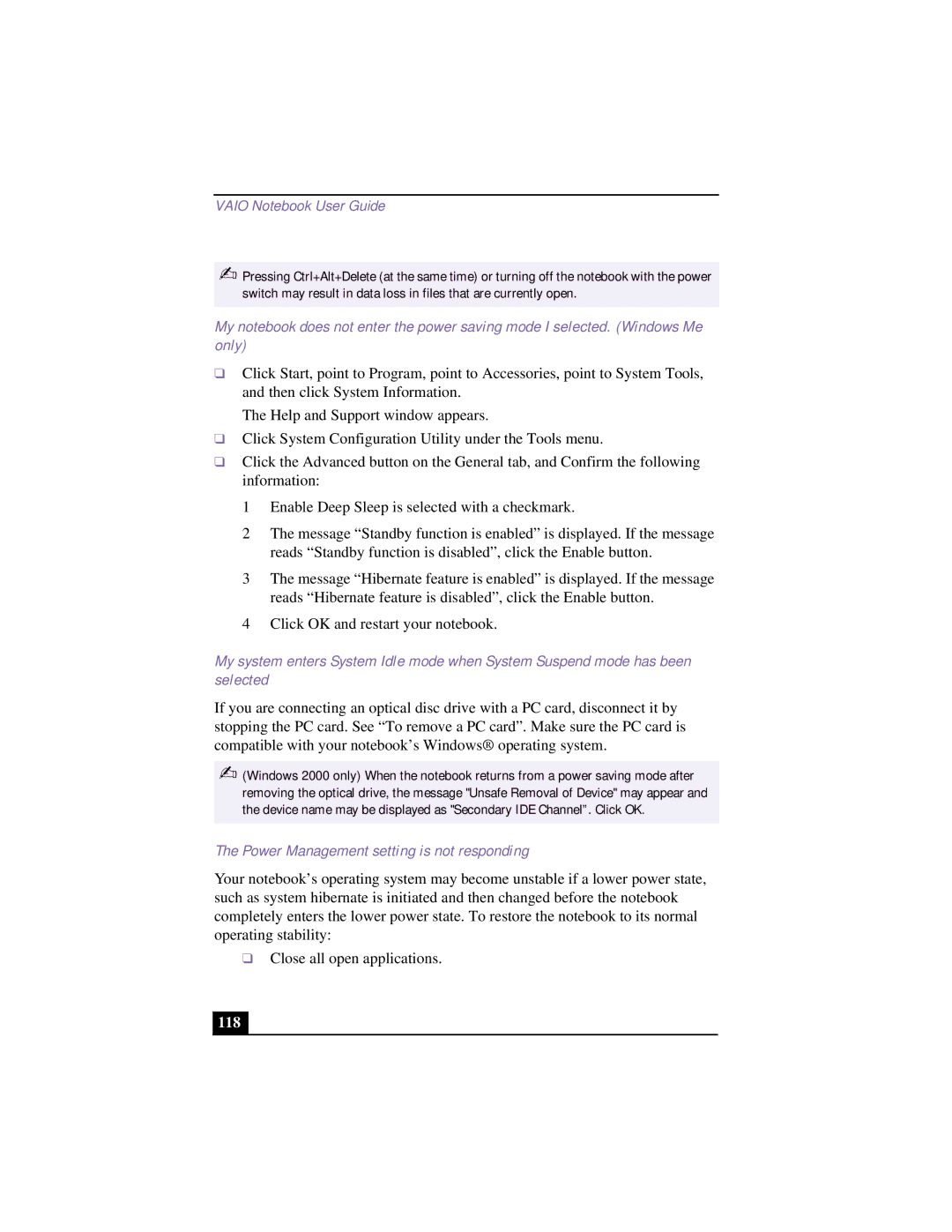VAIO Notebook User Guide
✍Pressing Ctrl+Alt+Delete (at the same time) or turning off the notebook with the power switch may result in data loss in files that are currently open.
My notebook does not enter the power saving mode I selected. (Windows Me
only)
❑Click Start, point to Program, point to Accessories, point to System Tools, and then click System Information.
The Help and Support window appears.
❑Click System Configuration Utility under the Tools menu.
❑Click the Advanced button on the General tab, and Confirm the following information:
1 Enable Deep Sleep is selected with a checkmark.
2 The message “Standby function is enabled” is displayed. If the message reads “Standby function is disabled”, click the Enable button.
3 The message “Hibernate feature is enabled” is displayed. If the message reads “Hibernate feature is disabled”, click the Enable button.
4 Click OK and restart your notebook.
My system enters System Idle mode when System Suspend mode has been
selected
If you are connecting an optical disc drive with a PC card, disconnect it by stopping the PC card. See “To remove a PC card”. Make sure the PC card is compatible with your notebook’s Windows® operating system.
✍(Windows 2000 only) When the notebook returns from a power saving mode after removing the optical drive, the message "Unsafe Removal of Device" may appear and the device name may be displayed as "Secondary IDE Channel”. Click OK.
The Power Management setting is not responding
Your notebook’s operating system may become unstable if a lower power state, such as system hibernate is initiated and then changed before the notebook completely enters the lower power state. To restore the notebook to its normal operating stability:
❑Close all open applications.