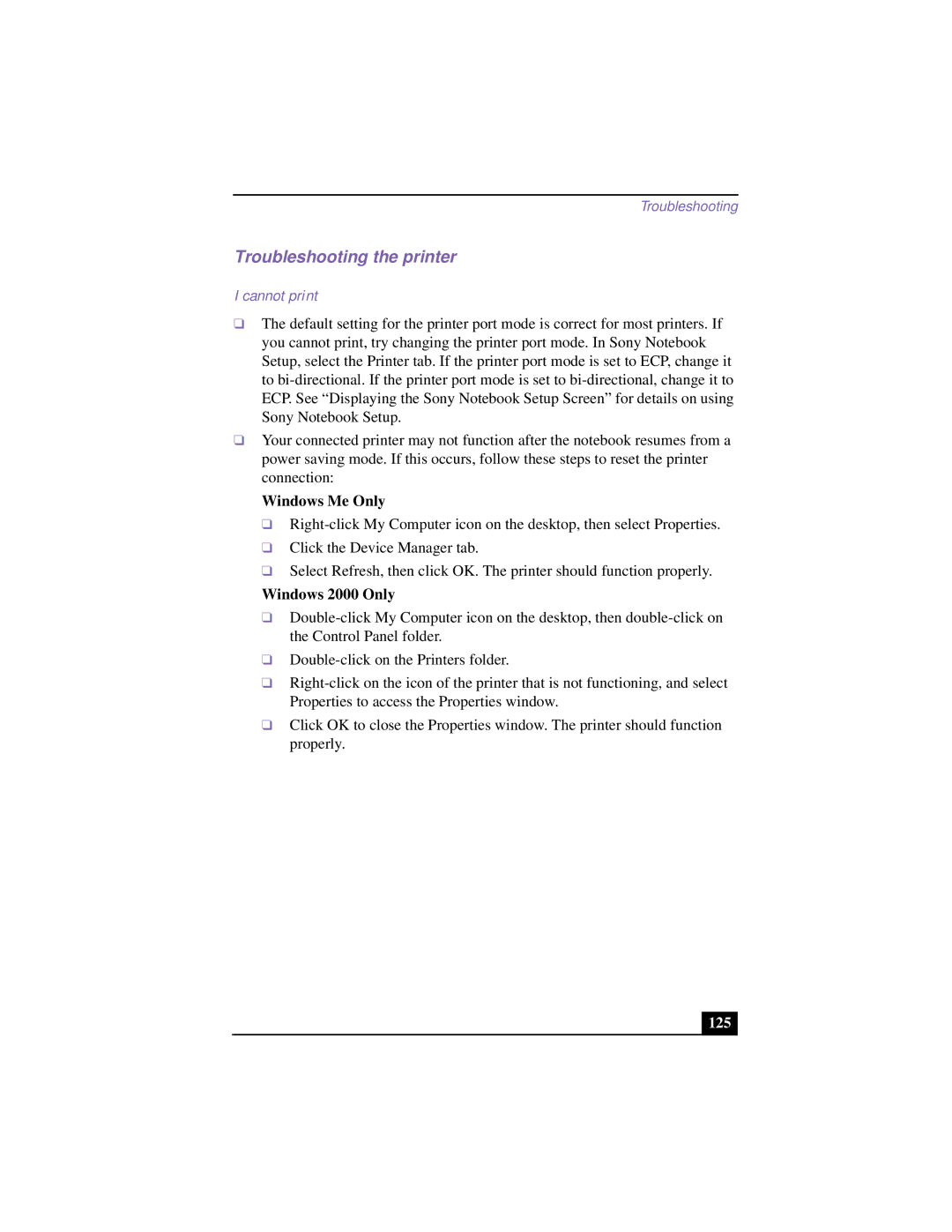Troubleshooting
Troubleshooting the printer
I cannot print
❑The default setting for the printer port mode is correct for most printers. If you cannot print, try changing the printer port mode. In Sony Notebook Setup, select the Printer tab. If the printer port mode is set to ECP, change it to
❑Your connected printer may not function after the notebook resumes from a power saving mode. If this occurs, follow these steps to reset the printer connection:
Windows Me Only
❑
❑Click the Device Manager tab.
❑Select Refresh, then click OK. The printer should function properly.
Windows 2000 Only
❑
❑
❑
❑Click OK to close the Properties window. The printer should function properly.