
Customizing Your Monitor
You can make numerous adjustments to your monitor using the
Navigating the menu
Press the center of the control button to display the main MENU on your screen. See page 9 for more information on using the control button.
6CONV (page 10)
Select the CONV menu to adjust the picture’s horizontal and vertical convergence.
7LANG (page 7)
Select LANG to choose the on- screen menu’s language.
CONVERGENCE
2 6
L ANGUAGE
 ENGL I SH
ENGL I SH
FRANÇA I S
DEUT SCH
ESPAÑOL
IT A L I ANO NEDER L ANDS SVENSKA
MENU | OK MENU |
MENU
COLOR 
 CENTER
CENTER
 CONV
CONV
GEOM EXIT HELP
LANG 
 SIZE
SIZE 
 OPTION
OPTION
Use the control button to select one of the following menus.
8OPTION (page 11)
Select OPTION to adjust the monitor’s options. The options include:
•degaussing the screen
•adjusting the moire cancellation level
•changing the
•locking the controls
9 EXIT |
Select EXIT to close the menu. |
OPT I ON
DEGAUSS
ON
1CENTER (page 9)
Selects the CENTER menu to adjust the picture’s centering, size or zoom.
2SIZE (page 9)
Selects the SIZE menu to adjust the picture’s size, centering or zoom.
S I ZE / CENTER
2 6
S I ZE / CENTER
2 6
xDisplaying the current input signal
The horizontal and vertical frequencies of the current input signal are displayed in the main MENU. If the signal matches one of this monitor’s factory preset modes, the resolution is also displayed.
MENU | OK MENU |
COLOR 
 CENTER
CENTER
 CONV
CONV
3GEOM (page 10)
Select the GEOM menu to adjust the picture’s rotation and shape.
GEOMETRY
2 6
the resolution of the current input signal
GEOM | EXIT | HELP |
LANG | SIZE | OPTION |
68 . 7kHz / | 85Hz | the horizontal |
1024 768 |
| and vertical |
|
| frequencies of |
|
| the current |
|
| input signal |
4 HELP (page 12) |
|
|
| |
HE L P |
|
| ||
Select the HELP menu to |
|
|
| |
RE TURN TO MA I N MENU | ||||
display helpful hints and | RECOMMENDED RESOL UT I ON | |||
F L I CKER | ||||
information about this | ||||
TH I N | HOR I ZONT A L L I NE | |||
monitor. | D I S TORT ED SHAPE | |||
OUT | OF FOCUS | |||
| D I SCOLORA T I ON | |||
|
|
|
| |
5 COLOR (page 10) |
|
|
| |
| COLOR |
| ||
Select the COLOR menu to adjust |
|
| ||
9 3 0 0 K | ||||
the picture’s color temperature. You | 5 0 0 0 K |
| ||
|
| |||
can use this to match the monitor’s |
|
| ||
colors to a printed picture’s colors. |
|
| ||
|
|
|
| |
8