Page
WARNING
For the customers in the U.S.A
WARNING
CAUTION
For the customers in Canada
Precautions
Welcome
Table of Contents
This System Can Play the Following
Unpacking
Inserting Batteries into the Remote
Hookup Overview
Setting the Display or Sound Track
Language
[LANGUAGE SETUP]
[SCREEN SETUP]
[CUSTOM SETUP]
About This Manual
This System Can Play the Following Discs
Example of discs that the system cannot play
The system cannot play the following discs:
•CD-ROMs/CD-Rs/CD-RWsother than those recorded in the formats listed on page
•CD-ROMsrecorded in PHOTO CD format
•Data part of CD-Extras
Note on playback operations of DVDs and VIDEO CDs
Copyrights
Guide to the Control Menu Display
Example: Control Menu display 1 when playing a DVD VIDEO
1 2 ( 2 7 )
1 8
3 4 )
To turn off the display
Press DISPLAY
List of Control Menu items
Selects the title, scene, or track to be played
Selects the chapter or index to be played
11GB
Unpacking
Inserting Batteries into the Remote
Hookup Overview
Step 1: Speaker System Hookup
Connecting the speakers
15GB
To connect the speaker cords
Avoiding short-circuitingthe speakers
Examples of poor conditions of the speaker cord
Installing the speakers on the wall
16GB
2 Fasten the screws to the wall
The screws should protrude 5 to 7 mm (7/32 to 9/32 inch)
3 Hang the speakers on the screws
17GB
Step 2: Antenna (Aerial) Hookup
Step 3: TV Hookup
CTo connect to a TV with the COMPONENT VIDEO IN jacks
When connecting to a standard 4:3 screen TV
Depending on the disc, the image may not fit your TV screen
To change the aspect ratio, see page
Does your TV accept progressive signals
xP VIDEO (PROGRESSIVE VIDEO)
– the TV is connected to the COMPONENT VIDEO OUT jacks, and
you want to fix the conversion method to PROGRESSIVE VIDEO for
xINTERLACE
–your TV does not accept progressive signals, or
To change the color system (PAL or NTSC)
(Asian, Australian, and Middle Eastern models only)
22GB
If the color system of the TV is PAL
If the color system of the TV is NTSC
23GB
Step 4: Other Component Hookup
25GB
Step 5: Connecting the AC Power Cord (Mains Lead)
Step 6: Turning off the Demonstration
Step 7: Performing the Quick Setup
You can set from 0.0 to 7.0 meters (0 to 23 ft)
12 Press ENTER
Quick Setup is finished. All connections and setup operations are complete
To quit the Quick Setup
Press DISPLAY in any Step
To recall the Quick Setup display
Speaker Setup
Playing Discs
To save the power in standby mode
Press "/1 while the system turns on. To cancel standby mode, press "/1 once
Additional operations
About DVD 5-DISCchanger
Resuming playback from the point where you stopped the disc (Resume Play)
2 Press H
To enjoy a disc that is played before by resume playback (Multi-discResume)
(DVD VIDEO, VIDEO CD only)
details, see “[MULTI-DISCRESUME] (DVD VIDEO/VIDEO CD only)” (page 76)
Creating your own program (Program Play)
4 Press c
The cursor moves to the track row [T] (in this case, [01])
5 Select the track you want to program
For example, select track [02]
Press X/x to select [02] under [T], then press ENTER
3 Press X/x to select the item to be shuffled
xWhen playing a VIDEO CD or CD
• [TRACK]: shuffles tracks on the disc
xWhen Program Play is activated
•[ON]: shuffles tracks selected in Program Play
Using the DVD’s Menu
Selecting [ORIGINAL] or [PLAY LIST] on a DVD-RW
(PBC Playback)
About MP3 Audio Tracks and JPEG Image Files
What is MP3/JPEG
Discs that the system can play
About the multi-sessiondisc
MP3 audio track or JPEG image file that the system can play
Playback order of MP3 audio tracks or JPEG image files
xStructure of disc contents
. Albums that do not contain tracks (or files) (such as album
) do not appear in the list
•Some type of JPEG files cannot be played
Playing DATA CDs with MP3 Audio Track and JPEG Image Files
3 Press X/x to select a track and press
To return to the previous display
Selecting a JPEG image file
PICTURE NAVI
3 Press C/X/x/c to select the image you want to view and press ENTER
Playing Audio Tracks and Images as a Slide Show with Sound
[AUTO]
•[AUDIO (MP3)]: plays only MP3 audio tracks continuously
•[IMAGE (JPEG)]: plays only JPEG image files as a slide show
5 Press MENU
The list of albums recorded on the DATA CD appears
6 Press X/x to select the album you want and press H
You can turn the album list on and off by pressing MENU repeatedly
Specifying the slide show duration
Enjoying DivX® Videos
(Asian, Australian, and Middle Eastern models only)
2 or Joliet, and DATA DVDs of Universal Disk Format (UDF)
About playback order of data on DATA CDs or DATA DVDs
DivX video files that the system can play
•The system cannot play some DivX video files that are longer than 3 hours
Playing DivX Video Files
You can play DivX video files on DATA CDs (CD-ROMs/CD-Rs/CD-RWs)and DATA
Adjusting the Delay
Between the Picture and
Sound
(A/V SYNC)
(Scan, Slow-motionPlay, Freeze Frame)
Searching for a Title
Chapter/Track/Scene
etc
You can search a DVD by title or chapter, and
you can search a VIDEO CD/CD/DATA CD
xWhen playing a VIDEO CD/Super VCD without PBC Playback
[TRACK] [INDEX]
xWhen playing a VIDEO CD/Super VCD with PBC Playback
[SCENE]
xWhen playing a CD
Searching by Scene
(Picture Navigation)
Viewing Information About the Disc
When playing a VIDEO CD
(without PBC functions) or CD
t Playing time of the current track
Remaining time of the current track
Viewing the Station Name or
xWhen playing a VIDEO CD (with PBC functions)
Playing time of the current scene
xWhen playing a VIDEO CD (without PBC functions) or CD
•T **:
Playing time of the current track
53GB
Changing the Sound
•[1:2/R]: the sound of the right channel of the audio track 1 (monaural)
•[2:STEREO]: the stereo sound of the audio track
•[2:1/L]: the sound of the left channel of the audio track 2 (monaural)
•[2:2/R]: the sound of the right channel of the audio track 2 (monaural)
Checking the audio signal format
(DVD, DivX video* only)
Example:
Dolby Digital 5.1 ch
About audio signals
Enjoying Surround Sound by Using Sound Field
Enjoying virtual surround speakers
xVIRTUAL MULTI DIMENSION
L:Front speaker (left)
Front speaker (right) SL: Surround speaker (left) SR: Surround speaker (right)
Outputting 2 channel sources from the surround speakers
Enjoying TV or VCR Sound from All Speakers
You can enjoy TV or VCR sound from all speakers of this system
For details, see “Step 3: TV Hookup” (page 19)
and “Step 4: Other Component Hookup” (page 24)
For details on “ATTENUATE,” see page
Using the Sound Effect
Changing the Angles
Displaying the Subtitles
Locking Discs
(CUSTOM PARENTAL CONTROL, PARENTAL CONTROL)
To turn off the Custom Parental Control function
Follow steps 1 through 3 of
2Press X/x to select [OFF t], then press
ENTER
3Enter your 4-digitpassword using the number buttons, then press ENTER
5 Press X/x to select [STANDARD], then press ENTER
The selection items for [STANDARD] are displayed
The area is selected
7 Press X/x to select [LEVEL], then press
8 Press X/x to select the level you want, then press ENTER
then press ENTER
Enter your
4-digit
password using the number buttons, then press ENTER
Enter a new
Controlling the TV with the Supplied Remote
Using the THEATRE SYNC Function
Enjoying the Sound of
Other Components
Enjoying the Radio
6 Press X/x to select the preset number you want
7 Press ENTER
The station is stored
8 Repeat 1 to 7 to store other stations
To change the preset number
Using the Sleep Timer
Returning to the Default Settings
Using the Setup Display
Setting the Display or Sound Track Language
[LANGUAGE SETUP]
Settings for the Display
[SCREEN SETUP]
x[BACKGROUND]
x[BLACK LEVEL] (Except for Asian, Australian, and Middle Eastern models)
COMPONENT VIDEO OUT
x[4:3 OUTPUT]
75GB
Custom Settings
[CUSTOM SETUP]
Settings for the Speakers
[SPEAKER SETUP]
Be sure to change the value in the Setup Display when you move the speakers
x[LEVEL (FRONT)]
x[LEVEL (SURROUND)]
To adjust the volume of all the speakers at one time
Use the VOLUME control on the system, or press VOLUME +/– on the remote
x[TEST TONE]
TONE], then press ENTER
Press ENTER when you have finished making adjustments
repeatedly to select [OFF], then press ENTER
The test tone is emitted from only the speaker which you are adjusting
4 Press X/x repeatedly to select [SPEAKER SETUP], then press ENTER or c
Precautions
Notes about the Discs
Troubleshooting
Sound
There is no sound
The left and right sounds are unbalanced or reversed
There is no sound from the subwoofer
Severe hum or noise is heard
The MP3 audio track cannot be played
•The MP3 audio track does not have the extension “.MP3.”
•The data is not formatted in MP3 even though it has the extension “.MP3.”
•The data is not MPEG1 Audio Layer 3 data
•The system cannot play audio tracks in MP3PRO format
Self-diagnosisFunction
(When letters/numbers appear in the display)
Specifications
Center
Surround
Subwoofer
General
86GB
Glossary
DVD+RW
File
Film based software, Video based software
Interlace format (Interlaced scanning)
Multi-anglefunction
89GB
Language Code List
Index to Parts and Controls
Front panel display
About the indications in the front panel display
ALights up during PBC playback. (VIDEO CD only) (36)
CMonaural/Stereo effect (Radio only) (69)
DLights up when 2 channel source is output from the surround speakers. (57)
Rear panel
93GB
Remote
94GB
DVD Setup Display List
You can set the following items with the DVD Setup Display
The order of the displayed items may be different from the actual display
SPEAKER SETUP
96GB
AMP Menu List
You can set the following items with AMP MENU on the remote
Index
Numerics
99GB

 ./>
./>