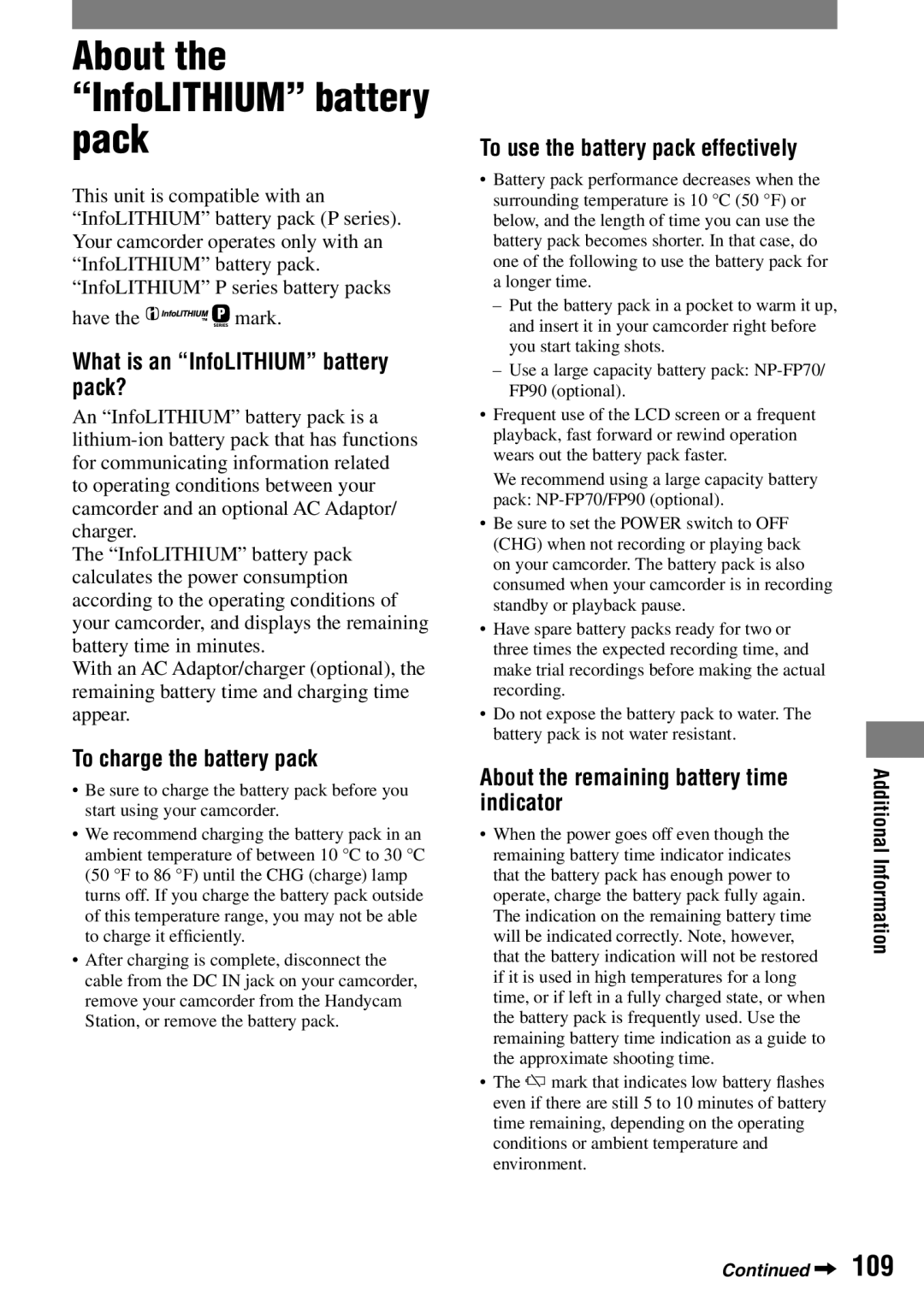DCR-HC32/HC42
Read this first
Battery pack
For customers in the U.S.A.
Regulatory Information
For customers in the U.S.A
Owner’s Record
Read this first
On using the camcorder
On the menu items, LCD panel, viewfinder, and lens
On recording
About the Carl Zeiss lens
On this manual
Table of Contents
Using the Menu
Troubleshooting
Getting
Checking supplied items
Started
CHG charge lamp lights up and charging starts
Charging the battery pack
To remove the battery pack
To charge the battery pack using only the AC Adaptor
When storing the battery pack
To remove your camcorder from the Handycam Station
Charging time
Charging the battery pack
Recording time
Playing time
Precaution
To turn off the power
Turning the power on and holding your camcorder firmly
Put your wrist through the Strap Belt
Hold the camcorder as illustrated
LCD panel
Adjusting the LCD panel and viewfinder
Viewfinder
For DCR-HC42 To darken the LCD screen
Changing the language setting
Using the touch panel
Checking the screen indicators Display guide
To hide the screen indicators
Touch Menu
Setting the date and time
Select Clock SET with / , then touch
Set Y year with / , then touch
Cassette tape
Inserting a tape or a Memory Stick Duo
Memory Stick Duo
To eject the cassette
Selecting the aspect ratio for Recording movies on a tape
Be sure to set the Power switch to
Recording with ease
Recording/Playback with ease Easy Handycam
Movies
Still images
Playing back with ease
To cancel Easy Handycam operation
Start playing back
Touch Then touch Start playback
Movies Still images
Recording
To stop movie recording
To check the latest recording on a Memory Stick Duo
Playback
To adjust the volume
On a Tape Touch , then touch to start playback
Recording/Playback
Recording
Functions used for recording/playback, etc
To use zoom ......................
Plus
Subjects
Playback
To use a tripod
To use PB zoom
Functions used for recording/playback, etc
Battery Info
Recording/playback
To turn off the operation confirmation Beep
Recording/Playback
Recording still images
Recording movies
Data code during playback
On a tape
Viewing movies
Tape transport indicator Video operation buttons
Viewing still images
Image delete button
Upper left
Indicators when you made changes
Upper right
Center
Searching manually Edit
Searching for the starting point
Make sure that the CAMERA-TAPE lamp lights up
Touch
To cancel the operation
Remote Commander
Press Stop when you want to stop playback Press REW
Press Play
Searching for a scene by date of recording Date search
You can locate the point where the recording date changes
Press Stop
Yellow White Red Signal flow
When your TV is connected to a VCR
Playing the picture on a TV
For DCR-HC42
Recording/Playback
Slide the Power switch down to turn on the respective lamp
Using the menu items
To use the short-cuts of Personal Menu
To use menu items
Using the Menu
Camera SET menu p
Menu items
Memory SET menu p
PICT.APPLI. menu p
Standard SET menu p
EDIT/PLAY menu p
TIME/LANGU. menu p
Program AE
Camera SET menu
Spot Meter Flexible spot meter
White BAL. White balance
Exposure
Auto Shutter
Focus
Spot Focus
Tele Macro
Flash SET
Super Nsplus Super NightShot plus
SELF-TIMER
NS Light NightShot Light
Auto DCR-HC42
Steadyshot
Digital Zoom
OFF
For DCR-HC42
Still SET
EXP. Brktg
Standard
169 aspect ratio DCR-HC42
Movie SET
320 ×
Format
ALL Erase
File no
NEW Folder
PICT.APPLI. menu
Using the viewfinder
Fader
White Fader Black Fader Mosaic Fader Monotone
Effect Digital effect
Slide Show
Still
Trail
Smth INT. REC
PICT. Effect Picture effect
Smooth interval tape recording DCR-HC42
INT.REC-STL
Demo Mode
Interval photo recording
Print
Burn DVD
EDIT/PLAY menu
Burn VCD
END Search
Volume
Audio Mode
MULTI-SOUND
Audio MIX
DV OUT
Standard SET menu
Video Input
USB-CAMERA
Data Code
Disp Guide
Remaining
TIME/LANGU. menu
Adding a menu item
Customizing Personal Menu
Deleting a menu item
Customizing Personal Menu
Initializing the Personal Menu settings Reset
Dubbing/Editing A/V connecting cable supplied
Connecting to a VCR or TV
A/V connecting cable with S Video optional
Yellow White Red
Dubbing to other recording devices
When dubbing to the VCR, insert a cassette for recording
See page 59 for connection details
Prepare your VCR for recording
Recording still images
Recording movies
Connect your TV or VCR to your camcorder
Stop recording
Touch Menu EDIT/PLAY REC Movie
When you dub pictures as a movie
Dubbing sound to a recorded tape
Connecting
Do not connect White
Video plug yellow Red
Dubbing sound to a recorded tape
Touch stop when you want to stop recording
Recording sound
Insert a recorded cassette into your camcorder beforehand
Select a picture you want to Delete with
To check the recorded sound
Touch YES
Selecting still images for printing Print mark
Preventing accidental erasure Image protection
Protect
Print Mark
Printing
Connect your camcorder to the printer
Print
Touch Exec YES
Printing recorded images PictBridge compliant printer
For DCR-HC42
Jacks to connect external devices
Before referring to the First Step Guide on your computer
About the help function Software
About First Step Guide
System requirements
For Windows users
Before referring to the First Step Guide on your computer
Installing on a Windows Computer
For Macintosh users
Turn on the computer
Installation of Picture Package starts
Click Install
Disc drive
Installing the software and First Step Guide on a computer
Installation of ImageMixer VCD2 starts
Installing on a Macintosh Computer
For inquires about this software
Displaying First Step Guide
Creating a DVD Direct Access to Click to DVD
Writing The picture is being written onto the DVD
Quit all applications running with an i.LINK
Touch no to finish creating a DVD
Touch Cancel on the LCD screen on your camcorder
Use the supplied AC Adaptor as the power source
Using a Computer
Overall operations/Easy Handycam
Troubleshooting
Power abruptly turns off
Batteries/Power sources
Battery pack is quickly discharged
Troubleshooting
LCD screen/viewfinder
Troubleshooting
Cassette tapes
Image protection cannot be applied
Tape does not start when you press REC START/STOP
You cannot mark pictures for print
Data file name is not indicated correctly
You cannot record on the Memory Stick Duo
Shutter sound is not heard when you record a still image
External flash optional does not work
END Search does not work
Adjusting the image during recording
You cannot play back the tape
Flickering or changes in color occurs
Set Steadyshot to OFF p
Sound breaks off
No sound or only a low sound is heard
Is displayed on the screen
Noises appear and is displayed on the screen
Menu
Remote Commander
You cannot use Tele Macro
You cannot use Spot Focus
You cannot use Super Nsplus
Color Slow S does not operate correctly
You cannot dub correctly using the A/V connecting cable
Dubbing/Editing/Connecting to other devices
Pictures from connected devices cannot be zoomed
New sound added to a recorded tape is not heard
You cannot input pictures
Connecting to a computer
Picture appears distorted or dark
Computer does not recognize your camcorder
For Windows 98/Windows 98SE/Windows Me
For copying and viewing pictures recorded on a tape
For Windows XP
You cannot copy pictures to the Windows computer
Movie is not smooth during USB streaming
An error message appears while operating Picture Package
Picture Package does not function correctly
Double-click the desired image file
First Step Guide is not displayed correctly
Self-diagnosis display/Warning indicators
Description of warning messages
Battery
Moisture condensation
Memory Stick Duo
Cassette/Tape
Flash
PictBridge compliant printer
Others
Disconnect one AV cable
Power supply
Using your camcorder abroad
Simple setting of the clock by time difference
On TV color systems
Usable cassette tapes
Copyright signal
To prevent a blank section from being made on the tape
About the Memory Stick
Keep the following in mind when handling a Memory Stick Duo
On a Memory Stick Duo with a write-protect tab
On handling a Memory Stick
On image data compatibility
About the Memory Stick
On a location for use
On the Memory Stick Duo adaptor
What is an InfoLITHIUM battery pack?
About the InfoLITHIUM battery pack
To charge the battery pack
To use the battery pack effectively
About i.LINK
About the InfoLITHIUM battery pack
About the required i.LINK cable
To use i.LINK functions on this unit
On use and care
Use the Sony i.LINK 4-pin-to-4-pin cable during DV dubbing
Moisture condensation
Maintenance and precautions
Video head
Note on moisture condensation
On handling the casing
LCD screen
About care and storage of the lens
Calibration
Procedures
To change the battery of the Remote Commander
This is useful for carrying your camcorder
Attaching Shoulder Strap
System
Specifications
General
Input/Output connectors
Handycam Station DCRA-C121
Specifications
Rechargeable battery pack NP-FP30 DCR-HC32
AC Adaptor AC-L25A/L25B
NP-FP50 DCR-HC42
Back Light
Index
Indoor
Index
OLD Movie ONE Push
Trail
Memory Stick, , Memory Stick Duo, , Memory Stick PRO Duo
On trademarks

![]()
![]()
![]()
![]()
![]()
![]()
![]()
![]()
![]()
![]() mark.
mark.