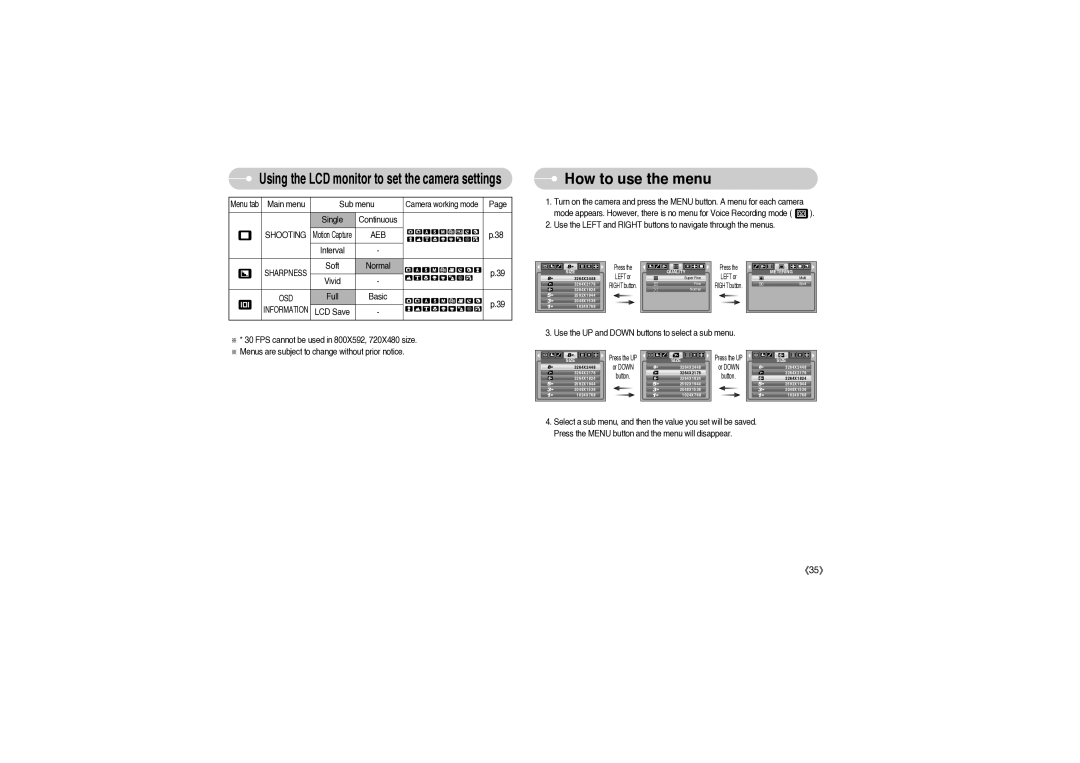Using the LCD monitor to set the camera settings
Menu tab Main menu | Sub menu | Camera working mode | Page | |
| Single | Continuous |
|
|
SHOOTING | Motion Capture | AEB |
| p.38 |
| Interval | - |
|
|
SHARPNESS | Soft | Normal |
| p.39 |
Vivid | - |
| ||
|
|
| ||
OSD | Full | Basic |
| p.39 |
INFORMATION | LCD Save | - |
| |
|
| |||
※* 30 FPS cannot be used in 800X592, 720X480 size.
※Menus are subject to change without prior notice.
 How to use the menu
How to use the menu
1.Turn on the camera and press the MENU button. A menu for each camera
mode appears. However, there is no menu for Voice Recording mode ( ![]() ).
).
2.Use the LEFT and RIGHT buttons to navigate through the menus.
SIZE | Press the | QUALITY | Press the | METERING | |
LEFT or | LEFT or | ||||
3264X2448 | Super Fine | Multi | |||
3264X2176 | RIGHT button. | Fine | RIGHT button. | Spot | |
3264X1824 | Normal |
| |||
|
|
| |||
2592X1944 |
|
|
|
| |
2048X1536 |
|
|
|
| |
1024X768 |
|
|
|
|
3. Use the UP and DOWN buttons to select a sub menu.
SIZE | Press the UP | SIZE | Press the UP | SIZE |
3264X2448 | or DOWN | 3264X2448 | or DOWN | 3264X2448 |
3264X2176 | button. | 3264X2176 | button. | 3264X2176 |
3264X1824 | 3264X1824 | 3264X1824 | ||
2592X1944 |
| 2592X1944 |
| 2592X1944 |
2048X1536 |
| 2048X1536 |
| 2048X1536 |
1024X768 |
| 1024X768 |
| 1024X768 |
4.Select a sub menu, and then the value you set will be saved. Press the MENU button and the menu will disappear.
《35》