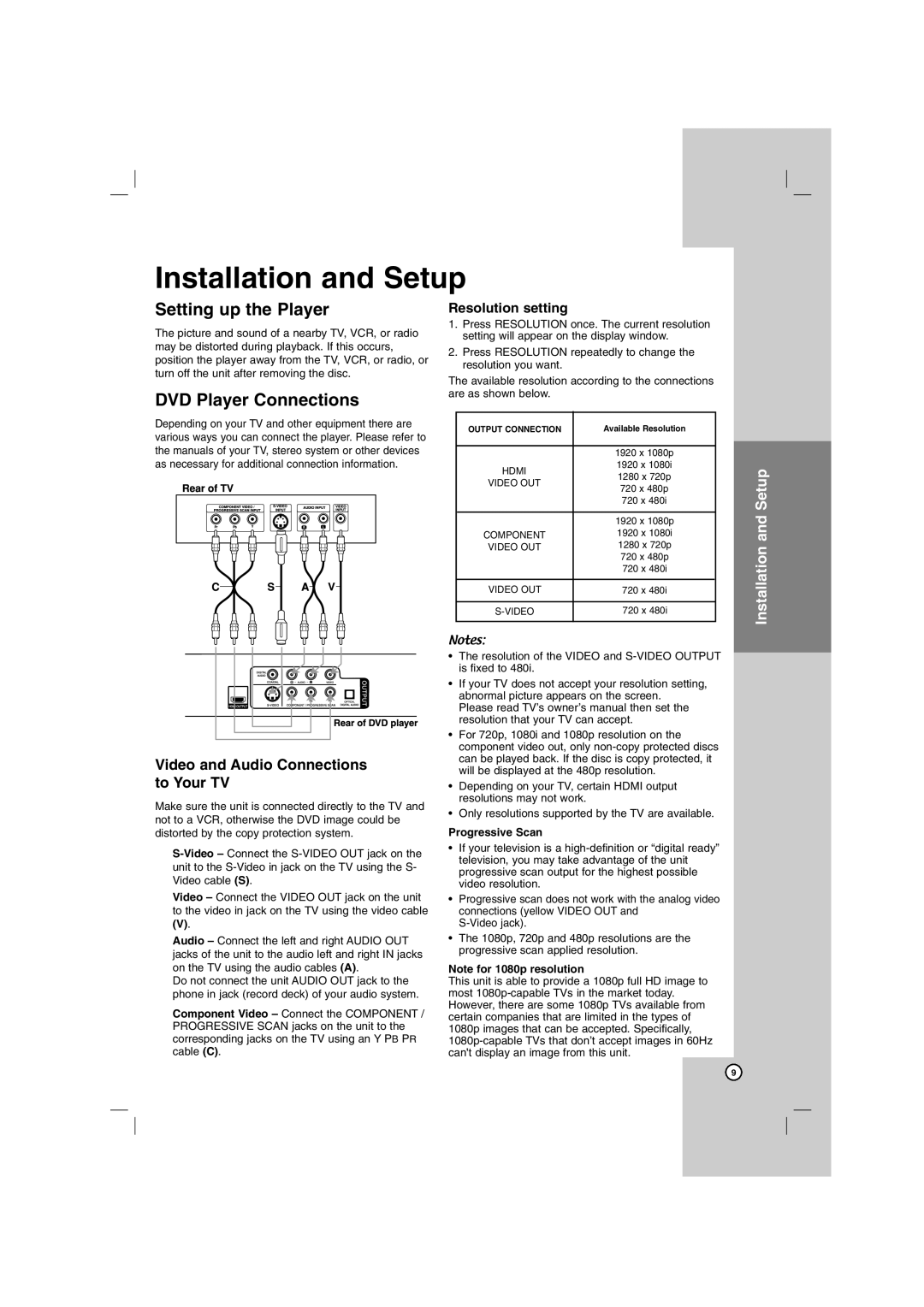DN798 specifications
The Sony DN798 is an advanced network AV receiver that epitomizes cutting-edge audio and video technology, making it an ideal choice for home theater enthusiasts. With a sleek design and robust build quality, the DN798 is not just visually appealing but also engineered for exceptional performance.At the heart of the DN798 is its powerful 9.2 channel amplification, delivering a total power output of 120 watts per channel. This ensures that your audio signals are vivid, while the receiver imbues movies, music, and games with an immersive soundstage. The DN798 supports a variety of surround sound formats including Dolby Atmos and DTS:X, enabling users to experience multi-dimensional audio that enhances the realism of cinematic soundtracks.
One of the key features of the DN798 is its integration of Sony’s proprietary Digital Cinema Auto Calibration technology. This feature allows for automatic speaker setup and calibration, ensuring an optimized audio experience tailored to your room’s specific acoustics. This eliminates the hassle of manual adjustments, providing users with quality sound with minimal effort.
Moreover, the DN798 supports 4K video passthrough and is equipped with HDCP 2.3 compliance, which allows for seamless streaming of high-definition content. With multiple HDMI inputs, users can connect various devices such as Blu-ray players, gaming consoles, and streaming devices, all while maintaining the highest quality video output.
In terms of connectivity, the DN798 offers built-in Wi-Fi and Bluetooth, allowing for easy streaming from mobile devices and online music services. Additionally, support for Sony’s Music Center app enhances user experience by providing control over music playback and setup from a smartphone or tablet.
The receiver also features Multi-Room functionality, allowing music to be streamed throughout the home. This technology works via the Sony Wireless Multi-Room system, enabling a synchronized audio experience in different spaces.
In summary, the Sony DN798 is a powerhouse receiver packed with features that cater to discerning audiophiles and home theater fans alike. With its robust amplification, support for immersive audio formats, advanced calibration technology, 4K passthrough capabilities, and versatile connectivity options, it’s designed to deliver an unparalleled audio visual experience. Whether for film viewing, music listening, or gaming, the DN798 stands out as a comprehensive solution for a modern home entertainment setup.