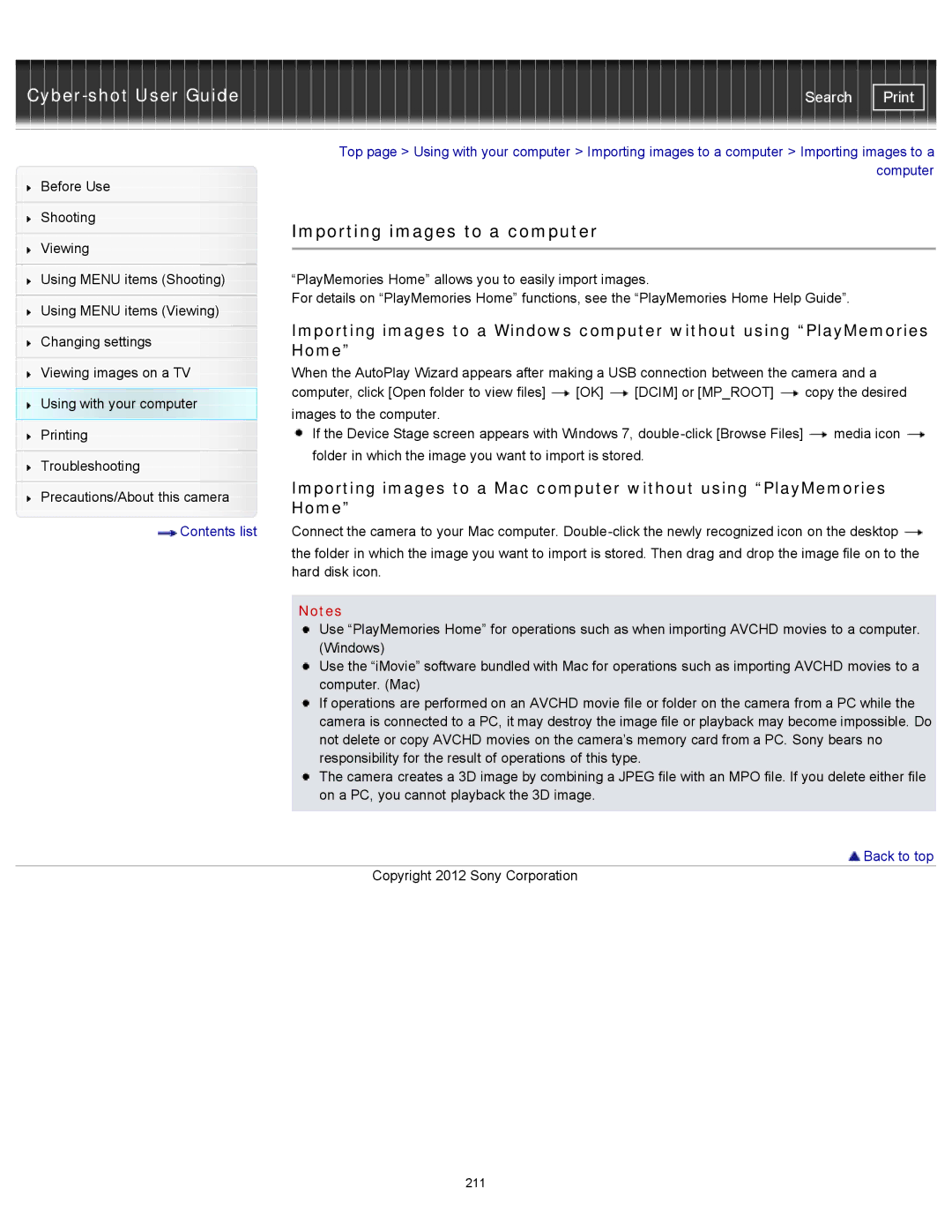DSC-WX150/R, DSC-WX100/WX150, DSCWX150/L specifications
The Sony DSC-WX150 series, including models DSC-WX150/L, DSC-WX100/WX150, and DSC-WX150/R, represents a significant contribution to the compact camera market, offering advanced features in a sleek and portable design. With their user-friendly interfaces, these cameras cater to both photography enthusiasts and casual users alike.One of the standout features of the WX150 series is its impressive 18.2-megapixel Exmor R CMOS sensor. This sensor delivers exceptional image quality, even in low-light conditions, by capturing more light and reducing noise. Coupled with the BIONZ image processor, the cameras ensure fast image processing and improved detail resolution, producing sharp and vibrant photos.
The WX150 series is equipped with a versatile 10x optical zoom lens, providing a focal length equivalent to 25-250mm in 35mm format. This level of zoom allows users to capture a wide range of subjects, from expansive landscapes to detailed close-ups, without the need for multiple lenses. The lens features Optical SteadyShot image stabilization, which helps counteract camera shake, allowing for crisp and clear images even at longer focal lengths.
In addition to still photography, the WX150 models excel in video recording capabilities. Users can capture Full HD 1080p videos at a smooth frame rate of 60 frames per second, making it easy to record stunning movies with minimal motion blur. The built-in stereo microphone ensures that audio quality matches the visual experience, adding to the overall professionalism of the recordings.
The cameras incorporate various scene modes and intelligent auto features that help users achieve the best results in different shooting conditions. Modes like Superior Auto automatically analyze the scene and adjust the camera settings accordingly, ensuring optimal image quality with minimal user intervention.
To enhance the shooting experience, the WX150 series includes a 3-inch LCD screen with a high resolution that allows for easy framing and reviewing of images. The screen’s bright display ensures excellent visibility in a range of lighting conditions.
Compact and lightweight, the Sony DSC-WX150 series fits easily into pockets and bags, making them perfect companions for travel and everyday use. With a blend of cutting-edge technology, ease of use, and stylish design, these cameras empower users to capture life's moments beautifully.