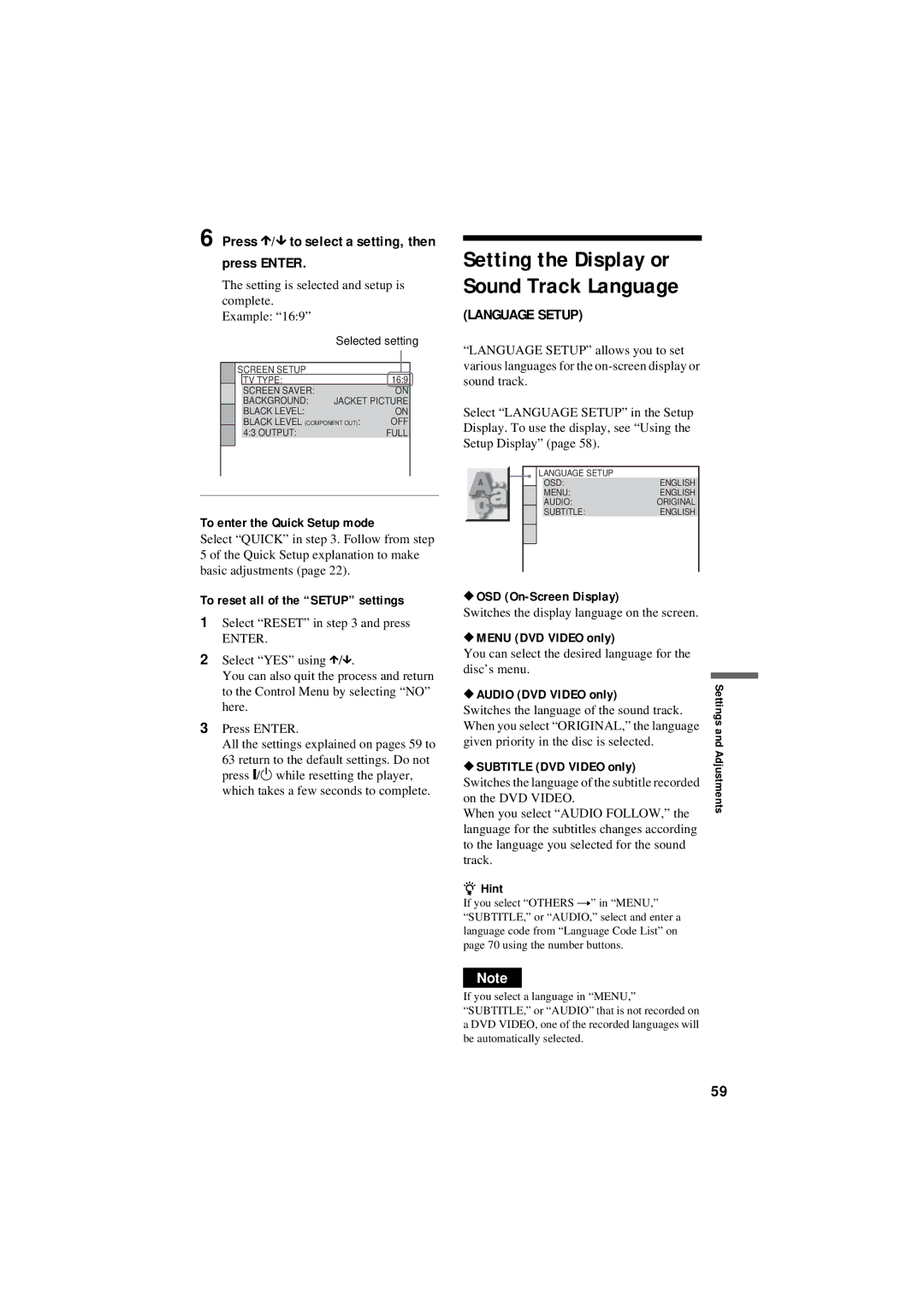CD/DVD
This symbol is intended to alert the user to the presence
Use
Installation
Antennas Outdoor antenna grounding
Service
Precautions
Table of Contents
Enjoying MP3 Audio and Jpeg Images
Using Various Additional Functions
Settings and Adjustments
About This Manual
Format of discs
This Player Can Play the Following Discs
Example of discs that the player cannot play
Region code
Music discs encoded with copyright protection technologies
Copyrights
Rear panel
Index to Parts and Controls
Front panel
Front panel display
When playing back a DVD VIDEO/DVD-RW
When playing back a Video CD with Playback Control PBC
Number 5 button has a tactile dot
Remote
+ button has a tactile dot
H button has a tactile dot
Press Display
Guide to the Control Menu Display
Control Menu display
To turn off the display
List of Control Menu items
Hint
Mode MP3, Jpeg
Inserting Batteries Into the Remote
Hooking Up the Player
Unpacking
If you are connecting to a video input jack
Connecting the Video Cords
When connecting to a wide screen TV
If you are connecting to an S Video input jack
Hookups
Using the Progressive button
About DVD software types and the conversion method
Progressive Video m
To Digital OUT Coaxial
Connecting the Audio Cords
Surround effect Dolby Digital 5.1ch, DTS 5.1ch
Connecting to audio L/R input jacks
Connecting to a digital audio input jack
Quick Setup
Connecting the Power Cord
11Press Enter
Press X/x to select the setting that matches your TV type
Enter
10Press X/x to select the type
Turn on your TV Press /1
Playing Discs
Press a on the player, and place a disc on the disc tray
Press H
Locking the disc tray Child
Additional operations
Playback quickly or slowly with sound
Resume appears on the front panel display
Point Where You
Resume
While playing a disc, press x to stop playback
Playing Discs
Using the DVD’s Menu
Press Enter Press Display when the player is in stop mode
Press TOP Menu or Menu
To return to the menu
Press X/x to select a setting
Playing Video CDs With
Start playing a Video CD with PBC functions
Creating your own program Program Play
Various Play Mode
Functions Program Play
Play
To return to normal play
To change or cancel a program
When playing a DVD Video
Select the title, chapter, or track you want to program
Press Enter
Playing in random order Shuffle Play
Press Display during playback
Press X/x to select the item to be shuffled
Press X/x to select the item to be repeated
When playing a DVD-RW
When Program Play or Shuffle Play is activated
Press X/x to select SET t, then press Enter
A-B Repeat setting bar appears
Repeating a specific portion A- B Repeat Play
Press X/x to select A-B REPEAT, then press Enter
Opposite direction
Disc Search, Scan, Slow-motion Play, Freeze Frame
Press Or M While playing a
To return to normal speed. Each time you
On the disc, you can select the desired one by
When playing a DVD VIDEO/DVD-RW
Watching frame by frame Slow-motion Play
Press X/x to select the search method
When playing a Data CD/DATA DVD
When playing a Video CD or Super VCD without PBC Playback
When playing a Video CD or Super VCD with PBC Playback
When playing a CD
Press Picture Navi repeatedly to select an item
Searching by Scene
Picture Navigation
Press Picture Navi during playback
Press TIME/TEXT during playback
Checking the Playing Time and Remaining
To check the DVD/CD text
When playing a DVD Video or DVD-RW
Checking the play information of the disc
Checking the information on the front panel display
When playing a Video CD without PBC functions, or CD
When playing a Data CD/DATA DVD MP3 audio
Press Audio during playback
Press Audio repeatedly to select the desired audio signal
When playing a Video CD, CD, or
When playing a Super VCD
Example
Checking the audio signal format
About audio signals
Press SUR during playback
Select OFF in step
To cancel the setting
Sound Adjustments
Press Angle repeatedly to select an angle number
Changing the Angles
Displaying the Subtitles
Press Angle during playback
Press X/x to select Custom Picture MODE, then press Enter
Adjusting the Playback
Picture Custom Picture Mode
Options for Custom Picture Mode appear
Press C/c to adjust the picture contrast
Adjusting the picture items in Memory
Press X/x to select the setting you want
Press X/x to select SHARPNESS, then press Enter
To cancel the Sharpness setting
Sharpness
Press X/x to select a level
MP3 audio track or Jpeg image file that the player can play
Structure of disc contents
Data CDs/DATA DVDs that the player can play
About playback order of albums, tracks, and files
Playing MP3 Audio Tracks or Jpeg Image Files
Selecting an MP3 audio track
Selecting an album
Selecting a Jpeg image file
Press X/x to select an album Press H
Viewing a slide show with sound Mode MP3, Jpeg
Press X/x to select Auto default, and press Enter
Press Menu
Selecting the slides’ appearance Effect
Setting the pace for a slide show Interval
Press X/x to select a setting
Parental CONTROL, Parental Control
Locking Discs Custom
Custom Parental Control
Then press Enter
Parental Control limited playback
To play a disc for which Custom Parental Control is set
Press X/x to select Player t, then press Enter
Changing the password
Manufacturer Code number
Controlling other TVs with the remote
By pressing You can
Press X/x to select an item, then press Enter
Using the Setup Display
Press X/x to select the setup item from the displayed list
Press X/x to select SETUP, then press Enter
Language Setup
Press X/x to select a setting, then press Enter
Screen Setup
Settings for the Display
Output
Setup
Audio Setup
Settings for the Sound
48kHz/96kHz PCM DVD Video only
Setting the digital output signal
Downmix DVD VIDEO/DVD-RW only
Dolby Digital DVD VIDEO/DVD-RW only
Sound
Troubleshooting
Power
Picture
Operation
Player does not operate properly
Language for the sound track cannot be changed
Subtitle language cannot be changed or turned off
Angles cannot be changed
Display
Self-diagnosis Function
Glossary
File page 48
DVD Video
DVD-RW
DVD+RW
Specifications
For details, see
Language Code List
Parental Control Area Code List
Code Language
Numerics
Index