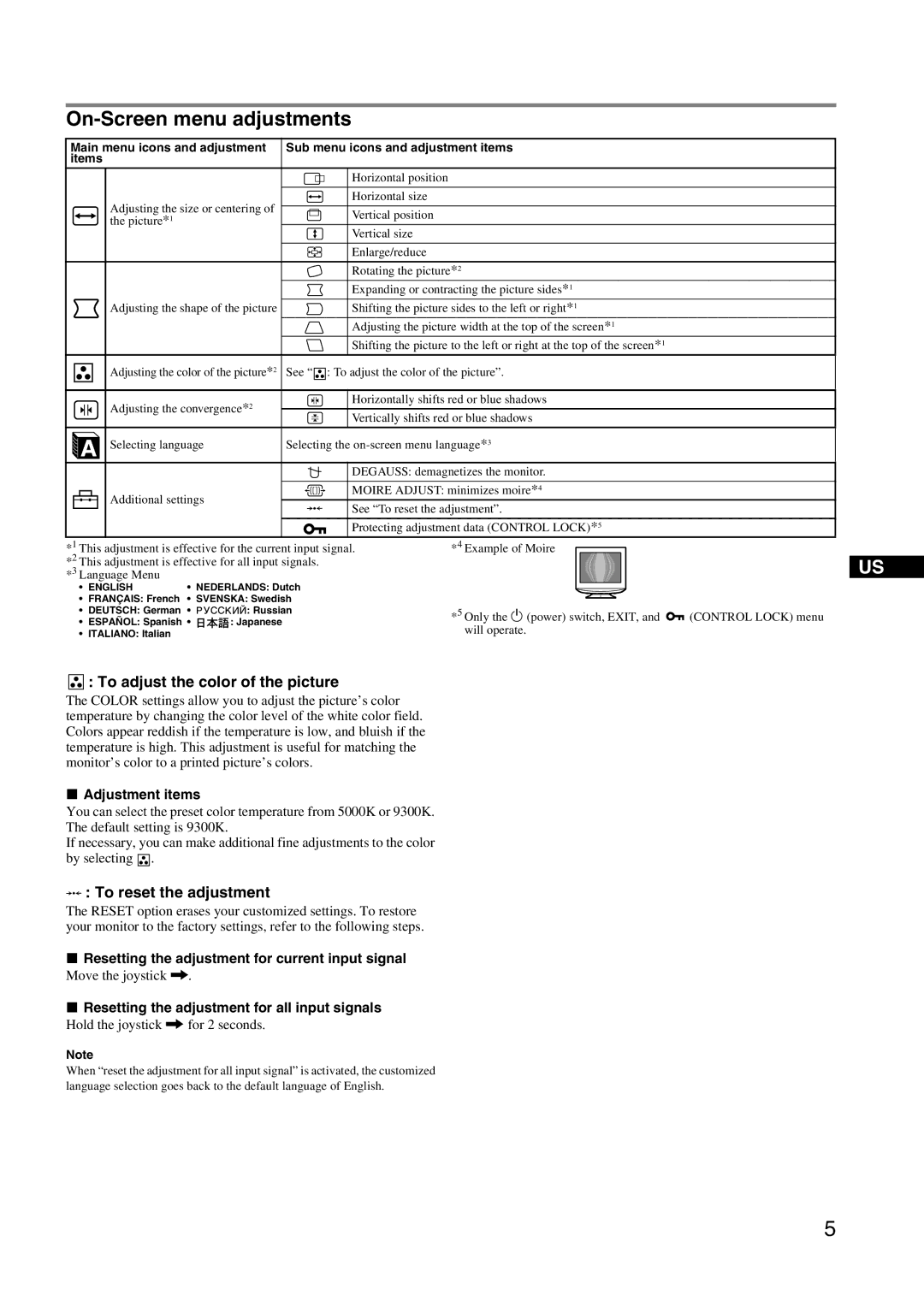On-Screen menu adjustments
Main menu icons and adjustment | Sub menu icons and adjustment items | ||||||||||||
items |
|
|
|
|
|
|
| ||||||
|
|
|
|
|
|
|
|
|
|
|
|
| Horizontal position |
|
|
|
|
|
|
|
|
|
|
|
|
|
|
|
|
|
|
|
| Adjusting the size or centering of |
|
|
|
|
|
| Horizontal size |
|
|
|
|
|
|
|
|
|
|
|
|
| |
|
|
|
|
|
| Vertical position | |||||||
|
|
|
|
|
| the picture*1 |
|
|
|
|
|
| |
|
|
|
|
|
|
|
|
|
|
|
|
| Vertical size |
|
|
|
|
|
|
|
|
|
|
|
|
|
|
|
|
|
|
|
|
|
|
|
|
|
|
| Enlarge/reduce |
|
|
|
|
|
|
|
|
|
|
|
|
| |
|
|
|
|
|
|
|
|
|
|
|
|
|
|
|
|
|
|
|
|
|
|
|
|
|
|
| Rotating the picture*2 |
|
|
|
|
|
|
|
|
|
|
|
|
| Expanding or contracting the picture sides*1 |
|
|
|
|
|
| Adjusting the shape of the picture |
|
|
|
|
|
| Shifting the picture sides to the left or right*1 |
|
|
|
|
|
|
|
|
|
|
|
|
| Adjusting the picture width at the top of the screen*1 |
|
|
|
|
|
|
|
|
|
|
|
|
| Shifting the picture to the left or right at the top of the screen*1 |
|
|
|
|
|
| Adjusting the color of the picture*2 | See “ : To adjust the color of the picture”. | ||||||
|
|
|
|
|
| ||||||||
|
|
|
|
|
|
|
|
|
|
|
|
|
|
|
|
|
|
|
| Adjusting the convergence*2 |
|
|
|
|
|
| Horizontally shifts red or blue shadows |
|
|
|
|
|
|
|
|
|
|
|
| ||
|
|
|
|
|
|
|
|
|
|
|
|
| |
|
|
|
|
|
| Vertically shifts red or blue shadows | |||||||
|
|
|
|
|
|
|
|
|
|
|
|
| |
|
|
|
|
|
|
|
|
|
|
|
|
|
|
|
|
|
|
|
| Selecting language | Selecting the | ||||||
|
|
|
|
|
| ||||||||
|
|
|
|
|
|
|
|
|
|
|
|
|
|
|
|
|
|
|
|
|
|
|
|
|
|
|
|
|
|
|
|
|
|
|
|
|
|
|
|
| DEGAUSS: demagnetizes the monitor. |
|
|
|
|
|
|
|
|
|
|
|
|
|
|
|
|
|
|
|
|
|
|
|
|
|
|
| MOIRE ADJUST: minimizes moire*4 |
|
|
|
|
|
|
|
|
|
|
|
|
| |
Additional settings
0See “To reset the adjustment”.
Protecting adjustment data (CONTROL LOCK)*5
*1 This adjustment is effective for the current input signal. *2 This adjustment is effective for all input signals.
*3 Language Menu
• ENGLISH | • NEDERLANDS: Dutch |
•FRANÇAIS: French • SVENSKA: Swedish
•DEUTSCH: German • ![]()
![]()
![]()
![]()
![]()
![]()
![]() : Russian
: Russian
•ESPAÑOL: Spanish • ![]()
![]() : Japanese
: Japanese
•ITALIANO: Italian
*4 Example of Moire
US
*5 Only the 1 (power) switch, EXIT, and ![]() (CONTROL LOCK) menu will operate.
(CONTROL LOCK) menu will operate.



 : To adjust the color of the picture
: To adjust the color of the picture
The COLOR settings allow you to adjust the picture’s color temperature by changing the color level of the white color field. Colors appear reddish if the temperature is low, and bluish if the temperature is high. This adjustment is useful for matching the monitor’s color to a printed picture’s colors.
xAdjustment items
You can select the preset color temperature from 5000K or 9300K. The default setting is 9300K.
If necessary, you can make additional fine adjustments to the color by selecting ![]() .
.
0: To reset the adjustment
The RESET option erases your customized settings. To restore your monitor to the factory settings, refer to the following steps.
xResetting the adjustment for current input signal
Move the joystick ,.
xResetting the adjustment for all input signals
Hold the joystick , for 2 seconds.
Note
When “reset the adjustment for all input signal” is activated, the customized language selection goes back to the default language of English.
5