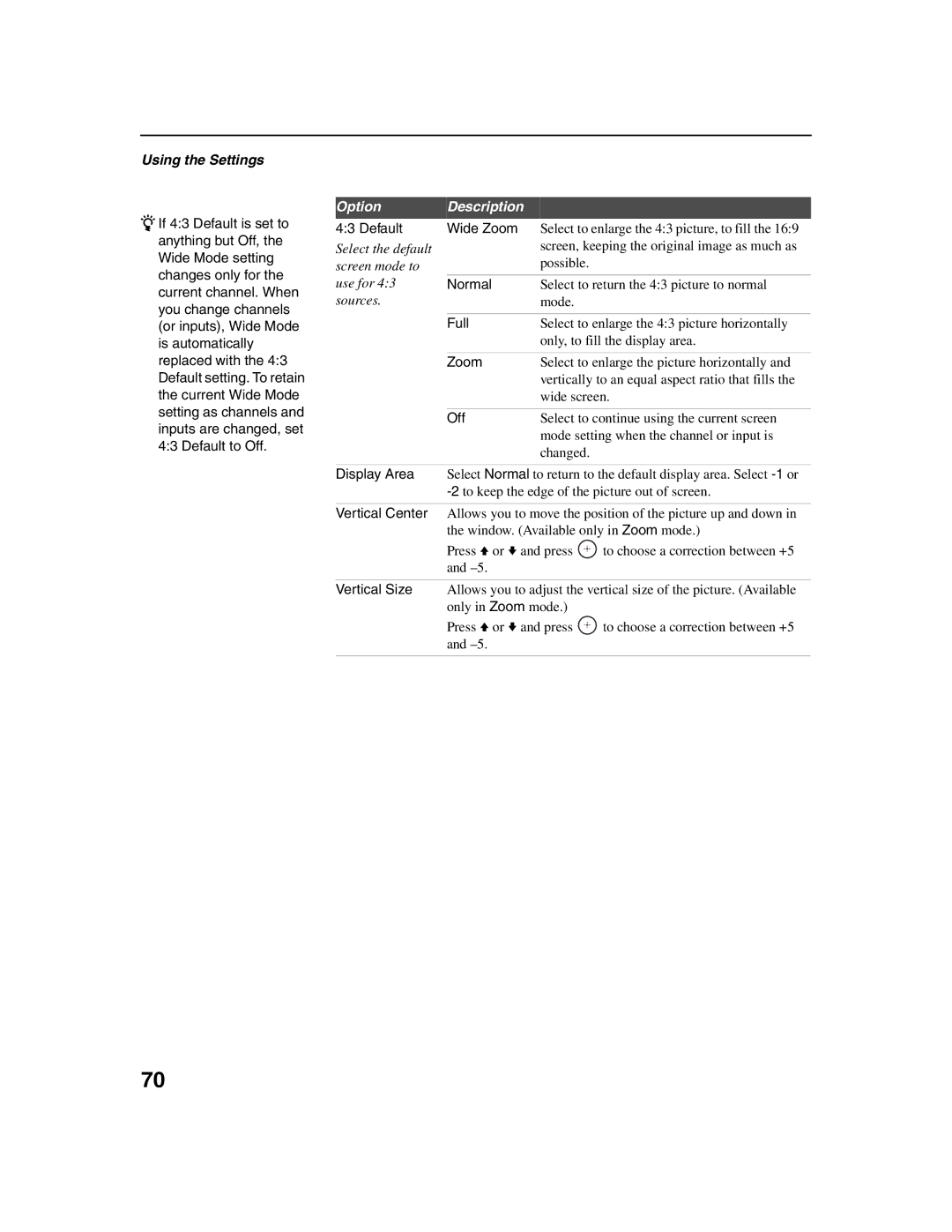KDF-E42A10 KDF-E50A10
Owner’s Record
Contacting Sony
Installing
Safety
For Customers in Canada
For Customers in the United States
To Customers
Trademark Information
Important Safety Instructions
Outdoor Antenna Grounding
Installation
Be Careful When Moving
Damage Requiring Service
Antenna Grounding According to the NEC
Contents
Accessing the Parental Lock Settings
Accessing the Screen Settings
Accessing the Channel Settings
Accessing the Setup Settings
Features
Package Contents
Welcome
Introducing the TV
Enjoying Your TV
Screen
Power
Indicators
Projection Lamp
Take Precaution during Installation
Installing the TV
Carrying Your TV
Using the TV stand with support belts
Recommended Viewing Area
TV Controls and Connectors
Front Panel
480p/480i
Side Panel
1080i/720p
Video
Hdmi
Rear Panel
AUDIO-R
Optical OUT compatible. PCM/DOLBY
Digital
Best Video
Overview
Making Video and Audio Connections
Performance
About Using Hdmi to DVI Adapter
About Using
Example of an S Video Connection
No cable box or VCR
If you are connecting a VCR
Basic Connections
Cable box unscrambles all channels No VCR
Have a cable and/or an antenna
Cable System or
For best results, use this connection if you
With this connection you can
Cable Box and Antenna
For best results, use this connection if
Press SAT/CABLE Function once, and the SAT/CABLE
Cable Box
To connect the cable box
Satellite in jack
Disconnect all power sources before making any connections
Satellite Receiver
S Video OUT jacks to the TV’s Audio and S Video in jacks
Digital Cable Box or Digital Satellite Receiver
PB/CB PR/CR
Equipment with Hdmi Connection
Equipment with DVI Connection
Audio
Equipment with Digital Audio Optical
Rear of TV
About Using CableCARD Device
Using CableCARD Device
Activating CableCARD Service
Removing the CableCARD Device
Setting Up the Channel List
Press
Connecting Optional Equipment
VCR and Cable
VCR and Cable Box
VCR
Connecting
Two VCRs for Tape Editing
Component
Video Connectors
DVD Player with
Your DVD player has component Ypbpr jacks
DVD Player with Video and Audio Connectors
Personal Computer
To connect a PC personal computer
Camcorder or PlayStation
To connect a camcorder or PlayStation to Video
Audio receiver’s audio Line in jacks
Audio Receiver
Your stereo system see
Off
Inserting Batteries into the Remote Control
Watching the TV
ANT
Button Descriptions
Jump
Sound
Search
Wl F1
Press Button
Flash twice, and when not, flashes five times
To check if the code works
DVD/VCR Combo Units
Manufacturer’s Codes DVD Players
DVD Changers
HDD/DVD Combo Units
Operating a VCR
Using Other Equipment with Your Remote Control
Operating a Satellite Receiver
Operating a DVD Player or DVD Changer
Operating a HDD/DVD Combo Unit
Operating a 5.1ch DVD AV System Sony DAV
Operating a DVD/VCR Combo Unit
Operating an AV Receiver
Using the Guide Button
Special Buttons on the Remote Control
To display the Program Guide
Using the Program Guide
Alternate
Using the Wide Button
Original source
Using the Jump Button
Using the Freeze Button
Overview of Wega Gate
Button, you can select from basic TV
Favorites Cable
Wega Gate screen gives you access to the following items
Settings
Antenna
Navigating and Selecting Items
Using Favorites in Wega Gate
Press Wega Gate
Using Cable in Wega Gate
Using Antenna in Wega Gate
Using Settings in Wega Gate
Using External Inputs in Wega Gate
Press M/m to highlight the desired external input and press
Page
Settings give you access to the following features
Parental Lock Change Password Select Country
Clock/Timers Diagnostics CableCARD
Selecting Video Options
Accessing the Video Settings
Video settings include the following options
Highlight Press to select
When Atsc or Component is in use, Auto is not
Available
Selecting PC Video Options
PC Input Video setting includes the following options
To display the PC screen
Selecting Audio Options
Accessing the Audio Settings
Audio settings include the following options
Simulated uses SRS 3D Mono
MTS
MTS is available only for analog programs
Sound Mode Dynamic
PC Input Audio setting includes the following options
Selecting PC Audio Options
Screen settings include the following options
Accessing the Screen Settings
Selecting Screen Options
Default Wide Zoom
Selecting PC Screen
Options
Channel settings include the following options
Accessing the Channel Settings
Selecting Channel Options
Option Description
Parental Lock settings include the following options
Accessing the Parental Lock Settings
Selecting Parental Lock Options
Enter your password using the 0-9buttons
Set Parental Lock to Off when in the Parental Lock setting
You can view a blocked program by entering the password
Viewing Blocked Programs
Selecting Custom Rating Options
US custom rating options
Canadian custom rating options
Setup settings include the following options
Accessing the Setup Settings
Selecting Setup Options
Caption Vision
Choice English, Español, Français Video Auto
Component
Programming Caption Vision
Selecting PC Setup
PC Input Setup setting includes the following options
PC Input Signal Compatibility Chart
Applications settings include the following options
Accessing the Applications Settings
Selecting Applications Options
Duration, and channel
Contacting Sony
This chapter includes the following topics
How to Replace the Lamp
Replacing the Lamp
Lamp door
Other Information
Used lamp
Remote Control
Troubleshooting
CableCARD Device
Video
Audio
Channels
General
Specifications
When the TV’s Speaker is set to Off
Availability of optional accessories depends on stock
Index
Jump button
Label Channels Label Video Inputs
Lamp LED
Page